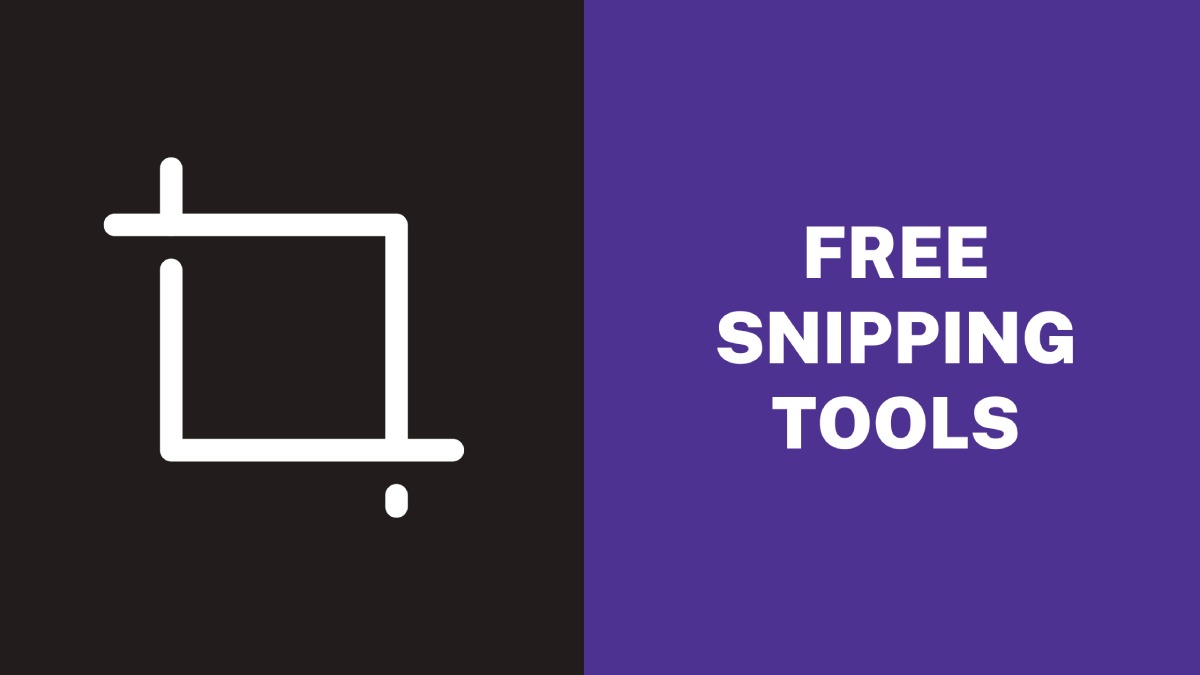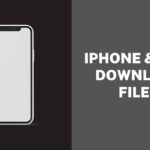Taking screenshots has become an important component of our daily routine in today’s digital world, whether for work or personal purposes. However, the snipping tools included with operating systems may not always be enough for our purposes. This is where third-party snipping programs with rich capabilities and customization options come in helpful.
This article will introduce you to ten free snipping apps for PC that you can use to easily take, annotate, and share screenshots. These tools are ideal for anyone wishing to improve their screenshot game without breaking the wallet. So, let’s get started and explore these great snipping tools!
10 Free Snipping Tools For PC
This is a list of free snipping tools that offer both basic and advanced features. With these tools, you can capture screenshots and then add captions, graphics, or even a voiceover. The list includes options for both Mac OS and Windows and open-source online versions that allow for efficient and ad-free screen capture.
1. ShareX
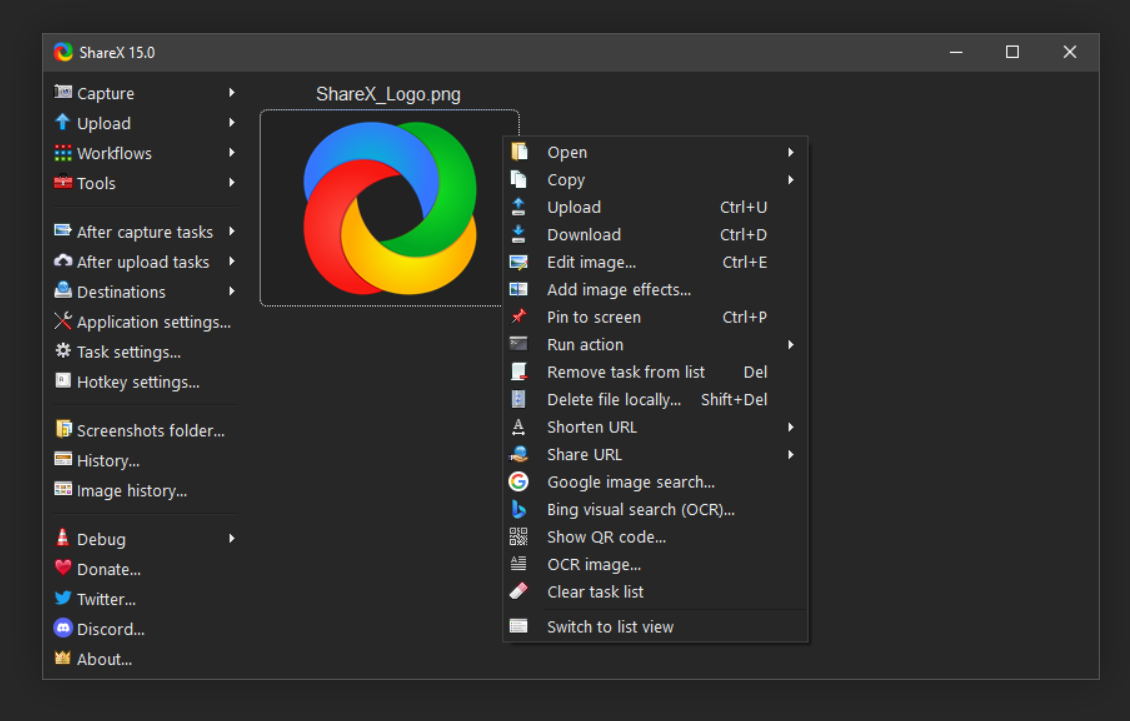
ShareX is a free, open-source screen capture and file-sharing tool for Windows. It allows users to take screenshots or recordings of their screen, edit them, and share them with others. ShareX supports various capture methods, including full-screen capture, window capture, region capture, and scrolling capture.
It also offers a wide range of annotation tools to enhance your captures, such as text, arrows, shapes, and highlighters. Additionally, ShareX can upload your captures to over 80 different file hosting services and social media platforms, making it a powerful and versatile tool for anyone who needs to share content online.
2. Jing (TechSmith Capture)
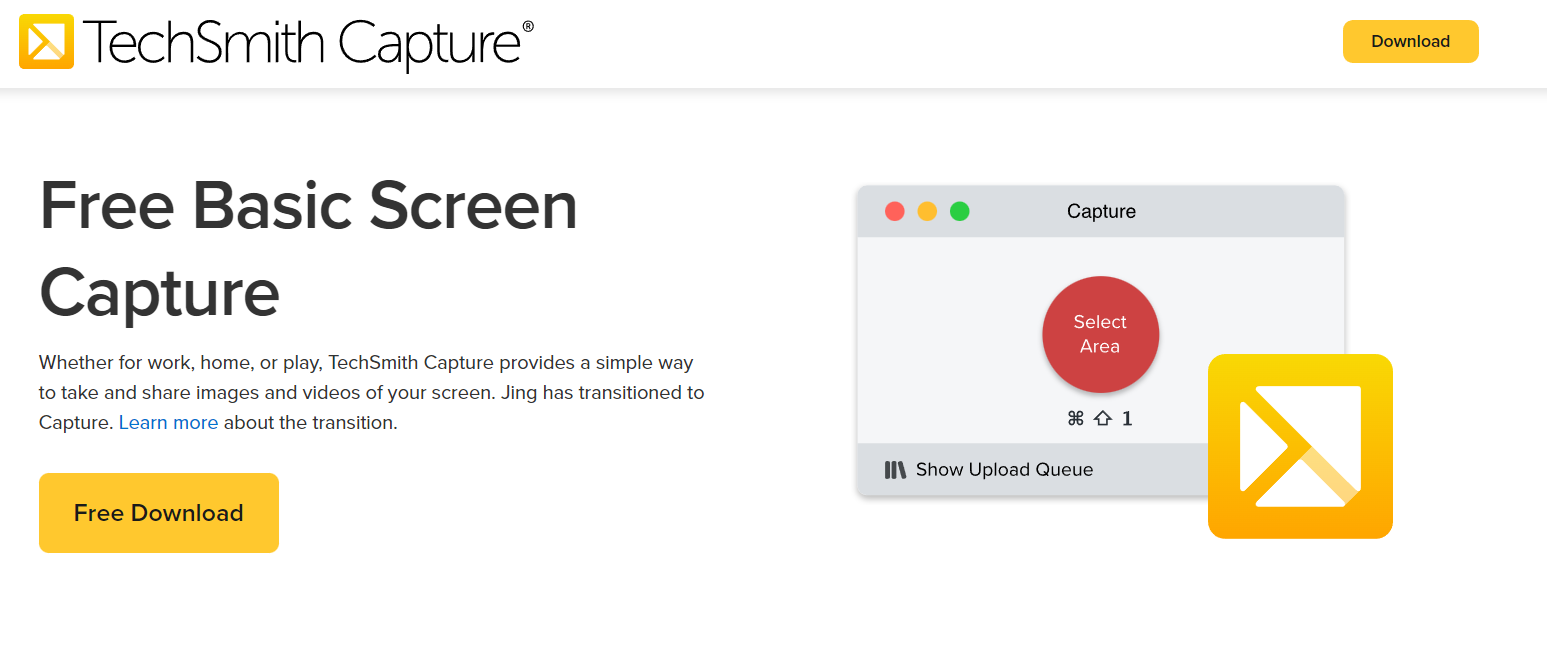
Jing is a free and user-friendly tool for capturing screenshots and recording screencasts on both Windows and Mac systems. It allows users to select their preferred capture area and add annotations such as text, arrows, and shapes to highlight critical details.
Jing’s standout feature is its ability to record up to five minutes of audio and video from the screen, making it perfect for creating quick tutorials or demos. In addition, the captured videos can be saved in SWF format, which is easy to share or embed on a website.
Jing has a basic image editor that enables users to crop, resize, and add text to their screenshots. It integrates with Screencast.com, a free hosting service, to make sharing screenshots and screencasts a breeze.
3. EaseUS ScreenShot
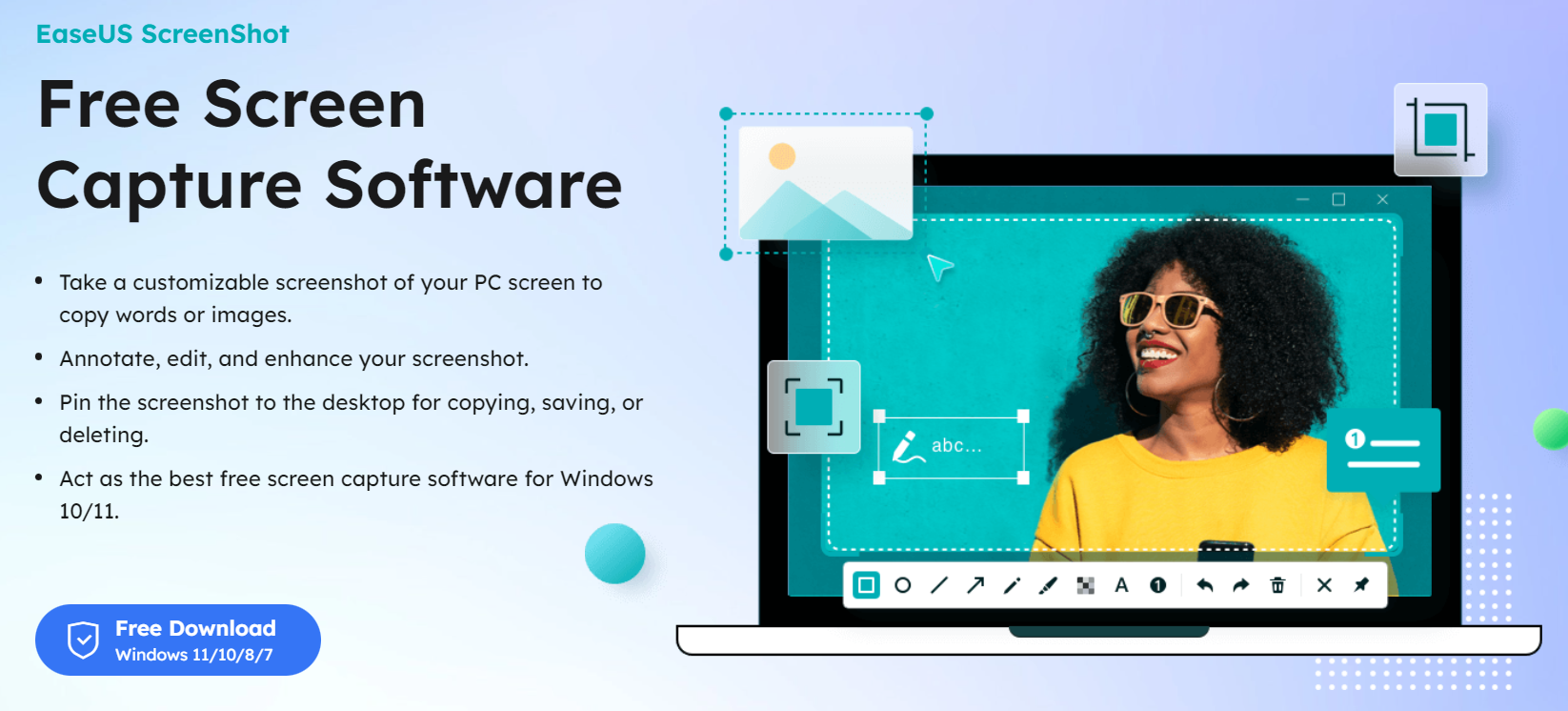
EaseUS ScreenShot is a free and simple screen capture tool for Windows. It lets users take screenshots of their entire screen, a specific window, or a chosen area and add annotations like text and arrows to highlight specific parts. The tool also has a scrolling capture feature, which captures long web pages or documents in one go.
Additionally, EaseUS ScreenShot comes with a built-in image editor that provides basic editing options such as cropping, resizing, and adding text. It supports various file formats like JPG, PNG, and BMP. Overall, it’s a user-friendly tool with useful features, especially for capturing scrolling web pages or documents.
4. ScreenRec
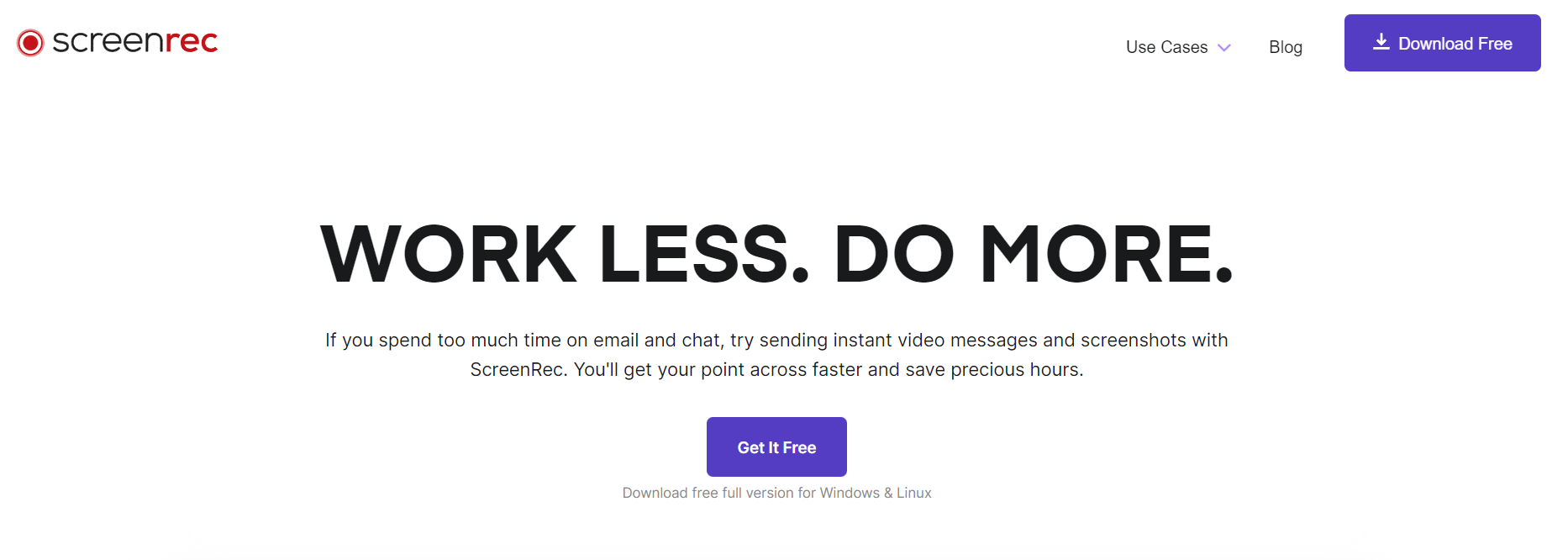
ScreenRec is a free screen capture and recording tool for Windows and Mac that allows users to capture their screen, webcam, and audio with high-quality video and audio. It offers options to capture the entire screen, a specific window, or a selected area and has a feature to capture screenshots. The videos can be saved in MP4 format, making it easy to share on various platforms.
One unique feature of ScreenRec is its ability to record in HD and adjust the video quality to suit different needs. It also comes with a built-in editing tool that enables users to trim videos, add captions, and highlight important parts of the screen.
ScreenRec has a user-friendly interface and doesn’t require complex setup or configuration. It also provides free cloud storage for recorded videos, making it easy to share them with others.
5. Screenpresso
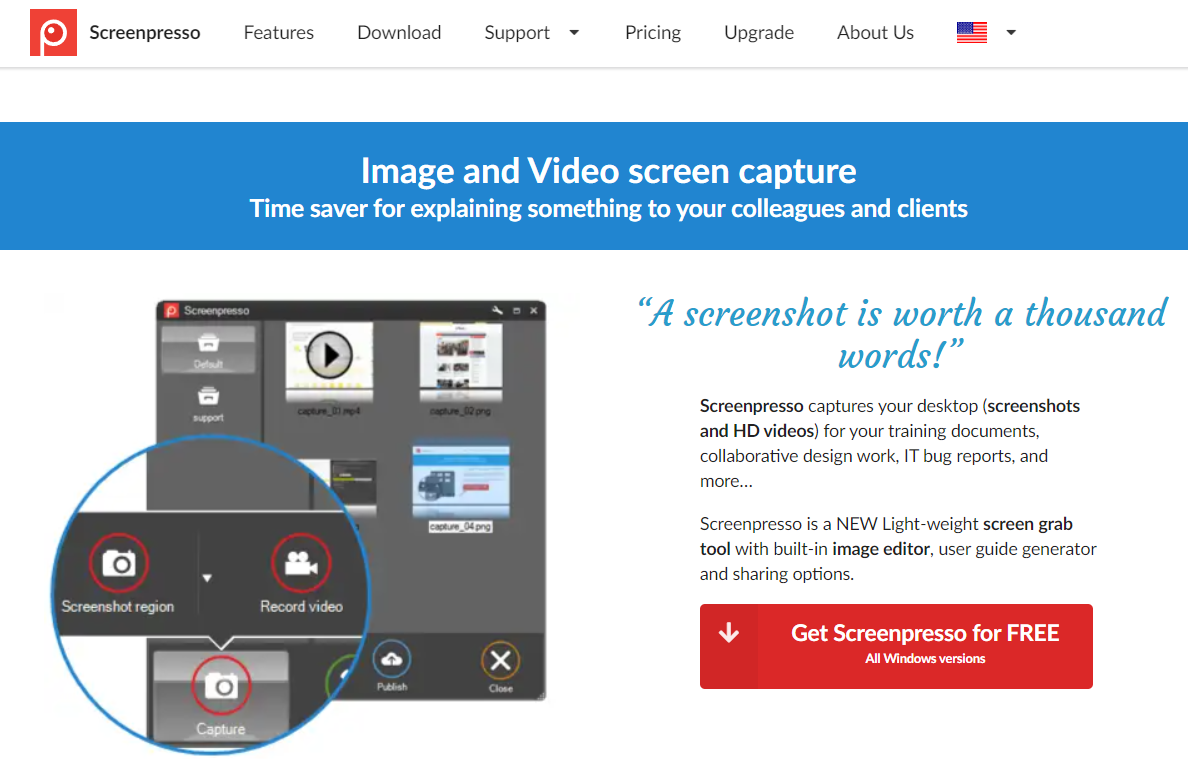
Screenpresso is a free and easy-to-use screen capture and video recording software exclusively for Windows users. It allows users to capture their screen with different modes, including fullscreen, window, region, and scrolling capture, as well as record webcam and microphone audio.
With Screenpresso, users can edit and annotate their captures with text, arrows, shapes, and filters. It also offers a built-in image editor that includes cropping, resizing, and basic editing features. In addition, the captures can be saved in multiple formats, such as PNG, JPG, and PDF.
One of the standout features of Screenpresso is its sharing capabilities, which enable users to quickly share their captures on email, social media, or cloud storage services.
6. Lightshot
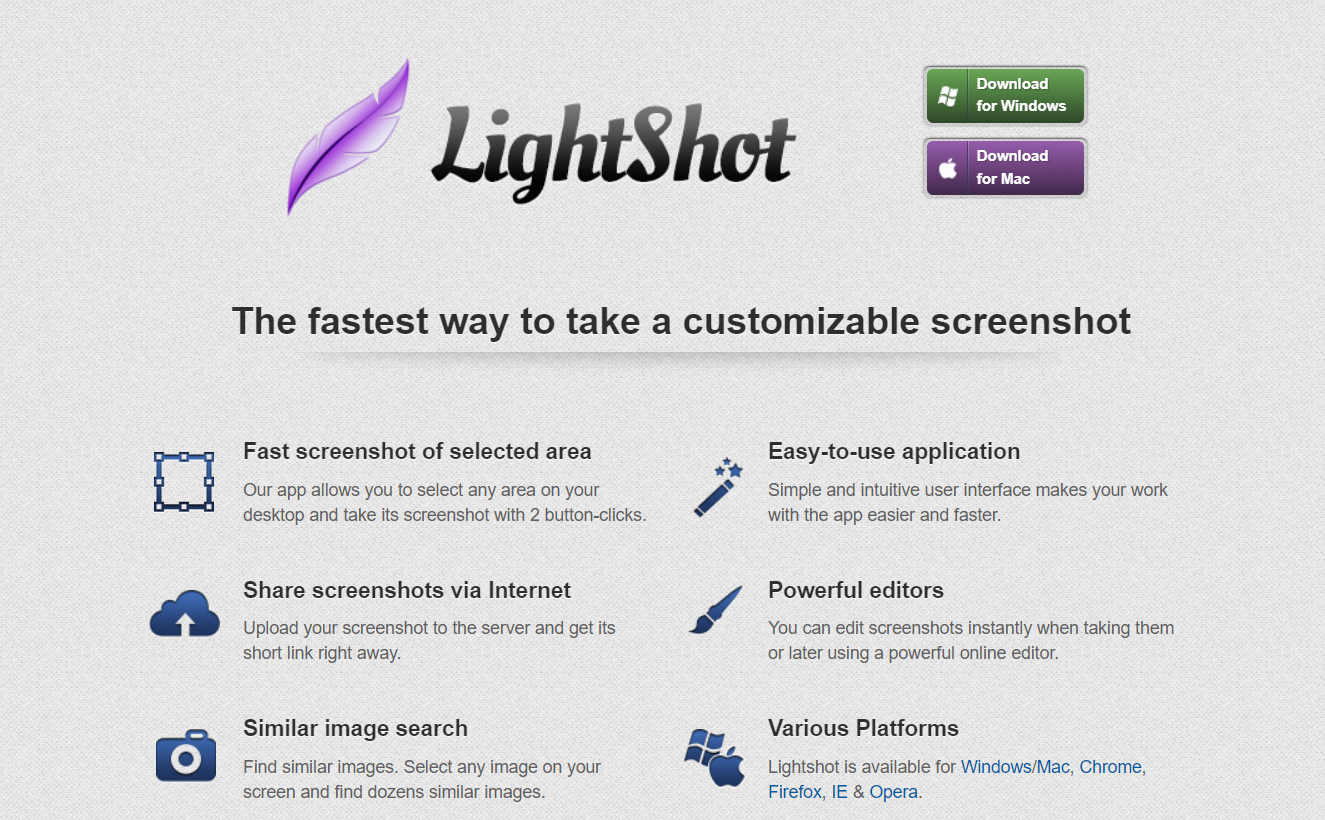
Lightshot is a free screen capture tool available for both Windows and Mac. It allows users to capture screenshots of their entire screen, a specific window, or a selected region with just a few clicks. Lightshot offers a variety of annotation tools, such as text, arrows, and shapes, to highlight important information in the screenshot. Users can also crop, resize, and add filters to their screenshots using the built-in editor.
Lightshot offers the unique feature of providing a searchable online library of screenshots, allowing users to easily access and share their screenshots with others. It also allows users to save the captured images in formats like PNG, JPG, and BMP.
7. Greenshot
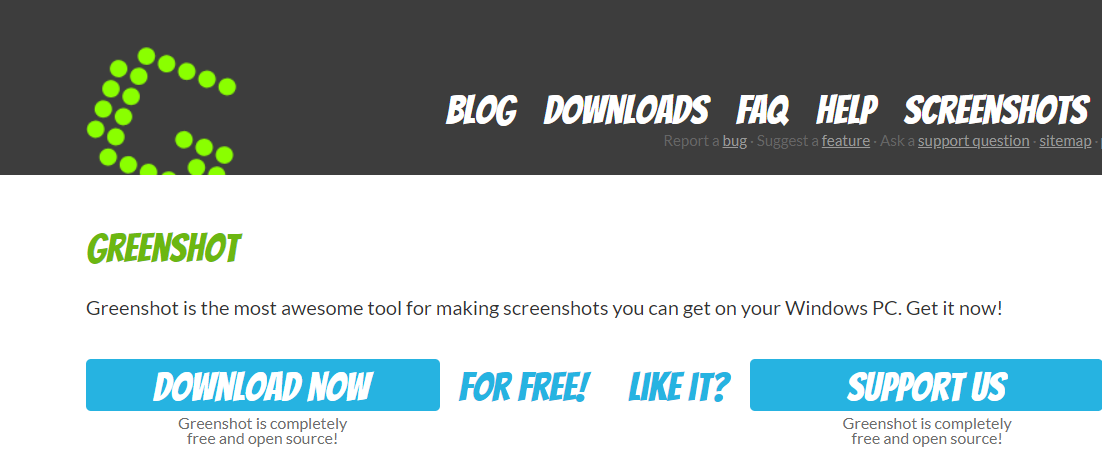
Greenshot is a free and open-source screen capture tool for Windows. It allows users to easily capture screenshots of their entire screen, a specific window, or a selected area. In addition, the captured screenshots can be annotated with text, shapes, and highlights, making it easy to emphasize important information.
One of the unique features of Greenshot is its ability to export screenshots in various file formats such as JPG, PNG, BMP, and even PDF. It also has a built-in image editor that allows users to crop, resize, and add text to their screenshots.
Greenshot has a user-friendly interface and can be customized to suit individual preferences. It also has several keyboard shortcuts that make it easy to capture screenshots quickly.
8. PicPick
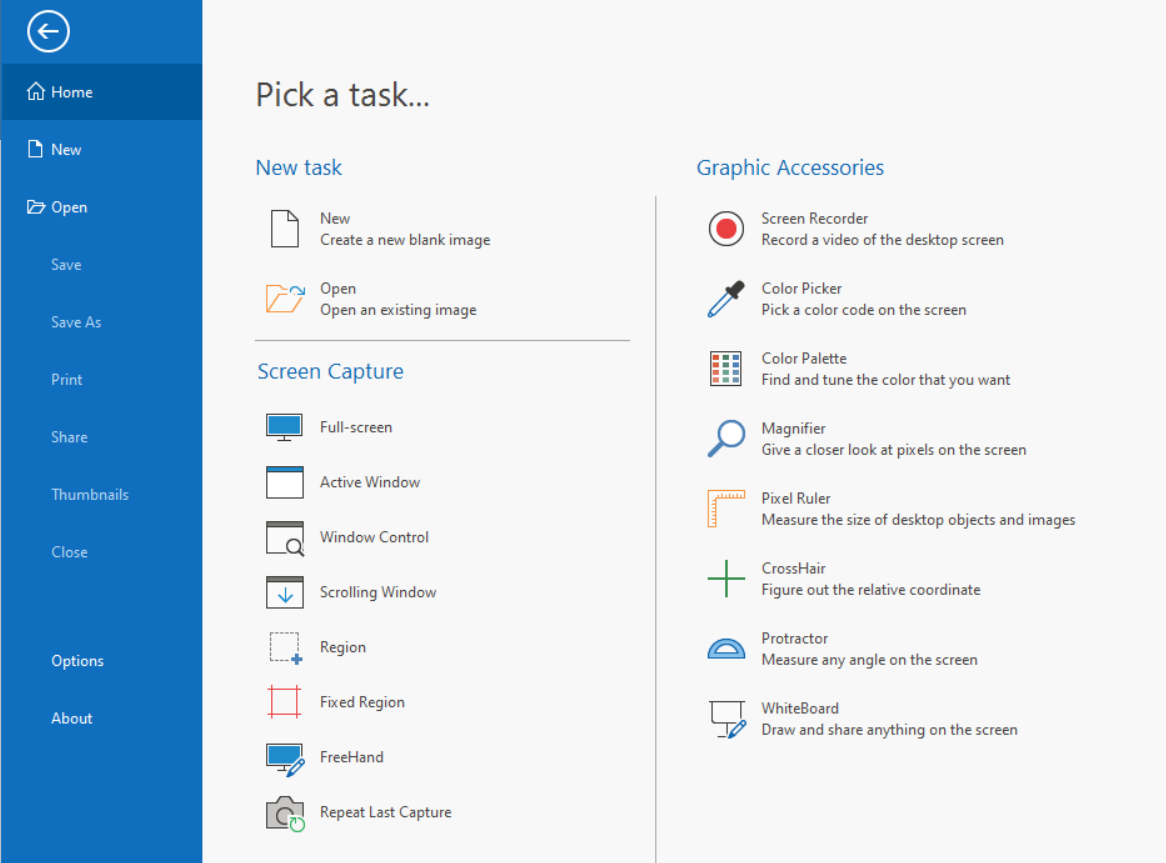
PicPick is a free screen capture and image editing software for Windows. It offers a range of capture modes, including full screen, active window, fixed region, freehand capture, and scrolling window capture. PicPick also includes a built-in image editor that allows users to add annotations, text, shapes, and effects to their screenshots.
One of the unique features of PicPick is its color picker tool, which allows users to select colors from anywhere on their screen. It also includes a protractor and ruler tool for precise measurements.
PicPick can save screenshots in various formats, including PNG, JPEG, BMP, and GIF. It also offers various sharing options, including email, FTP, and cloud storage services like Dropbox and Google Drive.
9. TweakShot
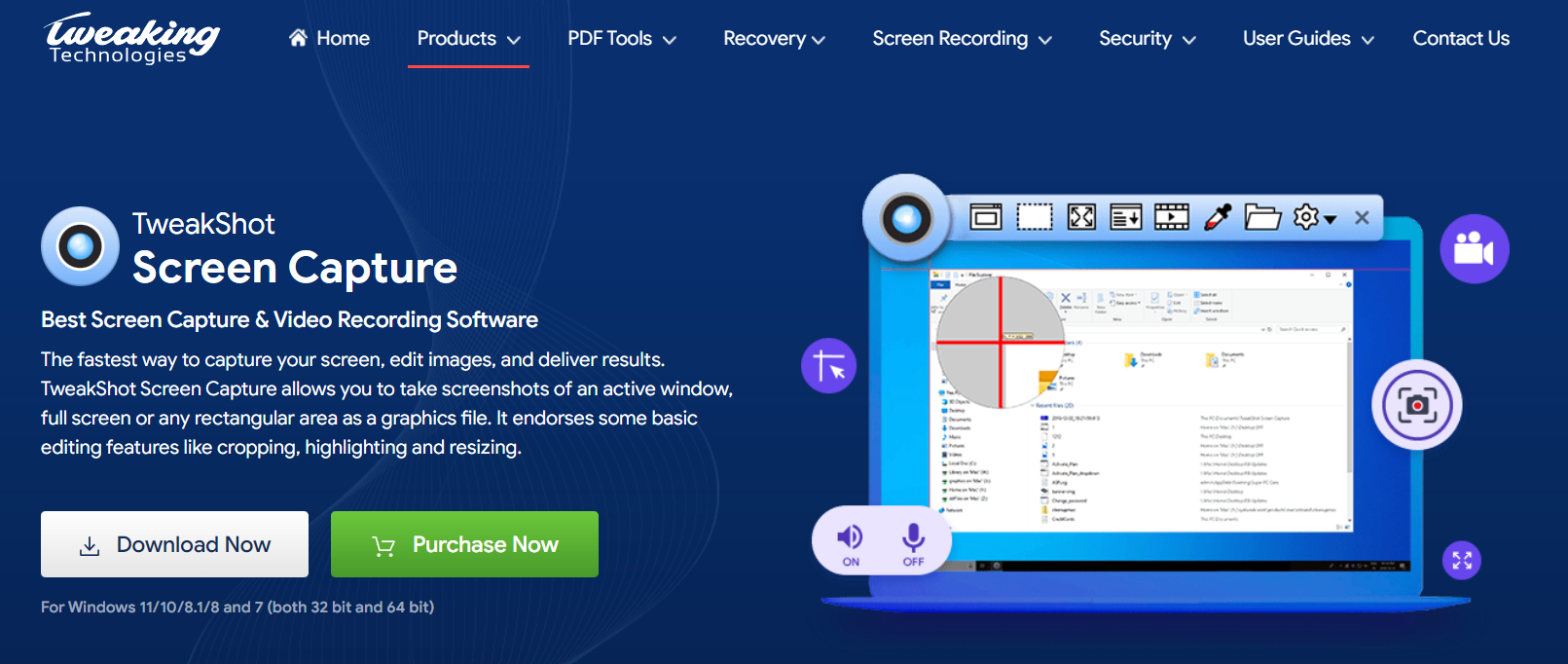
TweakShot is a screen capture and video recording software for Windows that offers a variety of capture modes, including fullscreen, window, and region. It allows users to capture screenshots, record videos, and even schedule captures to automate the process.
TweakShot offers a range of editing tools such as annotations, resizing, cropping, and blurring sensitive information. It also has a built-in image viewer to manage captured content. In addition, users can save their captures in various formats, including JPG, PNG, and BMP.
One of the standout features of TweakShot is its ability to record high-quality videos with sound. In addition, it can record the screen, webcam, and microphone simultaneously, making it an ideal tool for creating tutorials, demos, or recording gameplay.
10. DuckLink Screen Capture
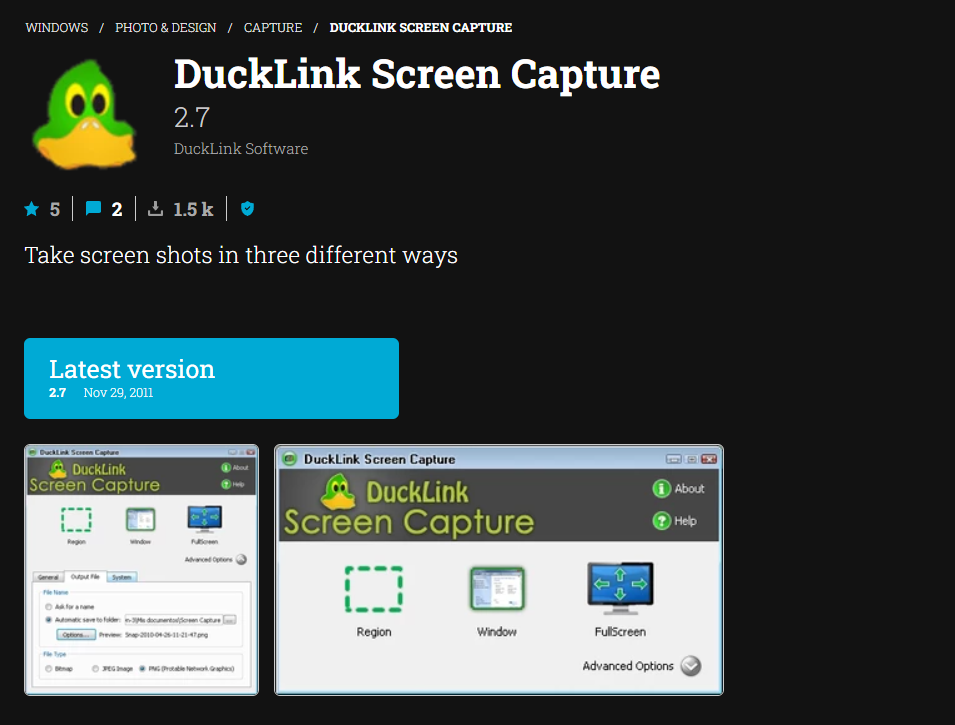
DuckLink Screen Capture is a free screen capture software for Windows that allows users to capture screenshots in various modes such as full screen, window, region, and scrolling capture. In addition, it also provides the option to capture videos of the screen in various formats such as AVI, WMV, and MP4.
DuckLink Screen Capture offers annotation tools such as text, shapes, and arrows to add notes to the captured screenshots or videos. Users can also add effects and adjust the image quality to their liking. The software has a user-friendly interface and can be easily customized to fit the user’s preferences.
Conclusion
In conclusion, many screen capture and recording tools are available for Windows and Mac users. Each tool has unique features and capabilities, making choosing the one that best suits your needs is important. Whether you need a basic tool for taking screenshots or a more advanced tool for creating screencasts and editing captures, there is a tool out there for you.