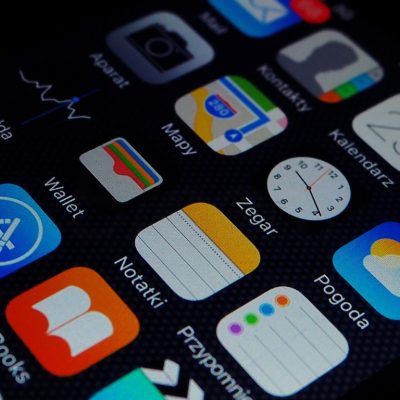Accidentally removed an app? Can’t find something you’re sure was there yesterday? Don’t panic—most “missing” apps are either hidden, offloaded to save space, or easy to reinstall. This guide walks you through why apps disappear, how to see and restore recently deleted apps on Android and iOS, and a few habits to stop it from happening again.
Why apps go missing
- Accidental delete: A long-press and one tap is all it takes.
- Storage management: Phones sometimes offload/clean up lesser-used apps to free space.
- Updates or compatibility: OS updates or app changes can hide/remove apps that aren’t supported.
- Profiles & restrictions: Parental controls, Screen Time, or restricted profiles can hide apps.
- Security issues: Malware or a sketchy cleaner app can disable/uninstall things.
- Wrong account: You’re signed into a different Google/Apple ID than the one you used to get the app.
Android: See and restore recently deleted apps
1) Check your Play Store library
- Open Google Play Store.
- Tap your profile (top-right) → Manage apps & device → Manage tab.
- Tap the filter Installed and switch to Not installed.
You’ll see apps you previously downloaded but don’t currently have. - Select the ones you want and tap the download icon.
Tip: Use the search box on that screen if your list is long.
2) Look in the app drawer / launcher
- Some launchers allow hiding apps. Open the app drawer, tap the menu / three dots, and look for Hidden apps or Home settings → Hide apps.
3) Check backups
- Settings → Google → Backup (or System → Backup).
If you recently reset or changed phones, restoring from your Google backup will bring back apps (data depends on the app).
4) OEM storage features
- Some phones have features like Auto remove unused apps or aggressive cleaners. Check Settings → Apps → Special app access → Remove permissions and free up space and turn it off for important apps.
5) Third-party recovery tools (optional)
- Most require root and aren’t worth the risk for normal users. Prefer Play Store restore or backups.
iPhone: Find and restore deleted or hidden apps
1) Check the App Library (it might not be deleted)
- Swipe past all Home Screens to App Library.
- Use the search bar to find the app.
- Long-press the icon → Add to Home Screen if you want the icon back.
2) Re-download from your Purchases
- Open App Store.
- Tap your profile (top-right) → Purchased.
- Tap Not on this iPhone to see apps you previously downloaded but don’t have installed.
- Tap the cloud icon to install.
Note: There’s no “recently deleted” filter on iOS. Use the search field at the top of Purchases if the list is long.
3) Hidden purchases
If you hid an app from Purchases earlier:
- Settings → tap your Apple ID name → Media & Purchases → View Account.
- Hidden Purchases → Unhide, then re-download from Purchases.
4) Spotlight search
- Swipe down on the Home Screen → type the app name.
If it shows, it wasn’t deleted—open it, or long-press the result to add it back to Home Screen.
5) Screen Time restrictions
- Settings → Screen Time → Content & Privacy Restrictions.
- iTunes & App Store Purchases → Deleting Apps = Allow (to remove/re-add as needed).
- Also check Allowed Apps and App Restrictions in case something’s hidden.
6) Restore from backup (if you need the app’s data too)
- iCloud/Finder (Mac) / iTunes (Windows) backups can restore apps and their data as of the backup date.
You’ll need to erase and restore the device to pull a full backup back in, so weigh this if you only need a single app.
Notes:
- Some app data lives in iCloud (e.g., documents), some in Game Center (game progress), and some only on-device.
- If an app was pulled from the App Store/region, re-download may fail.
Quick checks when an app “vanishes”
- Search first: App Library (iOS) or app drawer search (Android).
- Account match: Confirm the same Apple ID or Google account used to get the app originally.
- Region/availability: If the app is no longer available in your country, re-download may fail.
- Child/managed profile: If the phone has parental controls or multiple profiles, switch to yours or adjust settings.
Will my app data come back?
- Android: Many apps sync to the cloud (Google account or the app’s own account). If not, data might be gone unless you had a device backup or the app had its own backup/export.
- iPhone: Data may return if it lived in iCloud, Game Center, or you restore a full backup made when the app (and its data) existed.
Prevent this in the future
On Android
- Turn off aggressive cleanup: Settings → Apps → Special app access → review Remove permissions and free up space.
- Keep Play Protect on (Play Store → profile → Play Protect) to avoid malware mischief.
- Regular Google backup: Settings → Google → Backup.
On iPhone
- Stop auto-offloading: Settings → App Store → toggle off Offload Unused Apps.
- Keep icons auto-adding: Settings → Home Screen → Add to Home Screen.
- Use Screen Time to prevent accidental deletes: Settings → Screen Time → Content & Privacy Restrictions → iTunes & App Store Purchases → Deleting Apps: Don’t Allow (turn it back on when needed).
- Regular iCloud/Finder/iTunes backups.
For everyone
- Keep a short list (note) of must-have apps.
- Be careful with “cleaner/booster” apps—many cause more problems than they solve.
- Avoid random APKs or profiles that can hijack settings.
One-minute rescue checklist
- Search (App Library / app drawer).
- Check account (right Apple ID / Google account).
- Re-install (App Store Purchases / Play Store → Manage → Not installed).
- Unhide hidden purchases (iOS) or launcher-hidden apps (Android).
- Review restrictions (Screen Time / parental controls).
- Restore backup if you need the data, not just the app.
That’s it. With these steps, you’ll usually get the app back in a minute or two—and keep it from disappearing again.