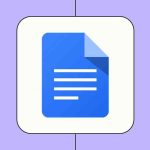If you’re trying to connect an Apple Pencil to your iPad and it’s not working, you know how frustrating it can be. The issue often arises from compatibility mismatches between the Pencil and the iPad model. The good news is that identifying the right setup is usually easy, and connecting your Apple Pencil afterward is straightforward.
Quick Answers
- Apple Pencil (1st generation) works with certain iPad models with Lightning ports or requires an adapter for USB-C iPads.
- Apple Pencil (2nd generation) pairs wirelessly and charges magnetically on compatible iPads.
- Apple Pencil (USB-C) connects using a USB-C cable and is compatible with the latest iPads.
- Apple Pencil Pro has advanced features but requires specific iPad models with the latest processors.
Check Whether Your Pencil Works With Your iPad
Apple Pencils are not interchangeable, and each model only works with specific iPads. Here’s how they line up:
Apple Pencil (1st generation)
- iPad: 6th–10th generations
- iPad mini: 5th generation
- iPad Air: 3rd generation
- iPad Pro: 9.7-inch, 10.5-inch, 12.9-inch (1st and 2nd generations)
Apple Pencil (2nd generation)
- iPad mini: 6th generation
- iPad Air: 4th and 5th generations
- iPad Pro: 11-inch (1st-4th generations), 12.9-inch (3rd-6th generations)
Apple Pencil (USB-C)
- iPad: 10th and 11th generations
- iPad mini: 6th generation, A17 Pro
- iPad Air: 4th and 5th generations, 11-inch (M2 and M3), 13-inch (M2 and M3)
- iPad Pro: 11-inch (1st-4th generations, M4 and M5), 12.9-inch (3rd-6th generations, M4 and M5), 13-inch (M4 and M5)
System requirement: iPadOS 17.1.1 or later
Apple Pencil Pro
- iPad mini: A17 Pro
- iPad Air: M2 and M3 models
- iPad Pro: 11-inch (M4 and M5), 12.9-inch (M4 and M5), 13-inch (M4 and M5)
System requirement: iPadOS 17.5 or later
Note: The iPad 11th generation (2025) does NOT support Apple Pencil Pro.
How to Pair Each Apple Pencil
Apple Pencil (1st generation)
- Remove the small cap on the back end of the Pencil.
- If your iPad has a Lightning port, plug the Pencil straight in.
- If your iPad uses USB-C (10th generation), use a USB-C to Apple Pencil adapter with a USB-C cable.
- Tap Pair when the message appears on your iPad screen.
- After pairing, unplug the Pencil to start using it.
Apple Pencil (2nd generation)
- Ensure Bluetooth is on.
- Attach the flat side of the Pencil to your iPad’s magnetic edge.
- Tap Connect when the pairing message shows up.
- The Pencil stays paired while attached.
Apple Pencil (USB-C)
- Update your iPad to iPadOS 17.1.1 or later.
- Slide open the cover on the Pencil to access the USB-C port.
- Connect using a USB-C cable or through a USB-C to Apple Pencil adapter.
- Tap Connect when prompted.
- Once paired, you can disconnect the cable.
Apple Pencil Pro
- Turn on Bluetooth on your iPad.
- Attach the Pencil Pro to the magnetic side of your iPad.
- Tap Connect when the notification appears.
- The Pencil Pro offers advanced features like squeeze detection and haptic feedback.
If Your Apple Pencil Isn’t Connecting
- Ensure the Pencil isn’t damaged: Check the tip and body for cracks or looseness.
- Charge the Pencil: Use the appropriate method for your model to ensure it’s sufficiently charged.
- Restart the iPad: A simple reboot can often resolve Bluetooth issues.
- Close the app in use: App freezes may make the Pencil seem unresponsive.
- Clean the charging port: Dust can interfere with connections; use a cotton swab or compressed air.
- Remove any cases or covers: Ensure no cover is obstructing the Pencil’s connection.
- Forget and reconnect: In Settings → Bluetooth, forget the device and pair it again.
- Wait for charging time: Give it an extra minute if the Pair button doesn’t appear right away.
- Check for software updates: Ensure your iPadOS is up-to-date and compatible.
How to Disconnect an Apple Pencil
- Open Settings and go to Bluetooth.
- Find the Apple Pencil and tap the i button.
- Select Forget This Device.
- Reconnect anytime by following the pairing steps again.
Recent updates include the iPad 11th generation with an A16 chip and USB-C support, but it does not support Apple Pencil Pro. The iPad Air and Pro lines have also been upgraded with the new M2/M3 chips, supporting Apple Pencil Pro and hover features.
Conclusion
At the end of the day, connecting your Apple Pencil to your iPad is usually straightforward with the right compatibility checks. You can start by ensuring your Pencil and iPad models match, following the pairing steps, and troubleshooting any connection issues. Keeping your devices updated is also key to a seamless experience.