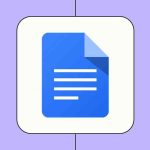If you’ve noticed your iPhone running a bit sluggish when browsing, or you’re simply concerned about privacy, you know how important it is to manage your digital footprint. Clearing cookies is often the first step when websites start behaving strangely or when you just want a fresh start. The good news is that while the process has a few nuances, it is usually very easy to fix.
Quick Answers: Why Clear Cookies?
- Privacy Control: Cookies track your browsing habits; clearing them stops websites from following you around the web.
- Speed Boost: Over time, cached data can clog up Safari, making it feel slow or unresponsive.
- Fixing Glitches: If a specific website won’t load or looks broken, clearing stored data often resolves the conflict.
- Storage Space: While small individually, website data can accumulate to take up significant space on your device.
How to Clear Cookies in Safari
Since Safari is the default browser for iPhone, this is where most of your data accumulates. You have two main options here: a full wipe or a targeted cleanup.
Option 1: The Full Clean (Recommended for Troubleshooting)
This method is the fastest way to reset your browser. It removes history, cookies, and cache all at once.
- Open Settings and scroll down to tap Safari.
- Scroll down and tap Clear History and Website Data.
- Select the timeframe you want to clear (usually All time provides the best results).
- Confirm the action when prompted.
(Note: This will sign you out of most websites, so be prepared to log in again.)
Option 2: Remove Cookies for Specific Sites
If you want to keep your history but remove cookies for a specific site (like a news site that has hit its article limit), try this:
- Go to Settings → Safari.
- Scroll to the very bottom and tap Advanced.
- Tap Website Data. You will see a list of sites storing data on your phone.
- Tap Edit in the top right corner.
- Tap the red minus button next to the site you want to clear and hit Delete.
- Alternatively, you can just tap Remove All Website Data at the bottom to keep your history but dump the cookies.
Clearing Cookies in Chrome and Firefox
If you use third-party browsers, the iPhone system settings won’t clear them. You have to do it inside the apps themselves.
Google Chrome
- Open the Chrome app and tap the three dots (…) in the bottom right.
- Tap History.
- Select Clear Browsing Data at the bottom.
- Check Cookies, Site Data and Cached Images and Files, then tap Clear Browsing Data.
Firefox
- Open Firefox and tap the menu button (three lines).
- Tap Settings → Data Management.
- Toggle on Cookies and Cache, then tap Clear Private Data.
Why is “Clear History” Grayed Out?
If you’ve ever gone to settings and found the Clear History and Website Data button is gray and unclickable, it can be incredibly annoying. This is almost always caused by Screen Time restrictions.
Here is how to fix it:
- Go to Settings → Screen Time.
- Tap Content & Privacy Restrictions.
- If this is turned on, you may need to temporarily toggle it Off to clear your history, or check the “Content Restrictions” section to see if web content is being limited.
Handling App Data (Reddit, Facebook, etc.)
It is important to remember that apps are different from browsers. Clearing Safari cookies does not clear the cache for the Reddit or Facebook app.
For most apps, you have two choices:
- In-App Settings: Check the app’s internal settings menu. Apps like Reddit sometimes have a specific “Clear Local History” option.
- Offload or Reinstall: Go to Settings → General → iPhone Storage. Find the app and select Offload App (which keeps your documents but deletes the app binary/cache) or Delete App (which wipes everything) and reinstall it for a truly fresh start.
What NOT to Do
- Don’t Block All Cookies Permanently: In Safari settings, there is a toggle to Block All Cookies. While this sounds great for privacy, it breaks functionality on almost every modern website. You won’t be able to log in to email or shopping sites.
- Don’t Expect a Miracle for “Evercookies”: Some advanced tracking technologies (often called “evercookies” or “supercookies”) can persist even after a reset. While rare, standard clearing methods might not catch 100% of these trackers.
- Don’t Panic About Passwords: Clearing cookies will sign you out of websites, but it usually does not delete saved passwords stored in your iCloud Keychain or password manager.
Conclusion
Clearing cookies on your iPhone is a healthy habit that helps maintain privacy and keeps your browser running smoothly. While it might seem like a chore to log back into your favorite sites, the performance boost is often worth it. Remember to check your Screen Time settings if the option is grayed out, and use the Advanced menu if you only want to target specific websites.