In today’s world of technology, upgrading to the latest and greatest gadgets like Mac has become a trend. With Apple’s constant innovation and upgrades in their products, it’s no surprise that many Apple users are looking to upgrade their old Mac for a new one. However, the question arises of what to do with the old Mac.

One option is to sell it, but the process can be overwhelming and time-consuming. Luckily, Apple’s trade-in program makes it easy to sell your old Mac and get a new one. In this article, we’ll guide you through selling your old Mac using Apple’s trade-in policy, ensuring you get the best value for your old device, and making the upgrade process hassle-free.
How to Sell your Old Mac Using Apple trade Policy?
If you want to trade in your old Mac for a new one, Apple’s trade-in policy can be a good alternative. It is not only a simple process, but it also ensures you receive a fair price for your old device.
Before you trade in your mac, save and wipe all your data. Here are the processes which you have to follow before trading in your Mac:
1. Save your data
Before trading or selling your old Mac, back up all its data. If you haven’t backed up your Mac before, it’s recommended that you use an external storage device, such as Apple’s Time Machine. Time Machine allows for a smooth transfer of all settings, files, and apps to your new Mac, making it easy to configure.
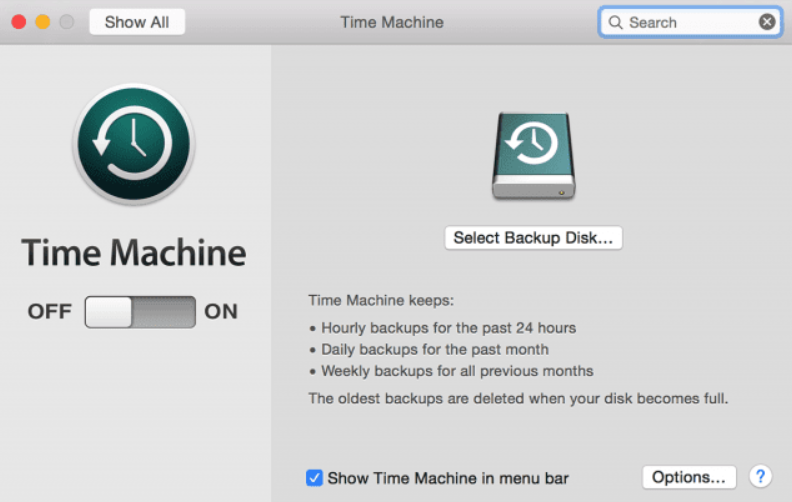
Additionally, you can use third-party backup services or cloud storage, such as iCloud or Dropbox, to save important files like photos, media files, and your Documents folder. However, you must download any necessary apps from the App Store or developer’s website and redo your settings on your new Mac.
2. Reset the NVRAM on Intel Macs

Intel Macs utilize NVRAM to access specific settings quickly. To reset the NVRAM, power off your Mac and then press and hold the Option, Command, P, and R keys on the keyboard as you power on the device. Keep holding down the keys as your Mac boots up and then restarts again. You can release the keys once you hear the boot sound a second time or see the Apple logo disappear and reappear. This step is not required for M1 Macs.
3. Deauthorize your Mac from your Apple ID
Signing out of your Apple ID account before selling or trading your old Mac is crucial. If you don’t, the new owner may be unable to set up the device. To sign out, use your iPhone, iPad, or another Mac to access your Apple ID account at appleid.apple.com. Navigate to the Devices section and select the Mac you want to deauthorize.
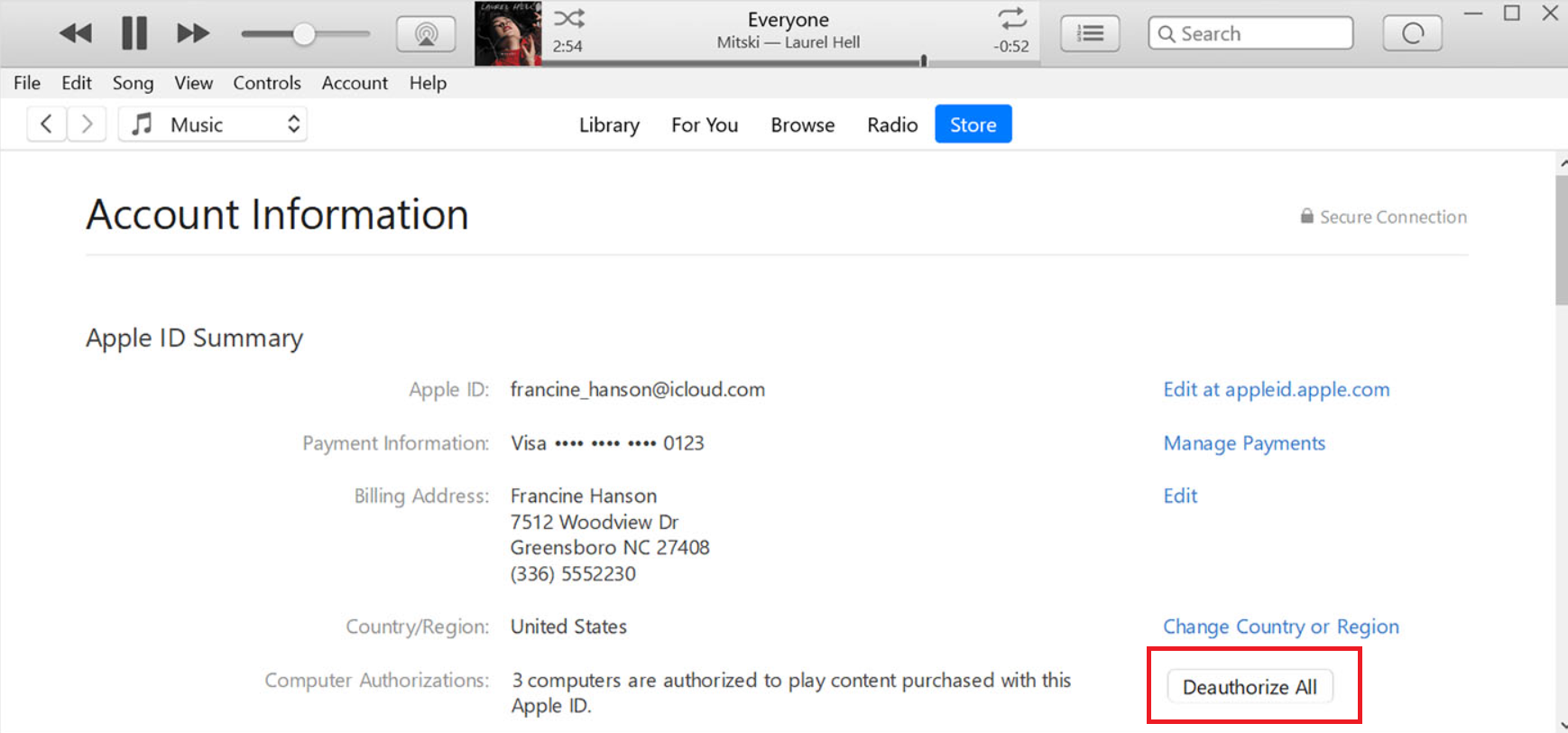
A pop-up will appear, and you can click the Remove from account button. First, confirm that you want to perform this action. Afterward, check the system preferences and ensure that the old Mac is logged out of iCloud. You should also verify that it’s logged out of Messages, which you can do in the Messages app.
4. Erase the storage device and reinstall macOS
Before erasing the storage and reinstalling macOS using macOS Recovery, ensure your data is saved and you’re connected to Wi-Fi. To begin the process:
- Press and hold down the Command+R keys while turning on an Intel Mac.
- Hold down the power button while turning on an M1 Mac.
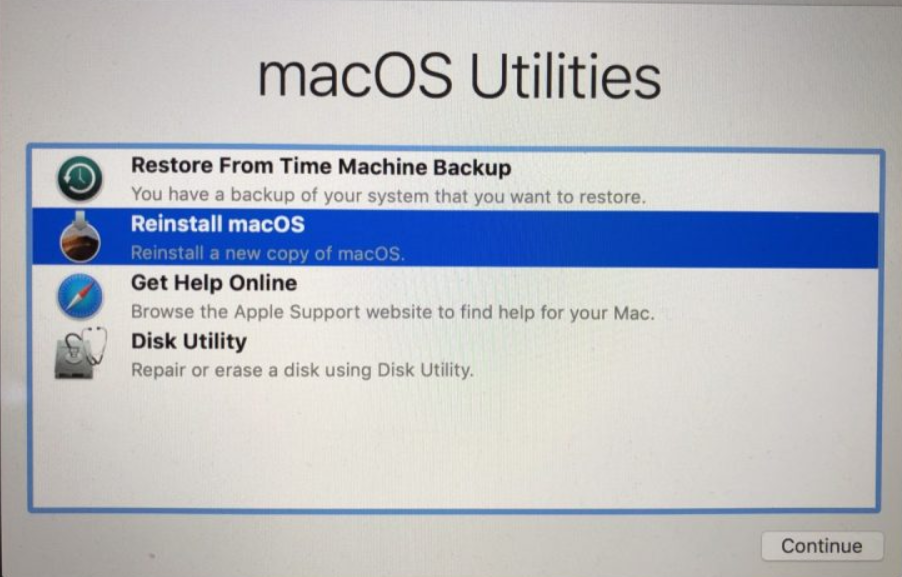
The macOS Recovery menu will appear, and you can use Disk Utility to erase your Mac’s drive. After Disk Utility completes, quit the app and select Reinstall macOS from the Recovery menu to install the operating system. Apple provides detailed instructions for both Intel and M1 Macs.
Here’s a step-by-step guide to selling your old Mac using Apple’s trade-in policy:
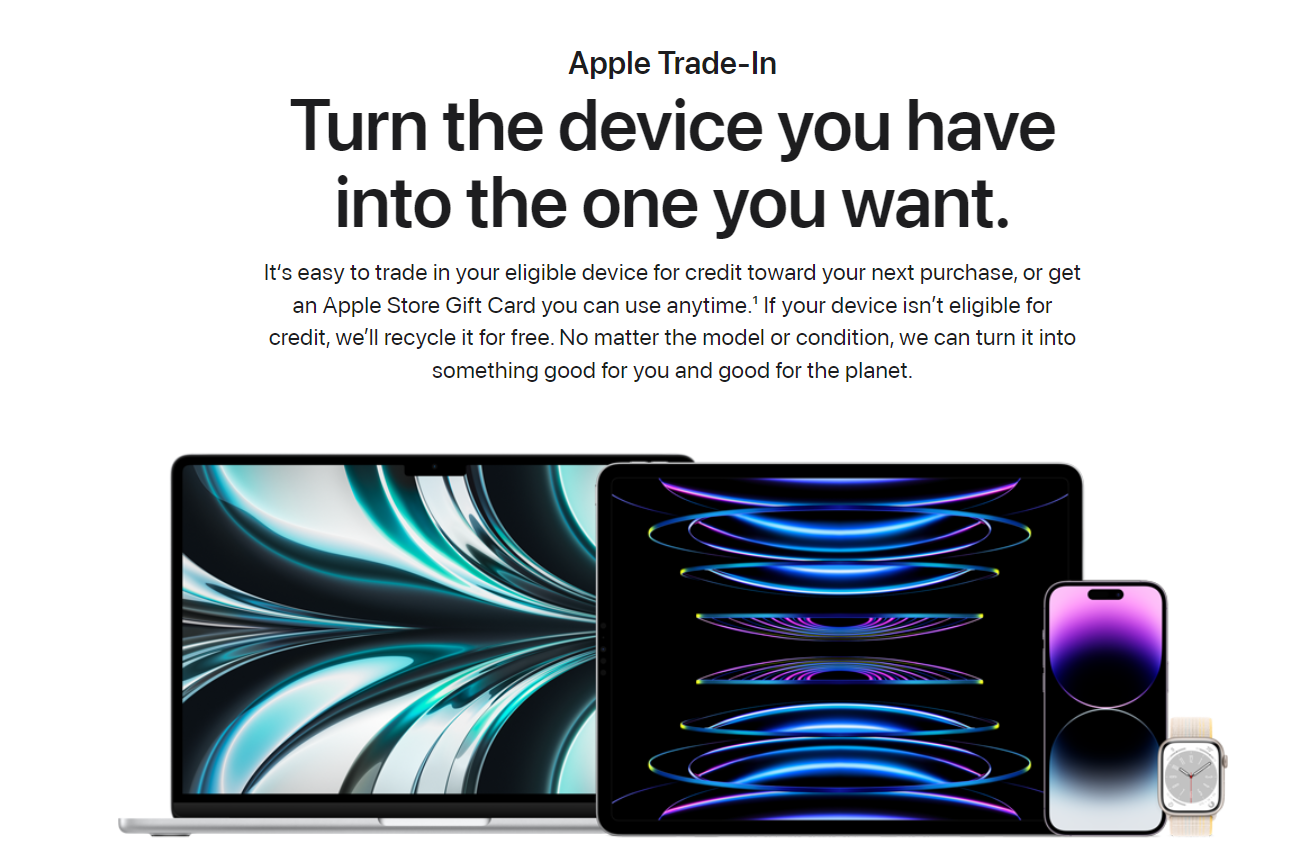
Step 1: Confirm the trade-in value
Find out how much your old Mac is worth. To do this, go to Apple’s trade-in website and provide your device’s information. According to your device’s condition, age, and model, Apple will estimate its worth.
Step 2: Prepare your Mac for sale
It’s important to back up your data and erase the old Mac before selling it. You can use Time Machine to back up your data and delete the device completely by following Apple’s instructions.
Step 3: Trade in your Mac
You can trade in your smartphone with Apple once it has been completely cleaned and is ready to be sold. This can be done in person or online. If you decide to do it online, you must send Apple your device and the necessary information. You can schedule an appointment with an Apple shop and bring your device there if you’d instead do it there.
Step 4: Get your new Mac
Once Apple receives your old Mac, they’ll verify its condition and value. Then, if everything checks out, they’ll credit the value of your old device towards your new Mac’s purchase. After that, you can either buy your new Mac online or in-store.
Step 5: Enjoy your new Mac
Congratulations, you’ve successfully sold your old Mac and got a new one using Apple’s trade-in policy. You can now enjoy your new device and explore all the latest features and innovations.
Conclusion
In conclusion, selling your old Mac using Apple’s trade-in policy is an easy and convenient way to upgrade to a new device while ensuring you get a fair value for your old one. By following these simple steps, you can sell your old Mac and get a new one hassle-free.







