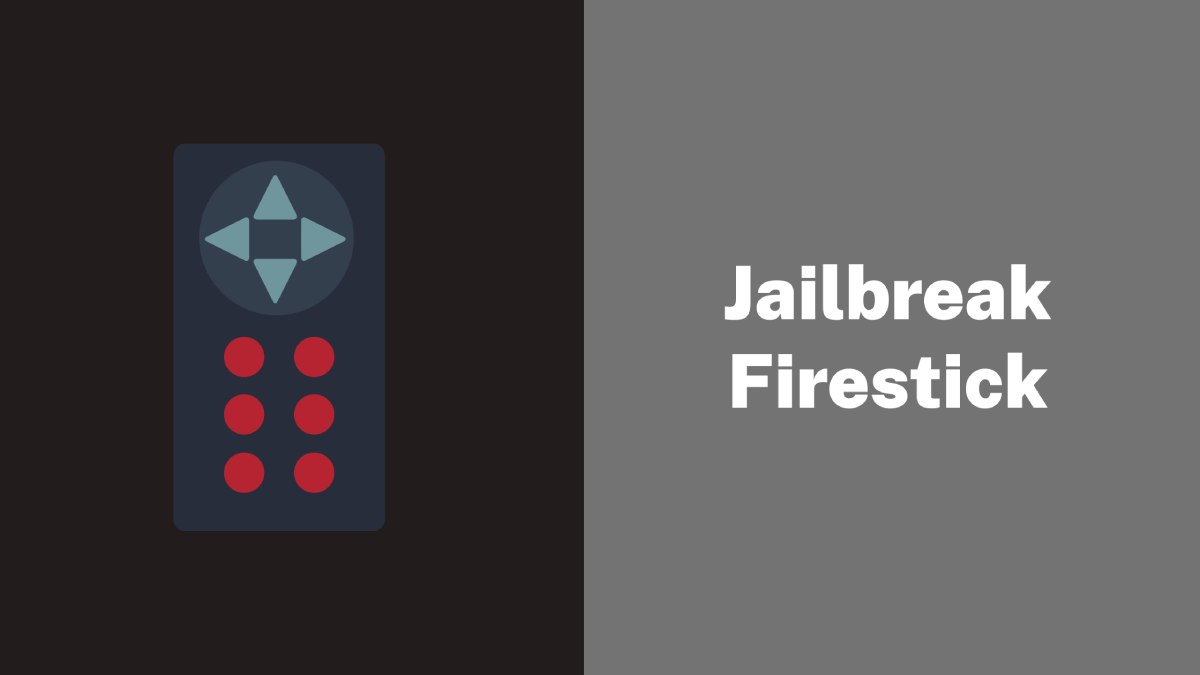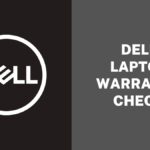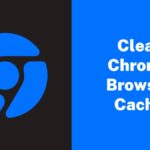In recent years, streaming services have revolutionized the way we consume entertainment. Amazon’s Firestick is one of the most popular streaming devices that allow users to access a wide range of content on their televisions. However, the device comes with certain limitations, such as the inability to install certain apps and access certain content.
This is where jailbreaking comes in, which is the process of removing the device’s restrictions to access more content and install unauthorized apps. In this article, we will provide a step-by-step tutorial on how to jailbreak a Firestick, so you can take full advantage of your device’s potential and access a wealth of streaming content.
What is a FireStick Jailbreak?

Jailbreaking a FireStick means unlocking it and accessing a vast amount of online content. When you jailbreak, you remove the limitations that came with the device. This involves installing apps and services not found on the Amazon App Store.
Jailbreaking can be compared to breaking down a wall that limits your entertainment options, and it’s a safe process that won’t harm your device. Jailbreaking is perfect for people who want to stream without any restrictions, and it’s so simple that anyone can do it without technical knowledge.
Is it legal to Jailbreak a Firestick?
Jailbreaking your FireStick is perfectly safe and legal, as long as you avoid streaming copyrighted content. Unlike hacking Android or jailbreaking iOS, jailbreaking your FireStick doesn’t involve changing any system files, and you don’t need technical expertise to do it. Jailbreaking simply involves downloading third-party apps that aren’t available on Amazon’s app store.
This doesn’t void your device warranty, and Amazon even allows it. However, be cautious about streaming copyrighted content using third-party apps, as this could be illegal. Stick to streaming content in the public domain to stay on the right side of the law.
How to Jailbreak a Firestick?
Jailbreaking a Firestick is a simple process that can be completed in a few easy steps. Here is a step-by-step tutorial on how to jailbreak your Firestick:
Step 1: Install the Free Downloader App
Jailbreaking your FireStick involves installing third-party streaming apps that are not available on the Amazon App Store. To do this, you need a facilitating app because FireStick devices don’t support direct downloads through the browser. The facilitating app we’ll use is called Downloader. Here’s how to install it:
- Go to the home screen of your Amazon Fire TV Stick and select Find, followed by Search.
- Type “Downloader” in the search window and click on it in the search suggestions.
- Click on the Downloader icon on the next screen and choose Download (or Get).
- Wait for the app to download and install, then click Open to launch it.
- Dismiss any prompts displayed when you use the Downloader app for the first time, but allow it any permissions it asks for.
After installing Downloader, you’ll use it to install other third-party apps for free streaming. But first, there’s something else we need to take care of, which we’ll cover in the next section.
Step 2: Enable Unknown Sources
To unlock unlimited streaming on your device, you need to follow these simple steps:
- Go to your device’s home screen and click on the Gear icon in the far right corner. Select My Fire TV.
- Click on Developer Options. If you cannot find it, click on About, then click on the name of your Firestick / Fire TV device 7 times to enable Developer Options.
- Go back to the previous screen by clicking the back button on your remote and selecting Developer Options.
- Select Install unknown apps.
- Turn on Unknown Apps by highlighting Downloader and pressing the Select button on your remote.
- If you have an older Fire TV Stick, there will be only one toggle for all apps on the device. Turn it on.
You have now enabled Unknown Sources on your Firestick or Fire TV, and you can install apps outside of the Amazon App Store.
Step 3: Change Privacy Settings
Once we enable unknown sources, we need to adjust a few privacy settings to ensure our online activity is not tracked by Amazon. Follow these simple steps to turn off various settings on your Firestick or Fire TV:
- From the home screen, go to the Settings icon and select Preferences.
- Choose Privacy Settings.
- You’ll see that all privacy settings are turned on. It is better turning off all of them.
- Go back to the previous screen and select Data Monitoring.
- Turn off Data Monitoring.
- Go back and select Featured Content.
- Turn off both options.
With these privacy settings turned off, you can now safely install Kodi and other apps for unrestricted streaming.
Step 4: Install Kodi
Kodi is the most popular app for unrestricted streaming on Firestick devices. Its open-source nature allows us to install various Kodi Addons and Builds, offering thousands of options for free Movies, Shows, Live TV, Games, and more.
TROYPOINT has already researched and compiled a list of the best addons and builds for you to choose from. If you are new to Kodi, check out our in-depth guide below to learn everything you need to know about this software and get the most out of it.
To install Kodi on your FireStick, follow these simple steps:
- Open the Downloader app and click the URL box.
- Type firesticktricks.com/kapk and click Go.
- Wait for the Kodi 20.1 Nexus APK to download.
- Click Install and wait for Kodi to install.
- Once installed, click OPEN to run Kodi.
- If you want to open it later, click DONE and open it from the Your Apps & Channels list.
When Kodi opens, you will see its home screen, but there will be nothing to play.
Step 5: Install the apps
Installing third-party apps on your Firestick is another great way to jailbreak it and enjoy free streaming. To do this, you need to install a third-party app store that offers a wide range of streaming applications.
Enabling Unknown Sources is necessary before installing these app stores because they are not available on the Amazon App Store. Once enabled, you can download and install multiple app stores that offer free content for streaming.
Conclusion
In conclusion, jailbreaking your Amazon FireStick or Fire TV device can unlock a wide range of free content, including movies, TV shows, live TV, and games. One popular method of jailbreaking is by installing Kodi, an open-source media player that allows you to install various add-ons and builds for streaming.
Another way is by installing third-party APKs from app stores that are not available on the Amazon App Store. To do this, you must enable Unknown Sources and install a facilitating application such as Downloader. It is also recommended to adjust the privacy settings on your FireStick to prevent Amazon from monitoring your activity on the device. With these steps, you can enjoy unlimited streaming capabilities on your FireStick device.