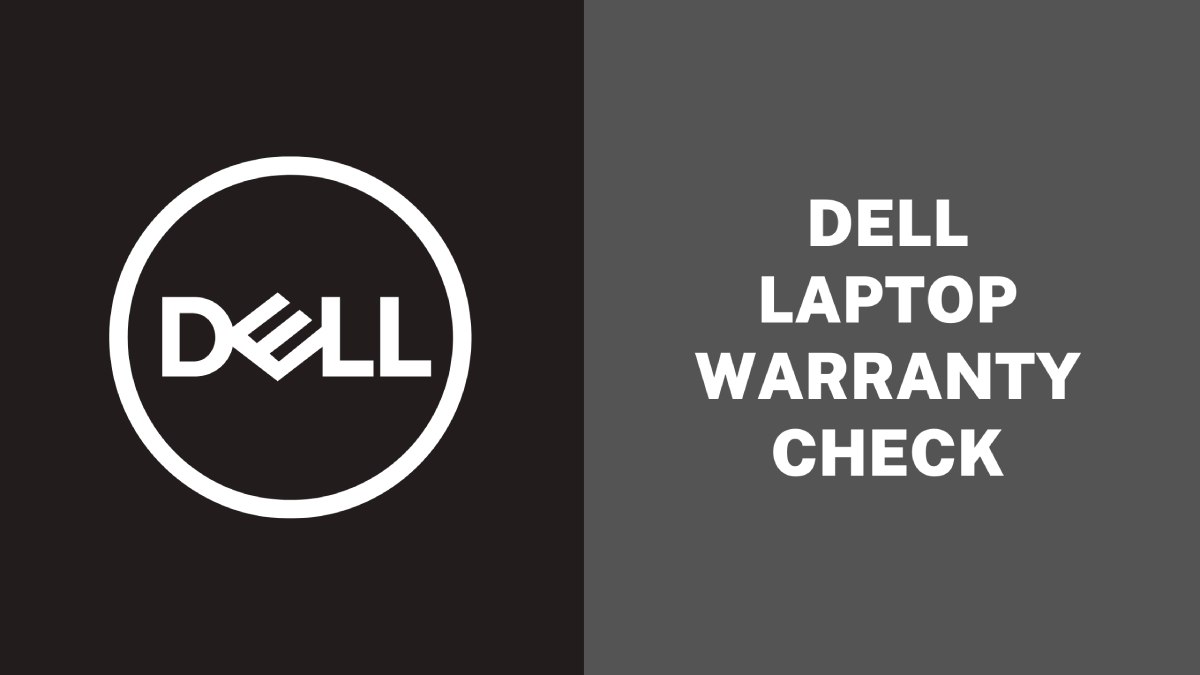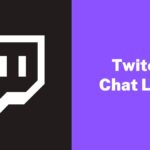Dell laptops are known for their reliability and durability, but sometimes even the best devices can run into issues. That’s why it’s important to know the warranty status of your Dell laptop in case you need to get it repaired or replaced. Checking the warranty of your Dell laptop is a simple process, but it’s essential to make sure that you’re covered in case of any unexpected problems.
In this article, we’ll guide you through the steps on how to check the warranty of your Dell laptop so that you can stay informed and prepared for any issues that may arise.
How to Check the Warranty of Your Dell Laptop?
1. Check the Warranty Status Online
The easiest way to check the warranty status of your Dell laptop is by visiting the Dell website. Here are the steps to follow:
- Go to Dell’s Support website: https://www.dell.com/support/home/en-us.
- Click on the “Support” tab and then select “Support Services & Warranty”.
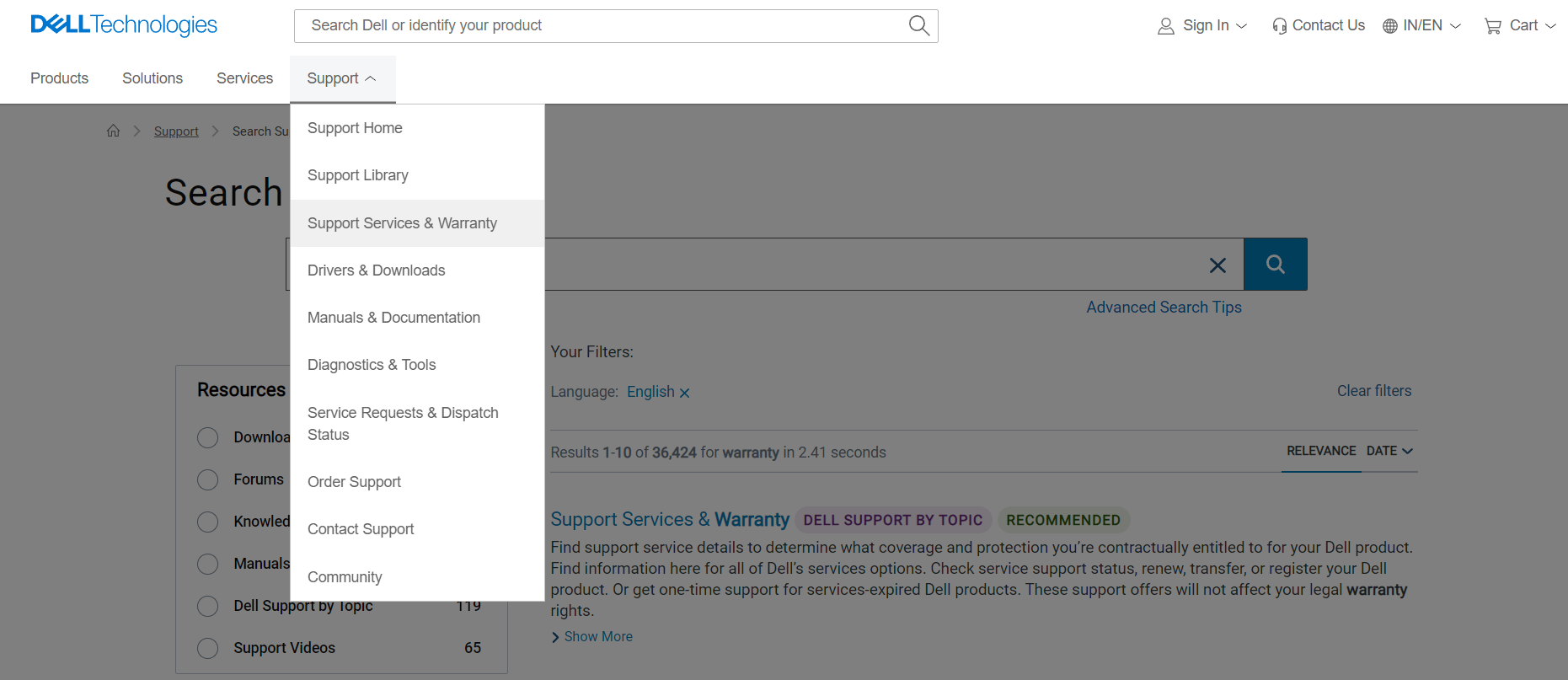
- Then click on “Support Services Status”.
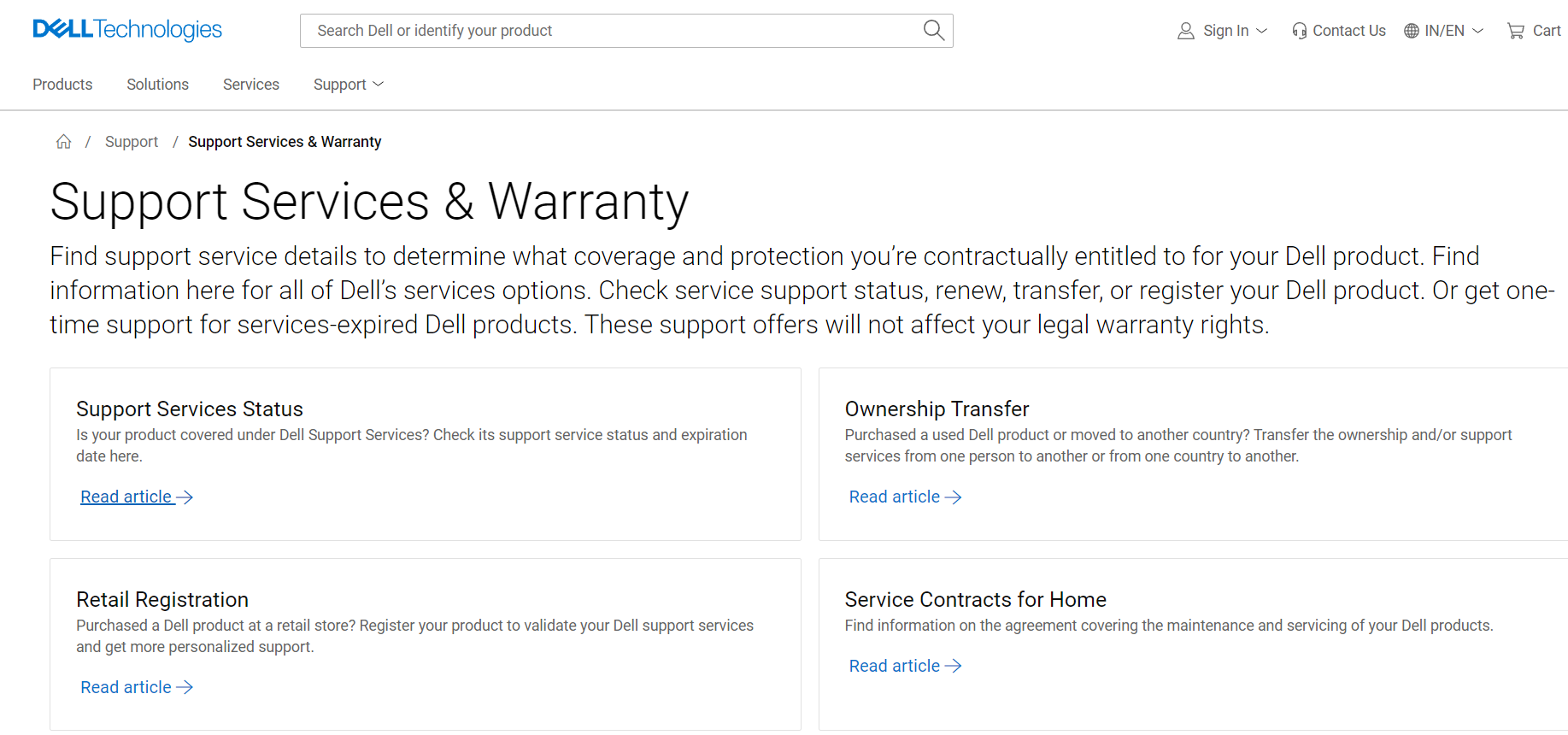
- Enter your laptop’s Dell Service Tag or Dell EMC Product ID. You can find the Service Tag on the bottom of your laptop or on the BIOS screen. The EMC is a 10- or 11-digit code that Dell assigns to your laptop when you buy it.
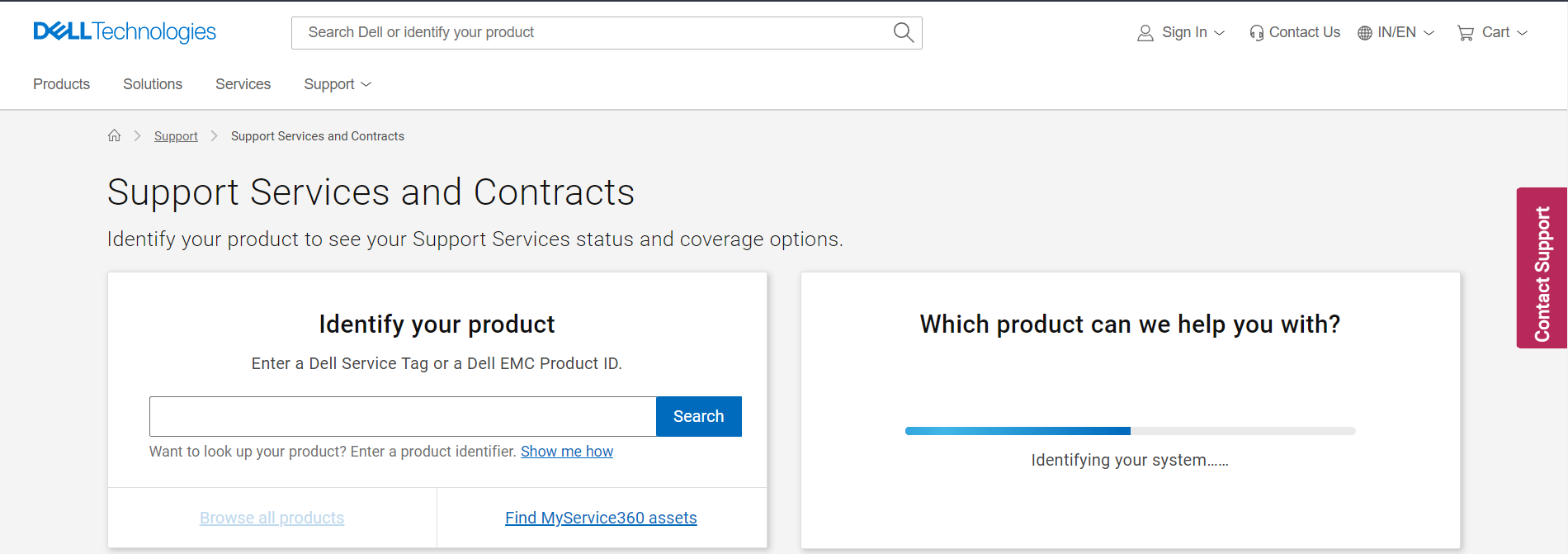
- After entering the Service Tag or EMC, click “Submit” to see the warranty status of your laptop.
The website will display the warranty details, such as the start and end dates, the type of warranty, and any service options available.
2. Check the Warranty Status via Phone
If you don’t have access to the internet or prefer to speak to a representative, you can also check your Dell laptop’s warranty status via phone. Here are the steps to follow:
- Dial Dell’s customer service number: 1-800-624-9896
- Follow the prompts to speak to a representative. When prompted, provide your laptop’s Service Tag or EMC number.
The representative will provide you with the warranty details of your laptop, such as the start and end dates, the type of warranty, and any service options available.
3. Check the Warranty Status via Dell SupportAssist
Dell SupportAssist is a software that comes pre-installed on most Dell laptops. It’s designed to detect and diagnose hardware and software issues and provides information about your device’s warranty status. Here are the steps to follow:
- Open the Dell SupportAssist software on your laptop.
- Click on the “Warranty” tab to see the warranty status of your laptop.
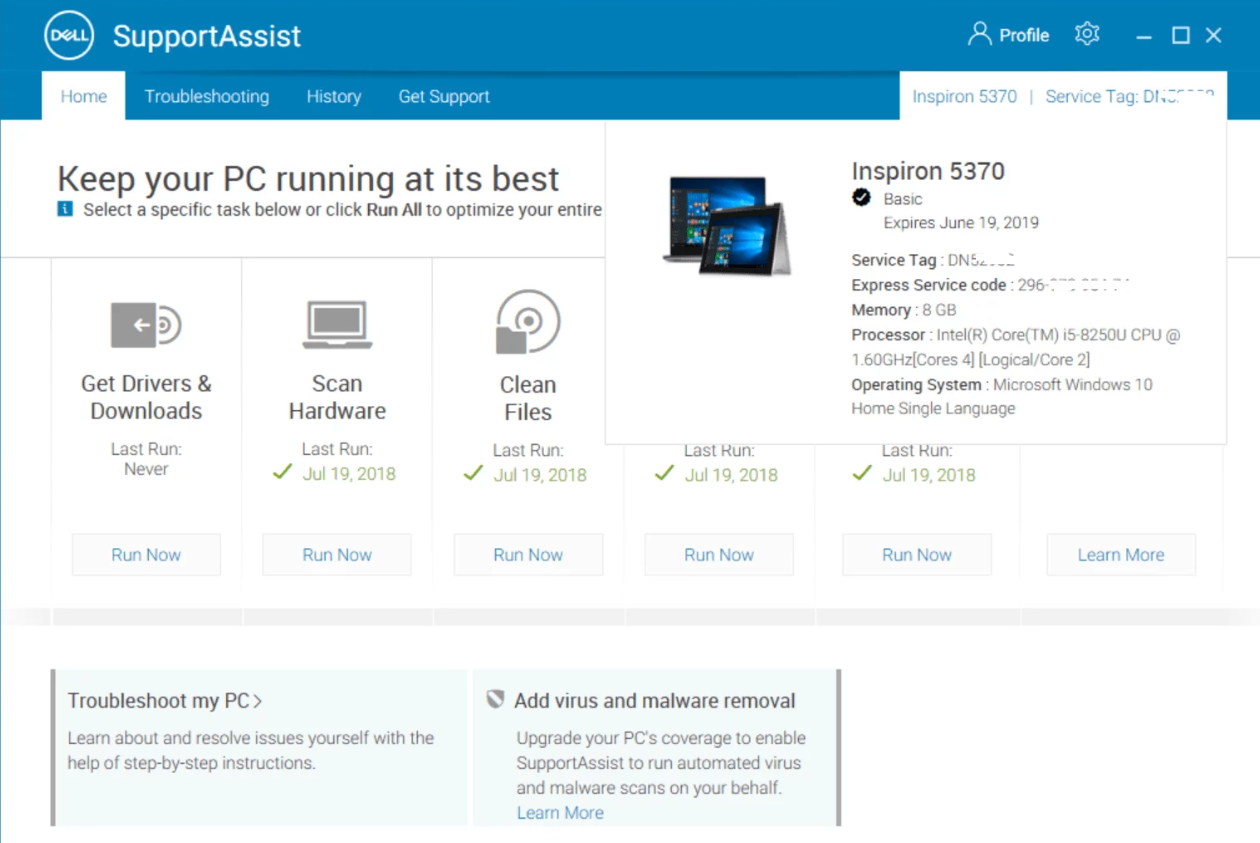
- The software will display the warranty details, such as the start and end dates, the type of warranty, and any service options available.
Conclusion
In conclusion, checking the warranty status of your Dell laptop is an important task that can be easily done using different methods such as the Dell website, phone support, or the Dell SupportAssist program. By checking your warranty details, you can ensure that you are covered in case of any unexpected problems with your laptop.
Knowing the warranty status of your device can also help you make informed decisions about purchasing additional warranty coverage or deciding whether to repair or replace your laptop. So, be sure to check your Dell laptop’s warranty status today and stay prepared for any potential issues that may arise.