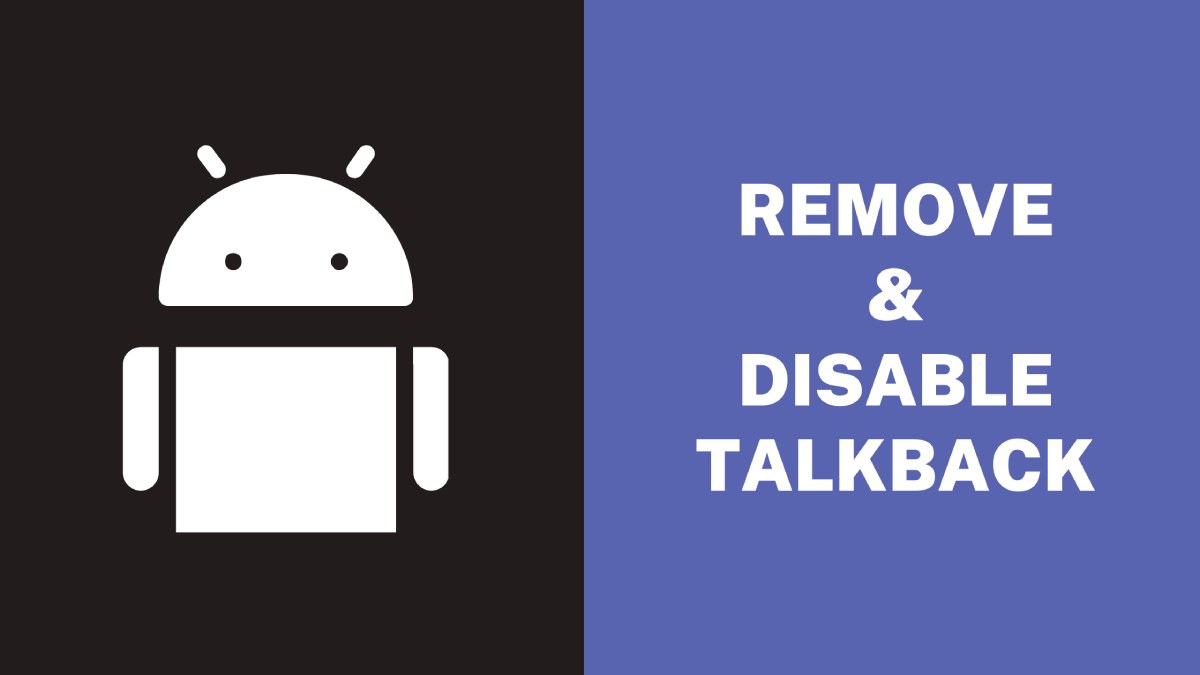Android is one of the world’s most popular mobile operating systems. It provides various accessibility features to improve the user experience for everyone, including people with impairments. Talkback, an accessibility tool that gives spoken feedback to help users use Android smartphones, is one such function.
Yet, Talkback can be inconvenient for individuals who do not require it or wish to shut it down temporarily or permanently. Furthermore, removing Talkback can be tricky, especially for people unfamiliar with the accessibility options or new to Android. This article will walk you through turning off Talkback on your Android device. In addition, this article will show you how to turn it off, either temporarily or permanently.
What is Talkback on Android?
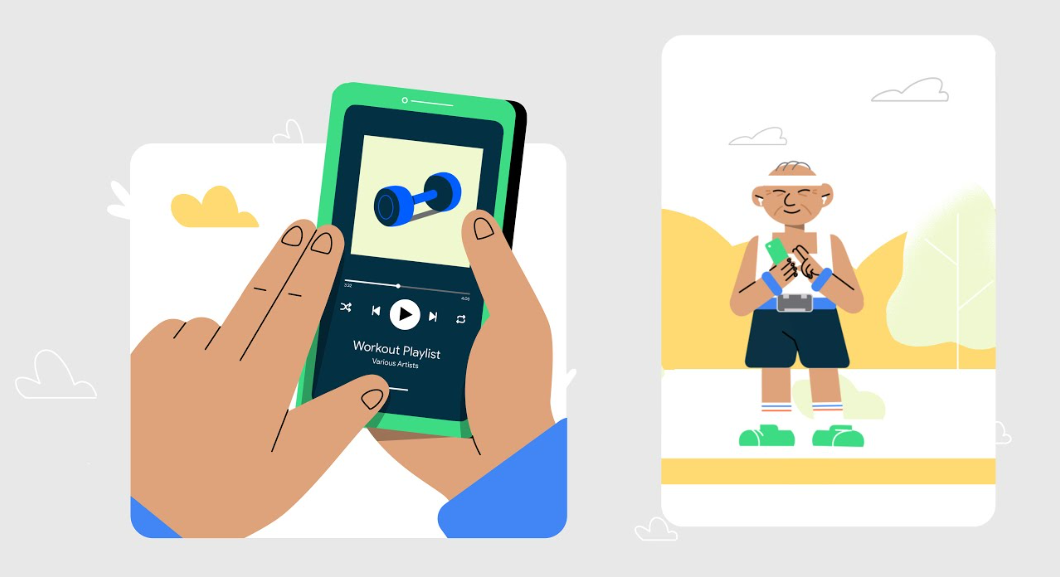
Google has implemented the TalkBack feature on Android devices to enhance accessibility for all users. This service is designed to assist visually impaired individuals in using their smartphones independently. Once activated, the device will provide spoken feedback for every action performed on the phone.
This allows visually impaired users to understand the activity performed and navigate their devices more efficiently without needing external assistance. Overall, TalkBack is a helpful feature that enables greater accessibility and independence for users with visual impairments.
How to Disable Talkback on Android?
Using phone settings
Deactivating Talkback on Android varies slightly based on the version of Android and the make and model of your smartphone. Nonetheless, the methods below should work for most Android devices:
- Open the “Settings” app on your Android device.
- Scroll down and select “Accessibility.”
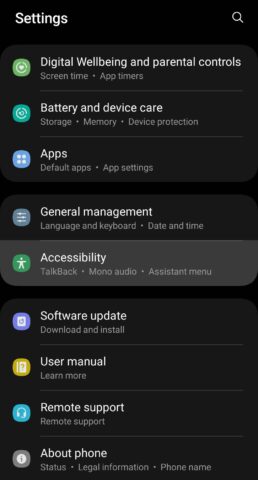
- Find and select “Talkback” from the list of accessibility services.
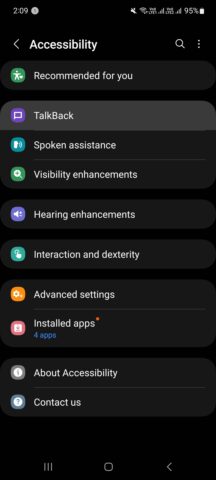
- Toggle the switch to turn off Talkback. You may need to confirm your selection by tapping “OK” on a pop-up window.
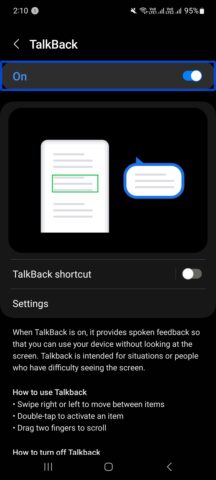
- If you want to permanently disable Talkback, you can also select “Settings” within the Talkback menu and toggle off the “Talkback” option.
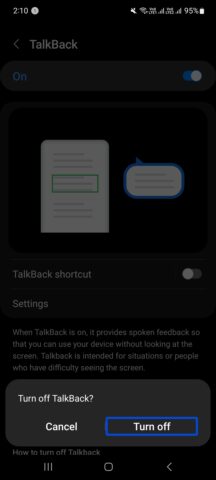
Using Google Assistant
You can easily turn off TalkBack on your Android phone using Google Assistant.
- Simply launch the Assistant by saying “Hey Google,” holding down the Home button, or tapping the mic icon on the Google app.
- Then, ask the Assistant to turn off TalkBack for you. It’s a quick and easy way to disable the feature.
- When Google Assistant listens, say, “Turn off TalkBack.”
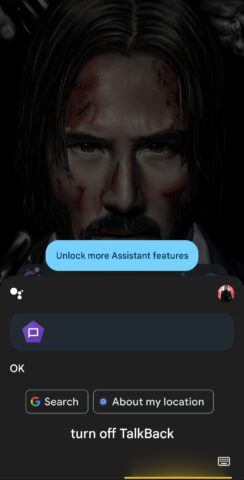
- The Assistant will confirm that the feature has been disabled on your phone.
That’s all there is to it. TalkBack is now disabled on your phone.
Using the volume key shortcut
The quickest way to disable TalkBack on an Android device is by using the volume buttons. When setting up TalkBack, an option to enable an accessibility shortcut is available. If this option is enabled, TalkBack can be disabled easily using the volume buttons.
To disable TalkBack on your Android device, use the volume keys:
- Locate the volume keys on your device.
- Press and hold both volume keys simultaneously for three seconds.
- You will hear the TalkBack voice say “TalkBack OFF”, indicating that the accessibility feature has been disabled.
If TalkBack cannot be turned off using the volume key accessibility shortcut, you can try the method below.
How is the Talkback Option Gets Turn on Automatically?
The TalkBack feature on Android smartphones is useful for visually impaired users but can be activated accidentally. Once activated, the device will speak aloud for every touch, making it difficult to use the phone normally. Many Android smartphones have a shortcut to activate the TalkBack feature, such as pressing and holding both volume up and down buttons simultaneously for three seconds.
However, since Google integrated the shortcut with the volume button, many users may accidentally activate TalkBack. This article will discuss how to turn off or disable the TalkBack feature on Android devices.
Conclusion
Congratulations! You have successfully disabled TalkBack on your device. If you need to enable it again, simply follow the same procedures in reverse.
Accessibility services are beneficial on Android devices, and TalkBack is no exception. This feature significantly benefits the visually impaired, connecting more people and bringing the best of modern smartphones to those with disabilities.
However, if you have accidentally enabled TalkBack on your device and do not know how to disable it, the methods outlined in this article will be helpful. Likewise, if you encounter someone who needs to activate TalkBack on their device, feel free to share this article to assist them.