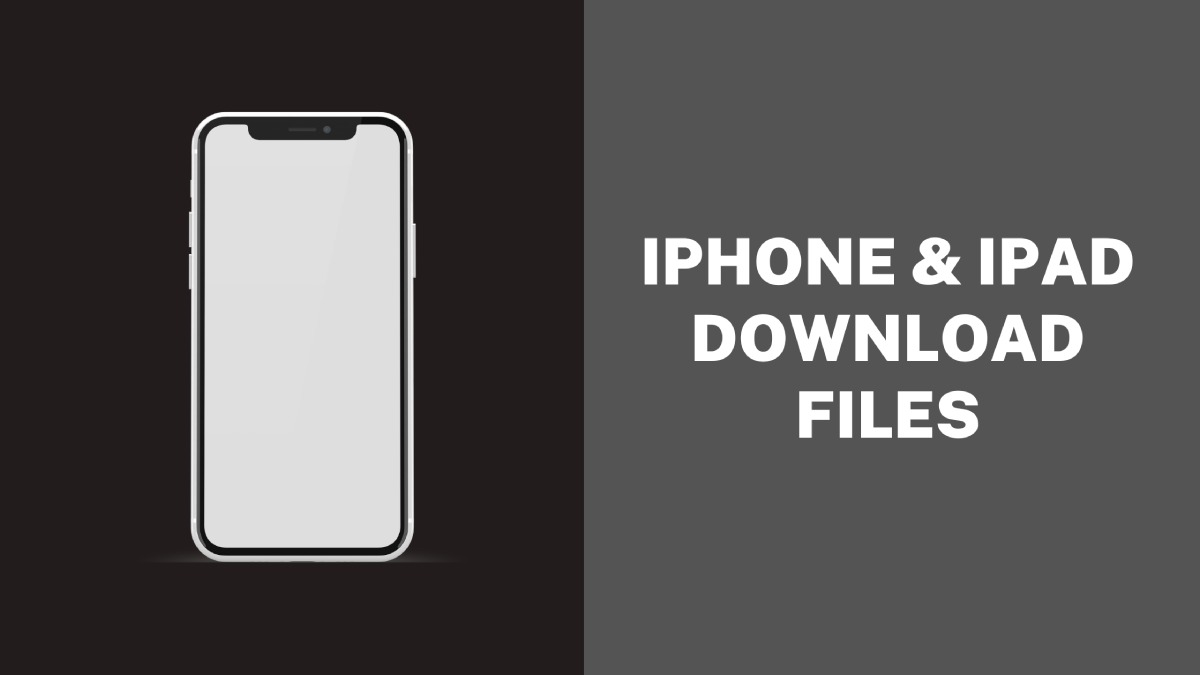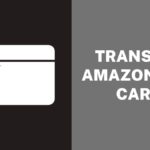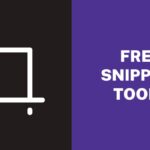In today’s digital age, smartphones and tablets have become an essential part of our daily lives. With their advanced features and user-friendly interfaces, these devices allow us to perform a wide range of tasks, including downloading and storing files. However, finding the downloaded files on an iPhone or iPad can be a bit tricky, especially for those who are not familiar with the device’s file management system.
In this article, we will explore some easy and effective ways to locate downloaded files on your iPhone or iPad, and help you make the most of your device’s capabilities. Whether you are an experienced iOS user or just starting out, this guide will provide you with the tools and knowledge you need to manage your downloaded files like a pro.
How to Access your downloads through Safari?
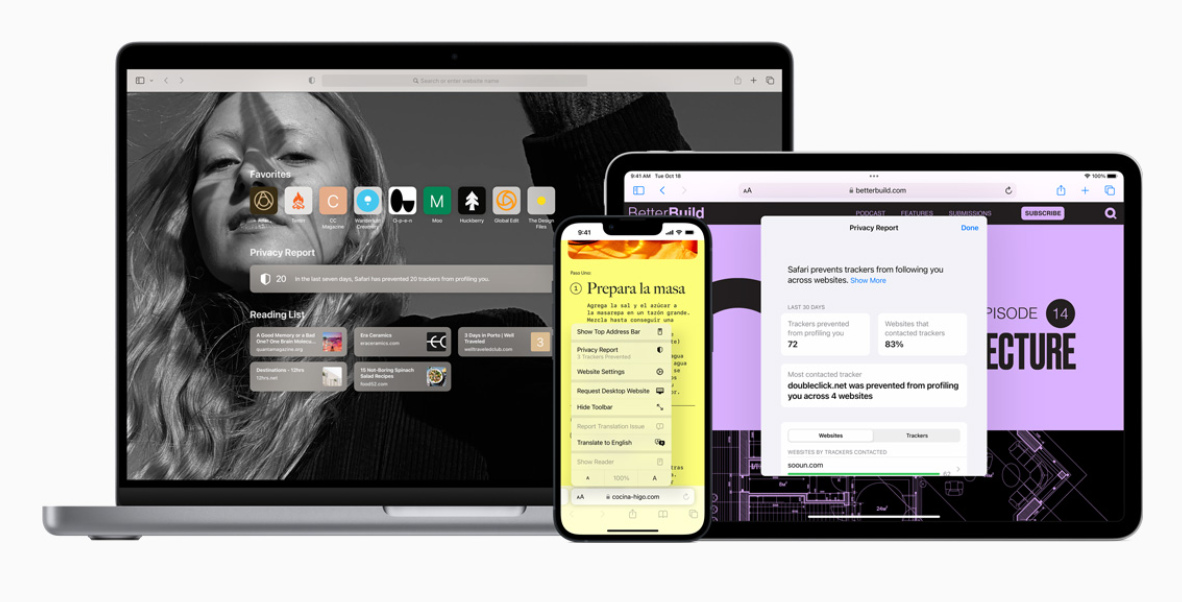
Safari is the easiest way to access downloaded files on iOS.
- To access the Downloads Manager in Safari, tap the Show Downloads button in the toolbar.
- The button looks the same as it does on a Mac.
- Once in the Downloads Manager, you can select the file you want to open or use the magnifying glass to view it in its folder.
(In iOS 15, the Safari address bar is located at the bottom of the screen, and the download icon is in the bottom left corner unless you have reverted to the old design.) - If you cannot see the Show Downloads button, Safari may have already removed your downloads.
- You can check the Remove Downloads setting in Settings > Safari > Downloads.
- The setting can be set to After one day, Upon successful download, or Manually.
How to Access your downloads through the Files app?
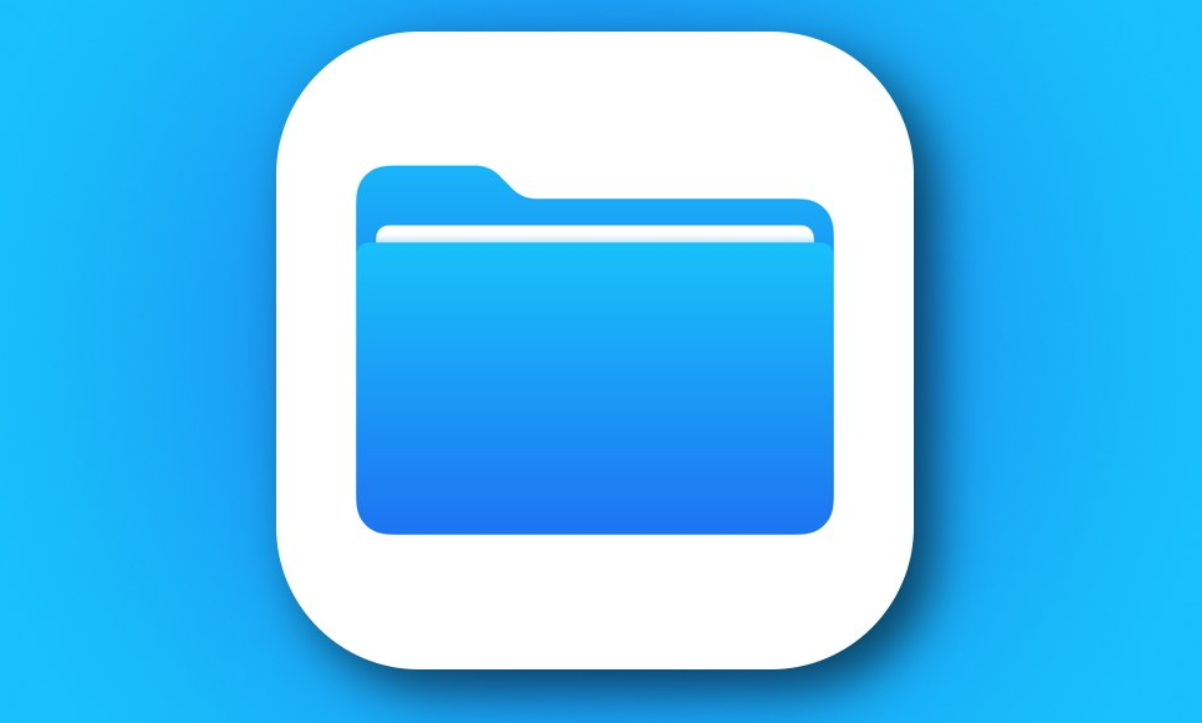
To access your downloads through the Files app on your iPhone or iPad, you can follow these steps:
- Open the Files app on your iPhone or iPad.
- Tap on the “Browse” button located at the bottom of the screen.
- Under the “Locations” section, tap on “Downloads”.
- Here you will find all your downloaded files.
- You can also sort your downloads by date or name by tapping on the “Sort” button located in the top-right corner of the screen.
- If you want to view files that are downloaded from a specific app, you can tap on “On My iPhone” or “On My iPad” and then select the app from the list.
- You can also use the search bar located at the top of the screen to quickly find a specific downloaded file.
That’s it! You can now easily access your downloaded files through the Files app on your iPhone or iPad.
How to Find Downloaded Photos on iPhone or iPad?
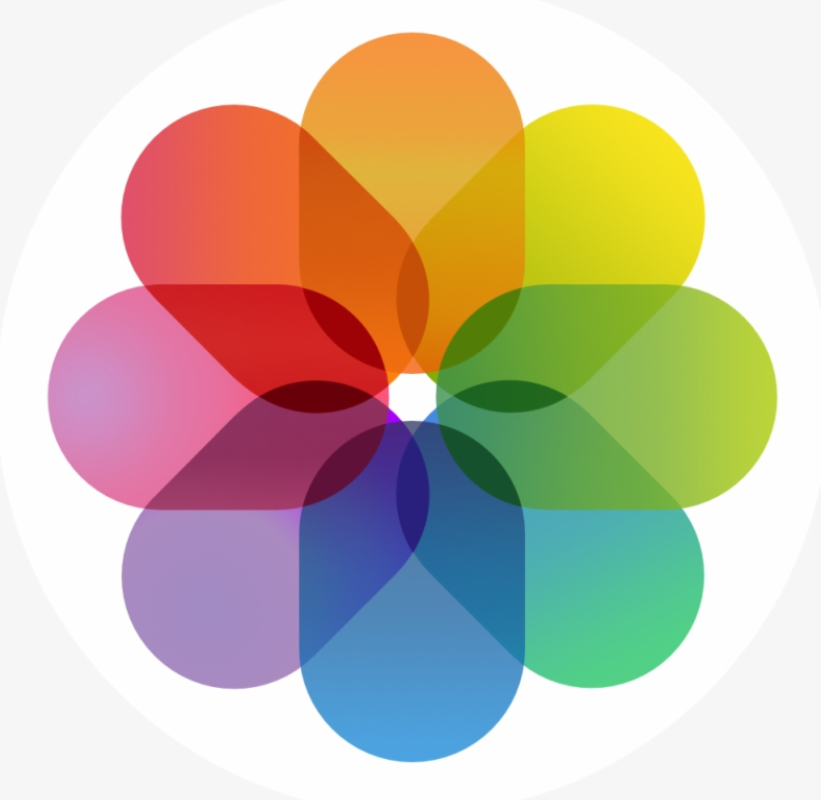
To find downloaded photos on your iPhone or iPad, you can follow these steps:
- Open the Photos app on your iPhone or iPad.
- Tap on the “Albums” tab located at the bottom of the screen.
- Scroll down and look for the “Downloads” album.
- Tap on the “Downloads” album to open it.
- Here you will find all your downloaded photos.
- If you don’t see a “Downloads” album, it may be because you have not downloaded any photos yet. In that case, you can download a photo from the internet or save a photo from an email or message to create a “Downloads” album.
- You can also use the search bar located at the top of the screen to quickly find a specific downloaded photo.
- You can search “Safari” on the search bar if you’ve downloaded the image using the Safari browser.
That’s it! You can now easily find your downloaded photos through the Photos app on your iPhone or iPad.
How to Find Downloaded Music on iPhone or iPad?
To find downloaded music on your iPhone or iPad, you can follow these steps:
- Open the Music app on your iPhone or iPad.
- Tap on the “Library” tab located at the bottom of the screen.
- Tap on the “Downloaded Music” option.
- Here you will find all the music that you have downloaded to your device.
Conclusion
In conclusion, finding downloaded files on your iPhone or iPad is easy and can be done through the respective apps. For downloaded photos, you can find them in the “Downloads” album in the Photos app. For downloaded music, you can find them in the “Downloaded Music” section in the Music app. And for other downloaded files, you can access them through the Files app by selecting “Downloads” under the “Locations” section. With these simple steps, you can quickly and easily locate your downloaded files on your iPhone or iPad.