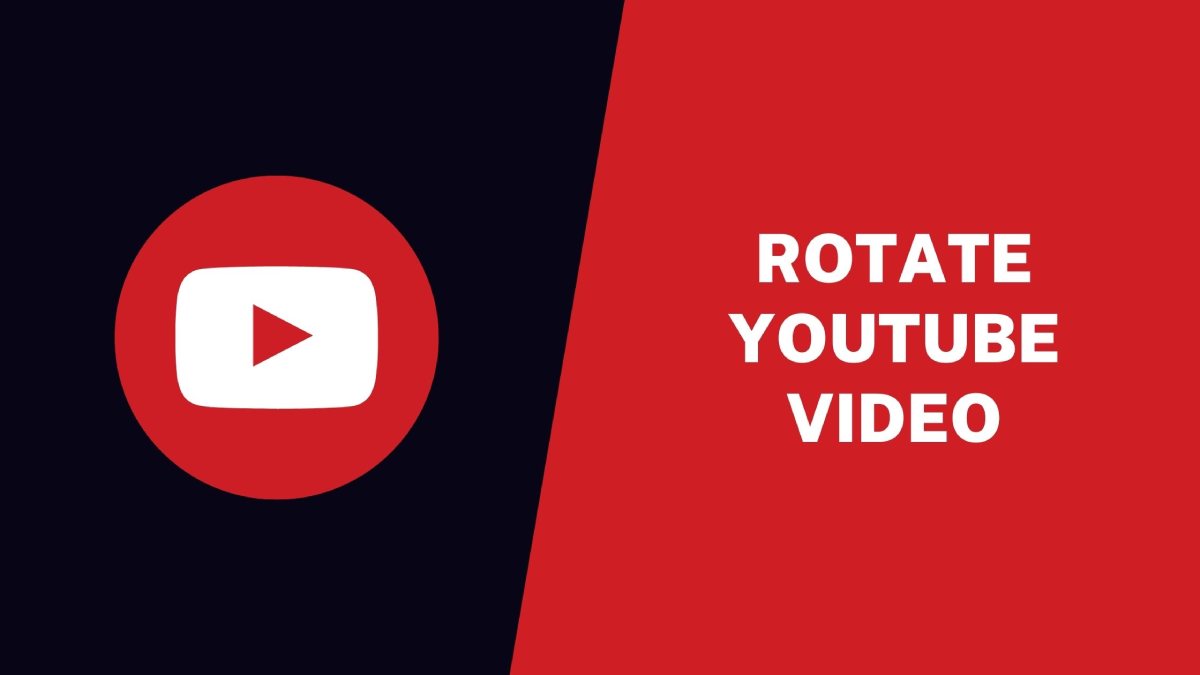You can upload and watch various videos on YouTube, but what if their orientation isn’t correct? To avoid straining your neck and tilting your phone, you can use a video editor to rotate the video once and for all. We have found some easy ways you can turn a YouTube video on your phone or PC.
How to Rotate YouTube Video on iPhone
You can rotate a YouTube video on iPhone before uploading it or downloading an existing video on the site. The built-in video editor or the iMovie app will help you fix the orientation of the YouTube video.
To rotate a video in the Photos app on your iPhone.
Step 1: In the Photos app, select the video you wish to rotate.
Step 2: Click on Edit on the top right of the screen. Tap the Rotate icon you will find the option to rotate the video to a 90-degree orientation. Keep clicking till you reach the desired angle of the video.
Step 3: Click on Done. Your rotated video will automatically save in your Gallery.
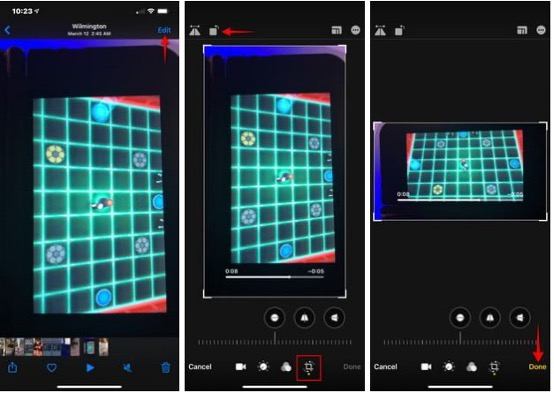
You can also rotate the YouTube video iPhone on iMovie
Step 1: Open your video in the iMovie app by selecting Edit, tap the “…” icon and click on iMovie.
Step 2: In the app, twist the video with two fingers. Keep turning until the video orientation is correct. Through iMovie, you can rotate the video at any angle.
Step 3: Click on Done. The new video will replace the original video and save it in your Photos.
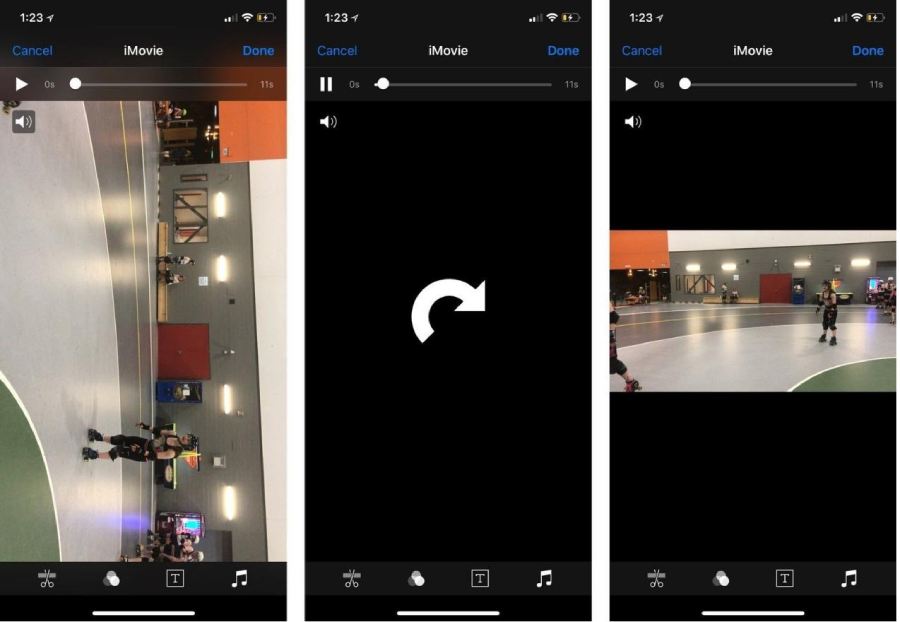
How to Rotate YouTube Video on Android
If you’re an Android user and looking for a way to rotate a YouTube video, then Google Photos would work the best! Google Photos is the go-to app for basic editing on Android. With it, you can cut, trim, rotate and adjust the sounds of your videos. You can download the YouTube video on your phone and open it in Google Photos for fixing its orientation.
Follow the steps below and get your video rotated to the correct orientation in no time.
Step 1: From your Gallery, select the video you wish to rotate. Click on Share and tap Upload to Photos.
Alt-text: How to save YouTube video in Google Photos
Step 2: In Google Photos, select the video you want to rotate.
Step 3: Click the bar slider icon at the bottom of the screen to display the Rotate icon.
Step 4: Keep tapping Rotate till the video is in the proper orientation. After you’re done, click on Save.
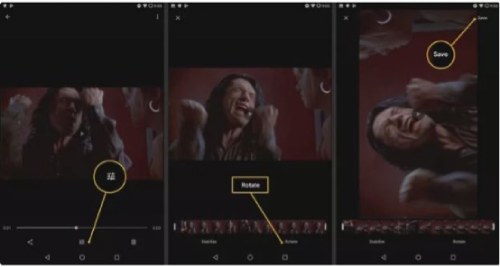
Google Photos allow you to rotate your video by 90 degrees. Moreover, you need to download it to your phone and upload it to your Google Photos Account. If you want to turn the video in a specific direction, you can use online video editing apps like Clideo and Rotate Video FX.
Best Way to Rotate YouTube Video on Windows/Mac – iMyFone Filme video editor
iMyFone Filme video editor is one of the top-rated video editing apps for Windows and Mac. It has a user-friendly interface, so you don’t have to be an expert in video editing to use it. It has a range of impressive features that can transform your video the way you want.
Some top features that Filme offers are:
- Rotate and Flip: You can now set the video orientation at any angle with advanced video rotation and scaling options.
- Real-Time Preview: Filme allows you to preview your video meanwhile editing to ensure every visual and Edit is perfect.
- Fast Video Mode: You can now edit professional-looking videos in just a few clicks through Filme’s fast editing mode.
- Transition Effects: Filme has various audio and video transitions through which you can enhance the video quality and make it more attractive.
Today, we will guide you on how you can rotate a video using iMyFone Filme in a few easy steps.
1. Download the Filme software, launch it and import the video you want to rotate to the Media Workspace. Then move it to the timeline for editing.
2. Double click on the video click or select Edit from the toolbar.
3. A half split window will appear. On the right side, you can find the editing options. Your video is displayed on the left so that you can preview it and check how the edited version looks. Now there are three ways in which you can rotate the video. Remember that it rotates your video in the clockwise direction.
Way 1: In the preview window, you will find a white dot icon at the top of the window. Move it with your cursor to rotate the clip.
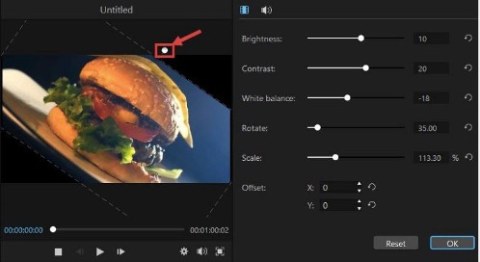
Way 2: In the editing options window, there is a rotation slider. You can move it forward to change the rotation angle and adjust accordingly.
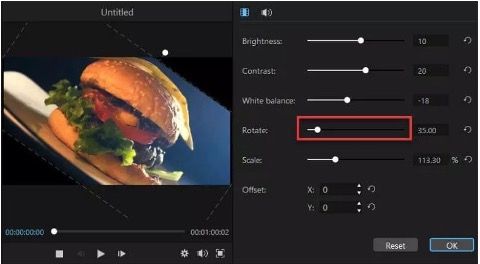
Way 3: Next to the rotation slider in the right window is a box displaying the angle. You can enter a degree number from 0 to 360 directly. It follows a precision of up to two decimal places.
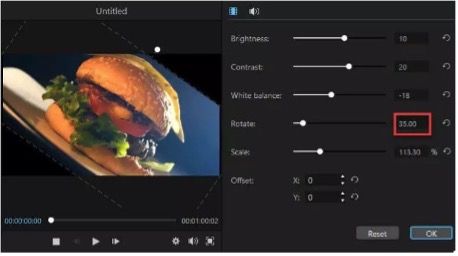
4. If you don’t like the Edit, remove it by selecting the Reset option. Otherwise, click on OK to confirm the changes.
Final Words
YouTube offers massive space for watching and sharing videos on various aspects. If you find a video on YouTube but find it hard to watch because of its incorrect orientation, rotate it using an editor. For iOS users, the iMovie App works the best for a quick video rotation, while for Android users, Google Photos allows you to rotate images. You can also try the iMyFone Filme software for its advanced video editing features, including video rotation at any angle. Try it today and amaze yourself!