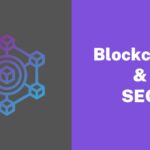In the intricately designed ecosystem of Apple’s iOS, hidden files lie beneath the surface, concealed from casual view. The iPhone, one of Apple’s products, is known for its high level of security. But even with that, these days, a lot of protection is attached to personal information on their iPhones, such as pictures, contacts, videos, messages, apps, etc., by everyone.
Some information is so personal; it’s better hidden than left in public. But how do you easily have access to hidden files on your iPhone?
This article delves into the art of unveiling these hidden files, combining the iPhone’s acclaimed security with the quest for accessibility.
What Are Hidden Files On iPhone?

If you’re an iPhone user, you might be familiar with the concept of hidden files on your device. These files are intentionally kept out of sight within the regular file manager, primarily for security considerations.
Hidden files encompass a variety of data, including system files, cache files, and files generated by apps that are intended to remain concealed from users.
These hidden files can consume valuable storage space on your iPhone and potentially impact its overall performance.
Such files can emerge from applications you’ve installed or originate from the operating system itself.
While some hidden files are benign and can be disregarded, others may hold sensitive data you’d rather keep private from prying eyes.
For instance, these files might contain your browsing history, passwords, and other personal particulars.
How to See Hidden Files on iPhone?
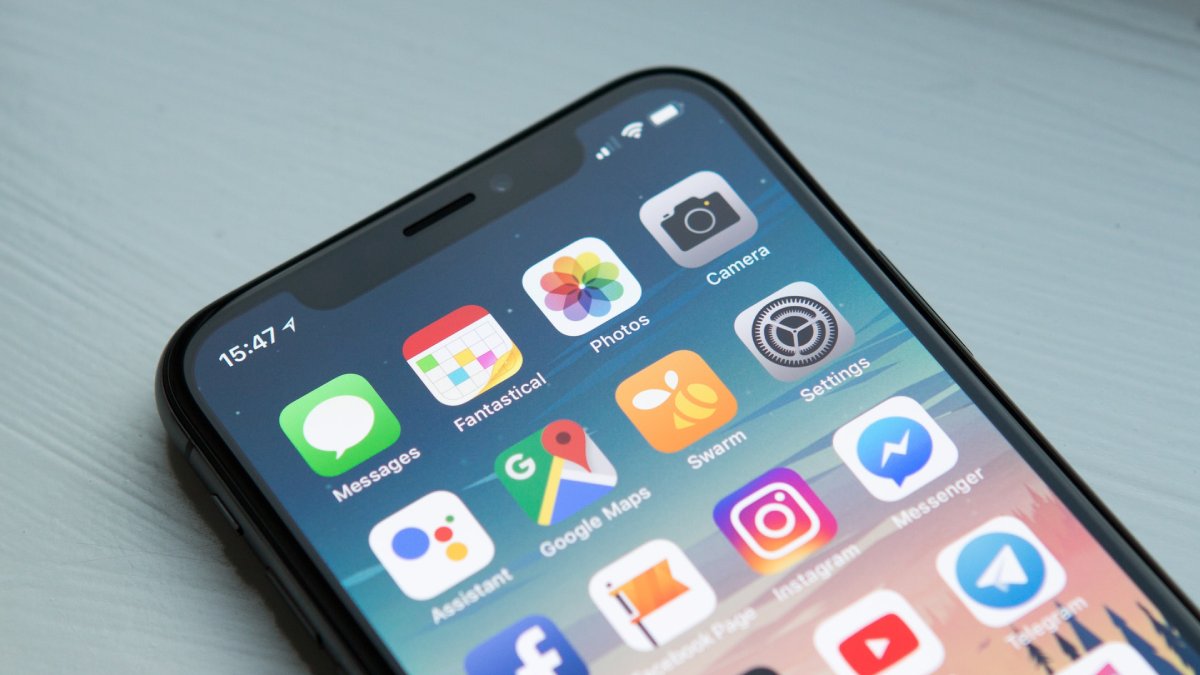
Hidden files on Apple iOS are usually tucked away as app configurations and user settings. While you can’t normally access these files directly, they play a vital role in making your apps work correctly.
Keep in mind that hidden files can also appear as caches, which are temporary storage used by software to speed things up. These hidden files often hold important information, which is why they’re kept private. If you’re interested in seeing these hidden files on your iPhone, you can use either of the two methods outlined below.
1. Using The Files App
Your iPhone comes equipped with the Files app, a pre-installed tool that enables you to reach and organize files stored on your device. Here’s a simple guide on how to utilize it for viewing hidden files:
- Launch the Files app on your iPhone.
- In the lower-right corner of the Files window, tap on “Browse.”
- Scroll down to reach the bottom of the list, then tap “Show Hidden.”
Voilà! Hidden files and folders, if any, will now be visible in the list.
2. Change the Visibility Settings of Your iPhone
The level of privacy for your iPhone corresponds to its visibility settings, which also affect your access to hidden information on the device. To make viewing hidden files more straightforward, you need to adjust the iPhone’s visibility settings. Additionally, it’s worth noting that you can find details about your app storage in the iCloud usage and storage settings.
Here’s how to do it:
- From your home screen, locate and tap on the Settings icon.
- Scroll down and select the “General” option.
- Choose “iCloud Usage and Storage.”
- Access the “Privacy” section.
- Scroll to the bottom to find the App Privacy Report.
- Enable the App Privacy Report feature on your iPhone.
By following these steps, you can enhance your iPhone’s visibility settings and gain better control over hidden files while also gaining insights into app privacy and storage usage.
3. Use a Third-Party App
For most individuals, the simplest and fastest approach to unveil hidden files on their iPhones involves employing a third-party file explorer. Numerous file explorer apps can be obtained from the App Store, but iFile stands out as the optimal choice for revealing hidden files on iPhones.
iFile facilitates comprehensive file navigation on your iPhone, arranging them into distinct categories, which also encompass concealed system files. Here’s a straightforward method to access hidden files through iFile:
- After you’ve downloaded iFile, launch the app.
- Navigate to the “Hidden Files” selection and tap on it to reveal the array of hidden files.
4. Using iTunes On A Computer
If you have a computer with iTunes installed, you have an additional method to reach hidden files on your iPhone. Here’s the process:
- Use a USB cable to connect your iPhone to your computer.
- Launch iTunes on your computer.
- From the roster of devices in iTunes, pick out your iPhone.
- Within the primary iTunes window, click on the “Apps” tab.
- Scroll down until you locate the “File Sharing” segment, then opt for the relevant app linked to the hidden file.
- The list should now present any concealed files associated with that specific app.
Conclusion
By using these four methods, you’ll gain effortless access to hidden files on your iPhone. However, take caution when dealing with system files, as altering or removing them can lead to device problems.
Armed with the knowledge of uncovering concealed files on your iPhone, you can now reach previously inaccessible data. Keep in mind that these hidden files might hold valuable information, prompting you to handle them with care and circumspection during access and potential modifications.