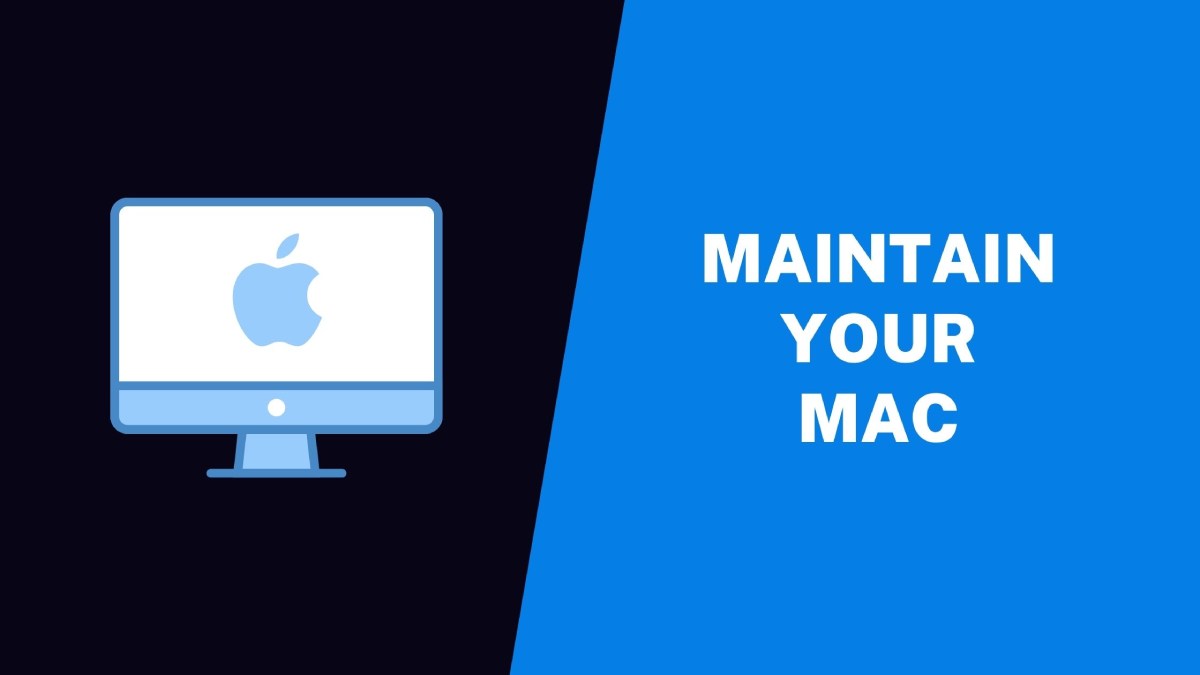Unlike the Windows operating system, macOS is a low-maintenance OS that is much more secure and stable. However, the performance of a brand-new Mac may not resist forever if you do not take proper care of your Mac. There are a few manual processes to clean your Mac and keep it optimized regularly.
Though the manual process may not offer 100% optimization, a few steps can boost the performance. You can make use of the Best Mac Uninstallers and cleaners to attain an optimum level of performance and keep your Mac as good as new. Here is what you can begin with!
Consider Hardware Changes
If your Mac is old and outdated, you should consider replacing a few hardware components to boost your Mac performance.
Replace HDD with SSD
Upgrading your Hard Disk Drive to an SSD will boost your Mac performance to the next level. All the new devices come with an SSD 10X faster than the old traditional hard drives. In addition, it has faster read/write and spinning capabilities that will enhance your Mac performance.

Top Up RAM
Adding more RAM to your Mac will also enhance the performance of your Mac. With every OS Upgrade, the size of the OS files increases, and the app updates also take up a lot of space on storage and memory usage. That is how just a few apps can burden your RAM and cause lag in performance. Adding up more Ram will give more power to multitask with swift performance. You may consider this apple Support page before deciding upon your RAM requirement.
Cut Down on Your Login Items
It automatically adds up to your login items list whenever you install a new application. You can always customize the login item list and only keep the most frequently used items in the list.
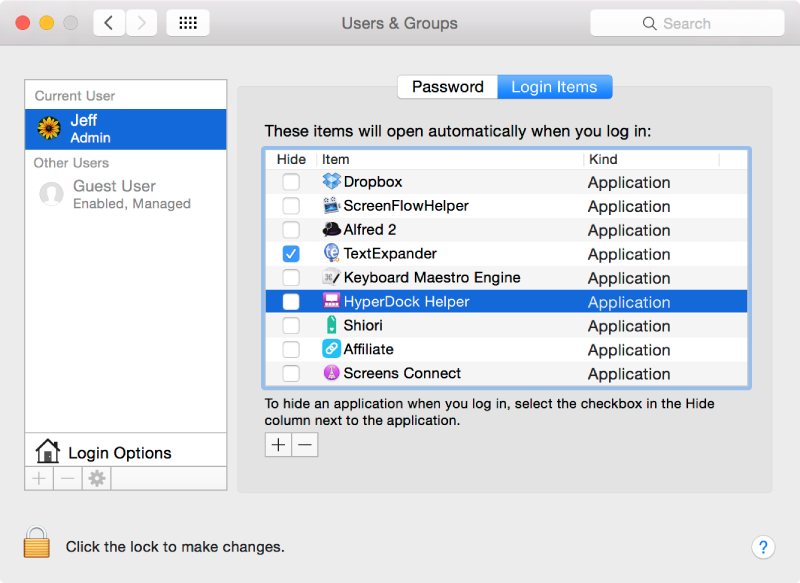
You can go to the System Preferences and click on Users & Groups. Select your User Account and click on the Login Items button on the top-right. It will list all the apps that load when you boot your Mac. Put a check on the apps you don’t wish to load when you boot your Mac and click on the minus button at the bottom.
Declutter Your Storage
Repeated backups and continuous sync can clutter your hard drive storage. Therefore, it is important to periodically revisit your storage space and different folders occupying a lot of space. Try this trick if you are about to run out of storage space!
Step 1: Click on the Apple menu and select the ‘About This Mac’ option.
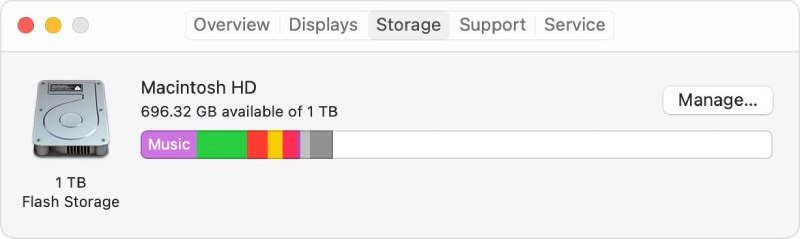
Step 2: Click on the Storage tab on the top, and it will list out the space acquired by different file types.
Step 3: Click on the Manage button to open the Files Explorer window.
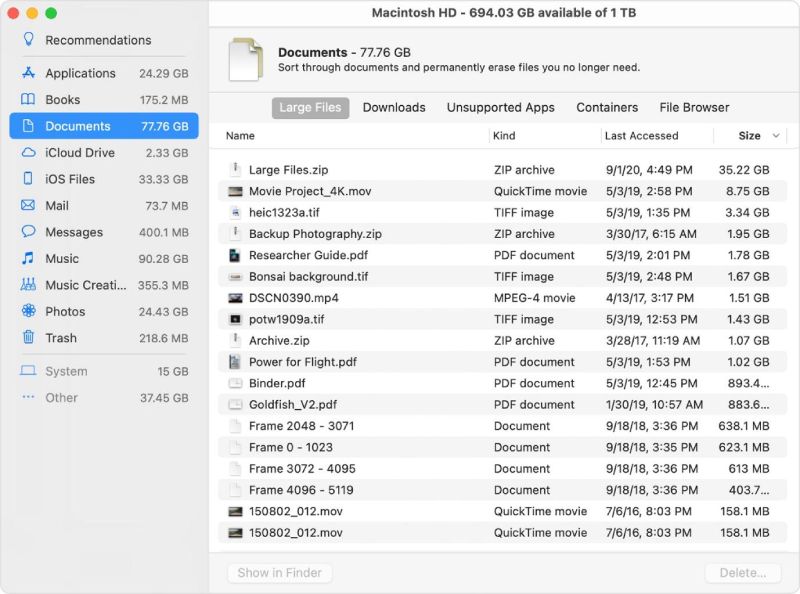
Step 4: Select the categories in the left-hand side panel to explore the types of files.
Step 5: Sort files by size, date modified, select files, and click on the Delete button to clean your Mac.
You can explore different folders and sub-folders to look for documents, photos, music, emails, apps, large files & old files that can be removed.
Kill Background Apps
There can be dozens of apps that run in the background and consume many system resources. You can check out the Activity Monitor and kill unnecessary apps running in the background.
Step 1: Click on the Finder App, go to Applications, and select Utilities. Double-click on the Activity Monitor option from this folder. You can also click on the spotlight (Magnifying glass), type activity monitor, and hit the Enter key.
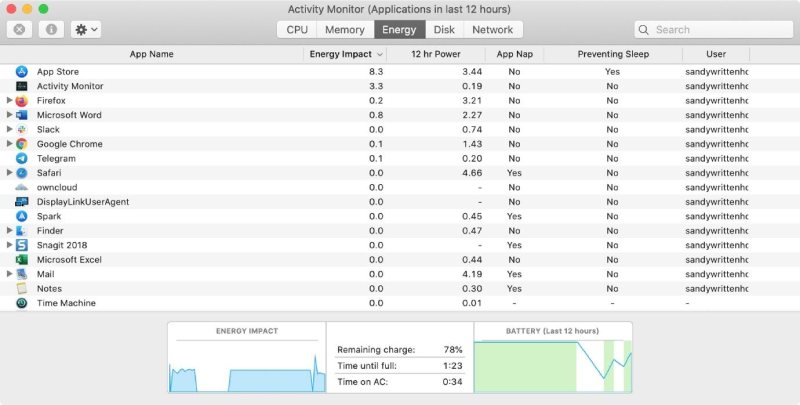
Step 2: Click on the CPU tab on the top and sort apps by CPU column.
Step 3: Select the app that you wish to delete and click on the X icon on the top to end the task. You can click on Quit or Force Quit to end the app process.
Use Mac Uninstaller
There are several other ways to optimize and clean your Mac. You can also explore the apple Support page to check for more optimization options. However, the manual options can be tiring and may not make your Mac as good as new. So here comes the need for the Best Mac Uninstaller and cleaner into play!
Advanced Uninstall Manager
- Price: $4.99 Per Year
- Size: 9 MB
- Version: 2.5
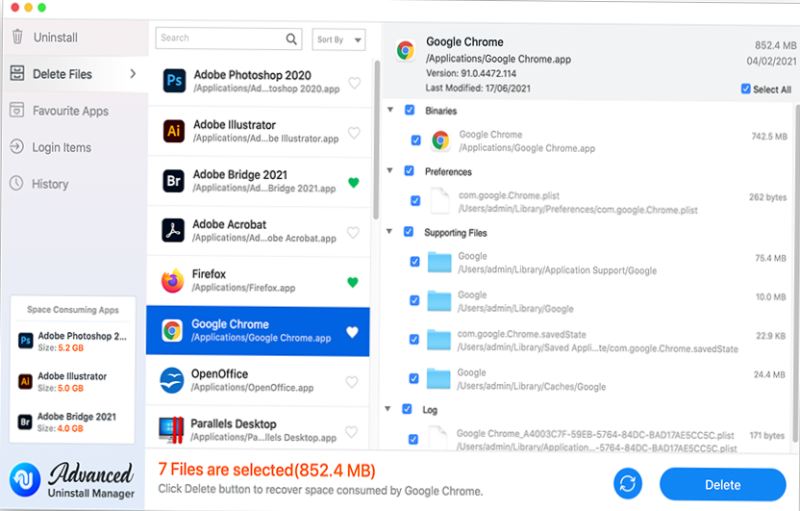
Advanced Uninstall Manager is one of the Best Mac Uninstallers compatible with MacOS 10.11 and above to quickly find and remove unwanted apps and their residual app clutter. The app is available in more than 12 languages to cater to global customers. This user-friendly app can delete files, manage startup items, and your favorite apps with this one-stop solution. In addition, it can list out all the apps with critical information like last used date, time, data usage, version, last updated, etc.
Wrapping Up
You can keep your Mac as good as new if you clean your Mac and know ways to declutter and clean Mac like a pro. Unfortunately, manual methods may not be the best way to clean Mac in 2022. So here comes the need for the Best Mac Uninstaller to clean your Mac. Advanced Uninstall Manager is one of the Best Mac Uninstallers you can use in 2022.