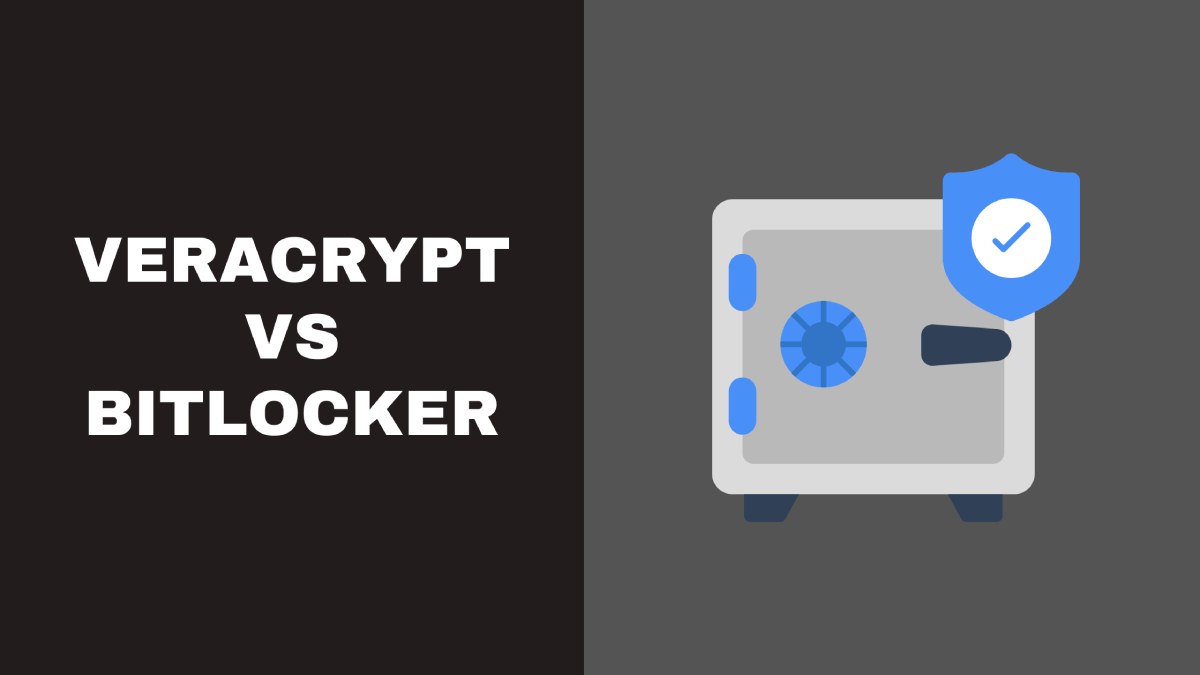In an increasingly digital world, data security has become a paramount concern for individuals and organizations alike. To safeguard sensitive information and prevent unauthorized access, encryption tools have become essential components of our digital defense arsenal.
Two widely recognized encryption solutions are VeraCrypt and BitLocker, both offering robust protection for data stored on various devices.
In this article, we will conduct a quick comparison between VeraCrypt and BitLocker, delving into their features, strengths, and differences to help you make an informed decision about which one suits your specific security needs
Features of BitLocker

BitLocker, a product of Microsoft, is an encryption system that is built-in to Windows machines from the start. The Enterprise and Pro editions of Windows 7, 8, 8.1, 10, and 11 are the only ones that support it, though. BitLocker may encrypt the whole contents of linked drives using AES 128-bit or 256-bit encryption. Secondary drives like USB flash drives can also be encrypted, but they will only function on Windows machines that support BitLocker.
Features of Veracrypt

VeraCrypt stands as a cross-platform and open-source encryption solution, stemming from its predecessor TrueCrypt. While TrueCrypt ceased development almost a decade ago, with no updates since 2014, VeraCrypt has stepped up by enhancing the code’s security and overall performance.
This powerful tool allows users to create encrypted containers and securely encrypt individual drives, ensuring files remain protected from unauthorized access. Now that we’ve covered its features, let’s compare the key distinctions between VeraCrypt and other encryption solutions.
Comparison Between Veracrypt and BitLocker
Ease of Use
These programs aren’t as simple as pressing a button, but their features are essential in making a choice. Let’s see how they stack up.
Windows BitLocker is a great encryption tool with a user-friendly interface that makes it easy to secure your drives. It’s simple to encrypt and decrypt drives with BitLocker. Nonetheless, it’s important to note that BitLocker has some limitations. For instance, it can only encrypt recognized drives, both primary and secondary. You cannot create encrypted containers for file transfers between devices or encrypted drives within drives.
Compared to BitLocker, using VeraCrypt can be a bit more challenging, but it doesn’t require any coding skills. With the help of the wizard, creating encrypted containers is an easy task. Accessing an existing container is also simple- just select a drive letter and treat it like any other drive on your Windows system. The ability to create these secure containers makes transferring files between them a breeze.
Availability
It’s common for individuals to possess several devices with varying operating systems, like Windows or MacOS on laptops, and Android or iOS on smartphones. Consequently, the need for applications that function across multiple platforms is essential, not a luxury.
If you’re looking for a way to encrypt your files, BitLocker might be a good option. However, it’s worth noting that this tool is only available on certain Windows devices. Specifically, you’ll need to have Windows 7, 8, 10, or 11 Pro in order to use it. Unfortunately, if your PC comes with pre-installed Windows, it’s likely that you have Windows 11 Home, which means BitLocker won’t be available to you.
If you have Linux installed on your PC, it’s important to note that you won’t be able to access drives encrypted with BitLocker. This means that BitLocker is limited to certain Windows editions and isn’t cross-platform.
However, VeraCrypt is an open-source encryption solution that’s based on TrueCrypt and is cross-platform compatible. It’s currently available for Windows, Linux, FreeBSD, and Raspberry Pi, and its source code is freely viewable and modifiable.
Security
The foundation of all encryption software or solutions is its encryption standards. Now, let’s take a closer look at the security features and encryption standards of these tools.
Microsoft’s BitLocker uses powerful encryption, either 128-bit or 256-bit, which is in line with industry standards. However, because it is a closed-source and proprietary tool, security researchers cannot review its underlying code. Despite this, for regular users, this does not present a significant issue as the tool operates efficiently.
VeraCrypt provides different encryption methods such as Serpent, TwoFish, and AES to cater to specific needs. It is a modified version of TrueCrypt that regularly updates its source code to comply with the latest security standards and fix any significant flaws. Independent researchers thoroughly review the source code to identify any potential vulnerabilities that may risk user data security.
After considering the encryption standards and security aspects, it is evident that VeraCrypt is the superior choice.
Pricing
It’s important to consider the cost of security measures. Let’s take a look at the pricing for different encryption solutions.
BitLocker is not available for purchase separately, nor is it entirely free. It can be accessed at no cost in the Pro version of Windows 7, 10, and 11. Unfortunately, if you have the Home edition of Windows, you won’t have access to BitLocker’s encryption features. Simply put, you can only obtain BitLocker as part of Windows Pro and it is not sold separately by Microsoft.
VeraCrypt is an open-source program that is free to use on your computer if there is a compatible fork available for your operating system. This software is based on TrueCrypt and can be used without any cost on supported platforms. If you want to use VeraCrypt containers on Android, there are options like the free app EDS Lite or paid solutions such as EDS – which encrypt your files too. Therefore, VeraCrypt is mostly free to use.
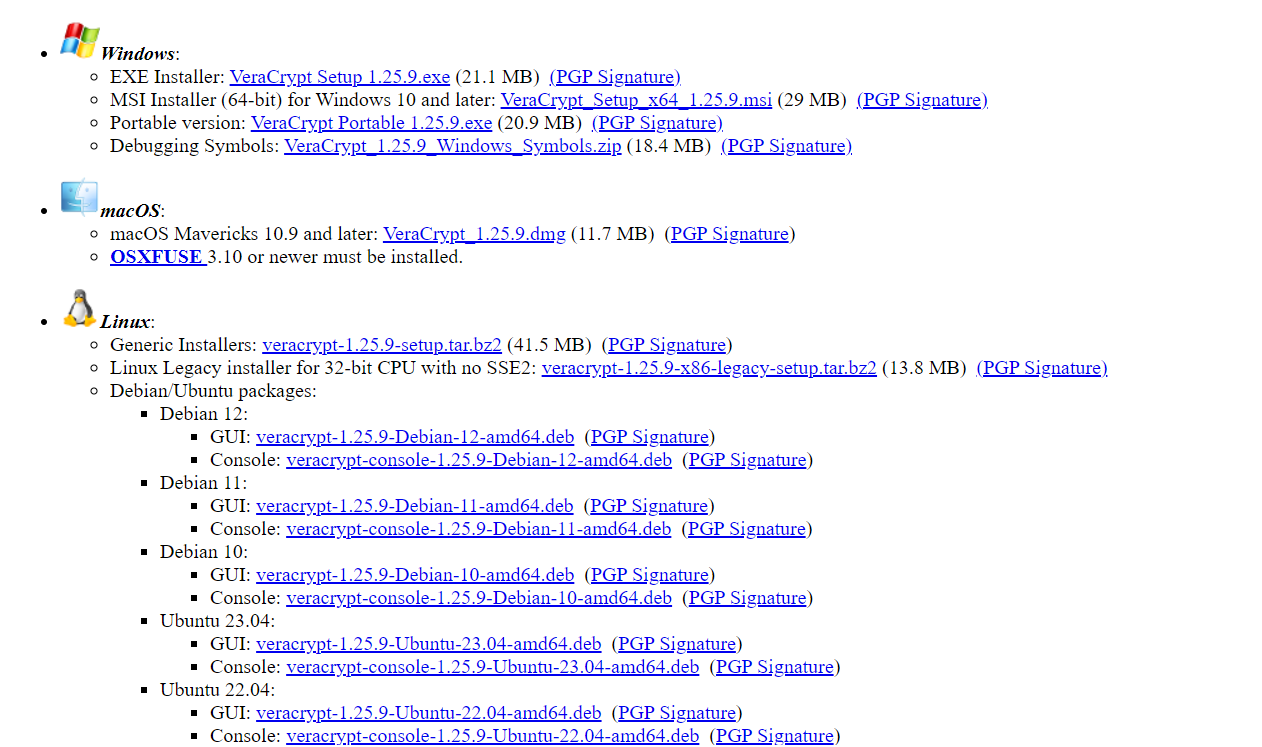
Conclusion
After comparing the two solutions, it’s clear that VeraCrypt is the superior choice in all metrics. However, this doesn’t render BitLocker completely useless. Users with the Pro version of Windows, even if it’s a pirated copy, can still use BitLocker as a decent starting point.
VeraCrypt provides two options: a portable executable with limited features or a full-featured installer. As an open-source program, updates for VeraCrypt may occasionally experience delays, resulting in a few bugs that could cause inconvenience for a while.
Furthermore, the requirement to download or install VeraCrypt as a separate program may discourage some users from trying it out. Despite these setbacks, VeraCrypt’s benefits make it the preferred choice for many users.