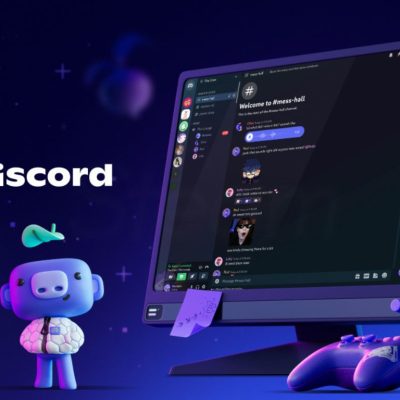Discord is a favorite hangout for gamers, creators, and communities. But like any app, it’s not perfect. Sometimes, you might run into weird errors like:
- “An error occurred loading en-US Discord”
- “Loading chunk failed”
- “Messages failed to load”
These errors can stop you from chatting, checking servers, or even opening the app. The good news? Most of these problems are easy to fix with a few quick steps.
1. What Does “An Error Occurred Loading en-US Discord” Mean?
This message pops up when Discord can’t load its language file — basically the part that tells it how to show text and buttons in English. Even if the file isn’t broken, things like corrupted cache, bad internet, or DNS issues can block Discord from accessing it.
2. Common Reasons Discord Gets Stuck or Won’t Load
Here’s what could be causing the problem:
- Broken or outdated app files
- Cache data causing conflicts
- Poor or unstable internet connection
- Problems with DNS (your system’s network settings)
- VPNs or proxies messing with the connection
- Antivirus or firewall blocking Discord
- Temporary server-side problems
- Being banned from a server or channel
3. Quick Fixes for “Loading” or “Message Failed” Issues
Let’s go through the most effective ways to get Discord working again.
✅ Restart the App or Your Computer
Close Discord completely — use Task Manager on Windows or Force Quit on Mac. Then reopen it. If that doesn’t help, restart your entire device.
✅ Refresh Discord
While on the app, press:
Ctrl + Ron WindowsCmd + Ron Mac
✅ Clear Discord Cache
Old or corrupted cache files often block updates and prevent proper loading.
On Windows:
- Press
Win + R - Type
%appdata%/discordand press Enter - Delete folders named
Cache,Code Cache, andGPUCache - Restart Discord
On Mac:
- Open Finder
- Go to
~/Library/Application Support/discord - Delete the same folders
- Relaunch the app
✅ Update Discord
Go to discord.com and download the latest version. It will replace the old files and fix bugs.
✅ Check Internet & DNS
Make sure your connection is stable. If sites load slowly, restart your router. You can also switch to Google DNS:
- Go to your network settings
- Use these DNS values:
8.8.8.8and8.8.4.4
✅ Disable VPN or Proxy
If you’re using a VPN, try turning it off and launching Discord again. Sometimes, it blocks parts of the app from loading properly.
✅ End Task & Restart
If Discord freezes or won’t close:
- Open Task Manager (
Ctrl + Shift + Esc) - Find all Discord-related tasks
- Right-click each one and click End Task
- Reopen Discord
✅ Reinstall Discord (Full Clean)
If nothing else works:
- Uninstall Discord
- Delete leftover folders:
C:\Users\[YourName]\AppData\Roaming\DiscordC:\Users\[YourName]\AppData\Local\Discord
- Reinstall the latest version from the official site
4. Extra Tips for Message Failures
If you’re seeing “Messages Failed to Load” on a server:
- Check if Discord is down: discordstatus.com
- Switch between channels to refresh content
- Right-click a channel and choose Mark as Read
- Try chatting in another server to see if it’s a one-off issue
- Make sure you’re not banned from the server
5. Preventing Future Discord Issues
- Always update Discord when prompted
- Clean cache files once in a while
- Use a steady internet connection
- Avoid shady VPNs or proxies
- Make sure your firewall isn’t blocking Discord
- Don’t violate server rules to avoid bans
Conclusion
Most Discord problems — whether it’s loading errors, language file issues, or failed messages — come from small glitches, corrupted data, or blocked connections. If none of the fixes work, it might be an issue on Discord’s side. Just give it some time and try again later.