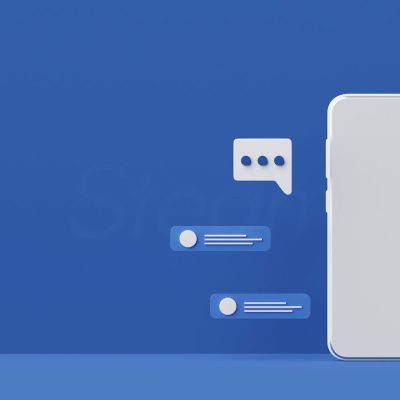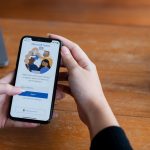Many people wonder if Facebook alerts users when someone takes a screenshot of their posts, stories, or chats. The short answer is no — Facebook doesn’t notify anyone when you take a screenshot.
Whether it’s a story, profile picture, post, or regular chat on Messenger, the person won’t know you captured it. That’s very different from Snapchat, which instantly alerts users when a screenshot is taken.
Still, even if Facebook doesn’t warn others, it’s always a good idea to respect people’s privacy.
Why Facebook Doesn’t Send Screenshot Alerts
Facebook is built for open sharing. It wants users to interact freely, comment, react, and share content without extra alerts getting in the way.
Unlike Snapchat, which focuses on private and disappearing messages, Facebook is designed more for open connections. By skipping screenshot notifications, it keeps things simple and lets users browse without distractions.
Facebook Stories: Can You Screenshot Them?
Yes — and no one will know.
You can take screenshots of Facebook Stories without the user being notified.
That might sound familiar because Instagram (owned by Meta, like Facebook) also works the same way. Neither platform warns users when someone takes a screenshot of a story.
If you’re worried about privacy, you can control who sees your story:
- Go to your story settings
- Choose who can view them: Public, Friends, or a Custom list
That way, even if someone screenshots your story, you at least control who’s allowed to view it in the first place.
Profile Pictures and Posts: Still No Alerts
Facebook won’t tell you if someone takes a screenshot of your profile or posts either.
Since many profile pictures are public, the platform doesn’t restrict them by default. But if you prefer more privacy, you can:
- Set your profile visibility to Friends Only
- Turn on Profile Lock, which limits who can see your details
- Use Profile Picture Guard, a feature (available in some countries) that prevents others from downloading or sharing your profile photo
When you enable Profile Picture Guard, a small shield icon appears on your photo — it’s a sign that your picture is protected, though it won’t stop people from manually taking a screenshot.
Messenger Chats: The One Exception
This is the only place Facebook sends screenshot notifications — but only under certain conditions.
If you’re chatting in a regular Messenger chat, screenshots go unnoticed.
However, if you’re in Secret Conversations or using Disappearing Messages (where chats auto-delete after a set time), things change.
When disappearing messages are enabled:
- Both users are notified if someone takes a screenshot
- This only works for those specific chats, not normal ones
To enable disappearing messages:
- Open Messenger
- Go to the chat you want
- Tap the i icon (or the name at the top)
- Select Disappearing messages
- Choose a duration like 24 hours
Once this is turned on, any new messages sent in that chat will disappear after the chosen time — and you’ll get alerts for screenshots.
Protecting Your Privacy on Facebook
Even though Facebook doesn’t warn you about screenshots, you can still take steps to protect yourself:
- Review your privacy settings regularly – Go to Settings & Privacy → Settings → Privacy Checkup to see who can view your posts, stories, and personal info.
- Limit your audience – Use the audience selector to choose whether posts are Public, Friends, or visible to specific people.
- Lock your profile – Restricts profile access to friends and hides your old public posts.
- Be selective with friend requests – Only accept requests from people you know.
- Avoid oversharing – Skip posting personal info like phone numbers, addresses, or real-time locations.
These small adjustments can greatly improve your privacy, even if Facebook itself doesn’t issue alerts.
Conclusion
Facebook doesn’t currently notify users when someone takes a screenshot — whether it’s a story, post, or profile photo. The only exception is Messenger’s disappearing messages, where both users get notified.
So, while you can’t stop others from taking screenshots, you can stay in control of your content through privacy settings, profile locks, and mindful sharing.
Being aware and cautious goes a long way in keeping your Facebook experience safe and comfortable.