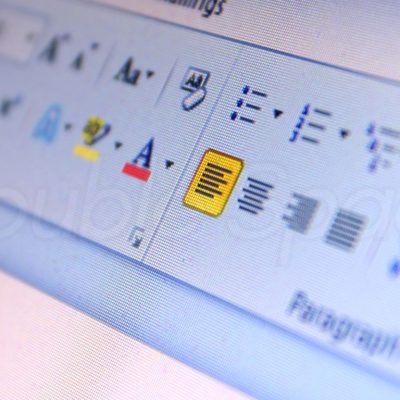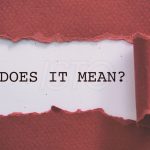Double spacing means leaving more space between each line of text. It makes a document cleaner and easier to read. Many schools, offices, and organizations also ask for double spacing in reports or assignments because it gives room for notes and comments.
If you use Microsoft Word, there are several quick ways to add double spacing. Let’s look at why you might need it and how to do it step by step.
Why Use Double Spacing?
There are a few common reasons:
- Readability: Extra space makes the text easier on the eyes and less cramped.
- Editing and feedback: Teachers or editors can write comments between lines.
- Formatting rules: Certain writing styles like APA or MLA require double spacing for all text.
Method 1: Add Double Spacing to a New Document
- Open Word and create a new document.
Choose a blank document or template and save it with your preferred name. - Go to the “Home” tab.
It’s located at the top toolbar of Word. - Find “Line and Paragraph Spacing.”
Click the icon that looks like up-and-down arrows with lines beside them. - Select “2.0.”
Once you select it, all the text you type will automatically appear double spaced.
Method 2: Apply Double Spacing to Existing Text
- Highlight the text.
If you want to double space the entire document, press Ctrl + A (Windows) or Command + A (Mac). - Right-click and select “Paragraph.”
This opens the Paragraph settings window. - Under the “Spacing” section, choose “Double.”
Click “OK” to apply. The highlighted text will now have double spacing.
Method 3: Use the “Design” Menu
- Go to the “Design” tab.
- Open the “Paragraph Spacing” dropdown.
- Select “Double.”
This changes the spacing for the whole document at once.
If you want to make this the default for all future documents, select “Set as Default.”
Method 4: Modify the Text Style
- Go to the “Home” tab and open “Styles.”
- Right-click the “Normal” style and choose “Modify.”
- Click “Format” → “Paragraph.”
- Set line spacing to “Double” and save.
This lets you apply the same spacing to future documents easily.
Method 5: Use a Shortcut Key
- To apply double spacing quickly, select the text and press Ctrl + 2 (Windows) or Command + 2 (Mac).
- To switch back, press Ctrl + 1 for single spacing or Ctrl + 5 for 1.5 spacing.
Adjusting Paragraph Spacing
If you want to add space above or below paragraphs:
- Highlight the paragraph.
- Go to the “Layout” or “Home” tab.
- Find the Before and After spacing options.
- Increase the value (for example, 12 pt) to add more space.
Quick Recap
- Use double spacing to make documents clearer and easier to review.
- Ctrl + 2 is the fastest way.
- You can apply it to the entire document or selected text.
- Customize paragraph spacing for better structure.
Double spacing might seem like a small detail, but it can make a big difference in how your writing looks and feels. It’s especially helpful for reports, essays, and anything that needs to be neat, readable, and professional.