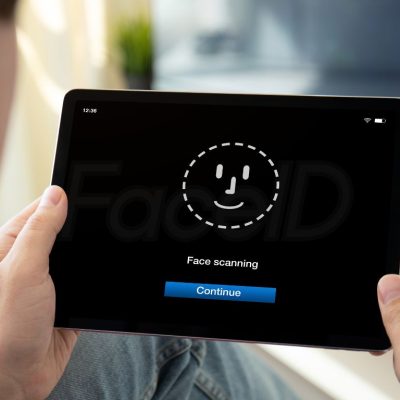Face ID is one of the easiest and fastest ways to unlock your iPhone or iPad, make payments, and sign in to apps. But when it suddenly stops working, it can get annoying. Don’t worry — in most cases, it’s just a small issue you can fix yourself.
Let’s go through what causes Face ID problems and what you can do to get it working again.
Common Reasons Face ID Stops Working
Before you jump into fixes, it helps to know what might be going wrong. Here are the most common causes:
- Software bugs: A temporary glitch after an update or restart can affect Face ID.
- Dirty or blocked camera: Dust, fingerprints, or a thick case might cover the TrueDepth camera.
- Changed appearance: Big changes in your face — new glasses, beard, or hairstyle — might confuse the system.
- Settings issue: Face ID might be turned off for certain features or apps.
- Hardware problem: If your device was dropped or damaged, the Face ID sensor may need repair.
- Security conditions: Face ID turns off automatically after five failed attempts, after restarting your phone, or if the phone hasn’t been unlocked for 48 hours.
Step-by-Step Fixes for Face ID Not Working
1. Clean the TrueDepth Camera
Face ID uses the front camera to scan your face. If there’s dust, oil, or a screen protector covering it, the camera can’t read your face properly.
Use a soft, lint-free cloth to gently wipe the top area of your screen. Also, make sure your case or screen protector isn’t blocking the camera sensors.
2. Check Face ID Settings
Sometimes, Face ID might be turned off without you noticing.
Go to Settings > Face ID & Passcode, then enter your passcode.
Make sure Face ID is enabled for the features you want — like Unlock iPhone, Apple Pay, or Password Autofill.
If it’s not working with certain apps, scroll to Other Apps and turn it on for those apps as well.
3. Make Sure Your Face Is Visible
Face ID needs to see your eyes, nose, and mouth clearly. It usually works fine with regular glasses or hats, but polarized sunglasses can block the sensors.
If you often wear a mask, make sure you have the “Face ID with a Mask” option turned on (available on iPhone 12 and newer with iOS 15.4 or later).
4. Hold the Device Properly
Hold your phone about 10 to 20 inches away from your face — roughly selfie distance.
Most new iPhones support Face ID in both portrait and landscape mode, but older models only work in portrait mode.
Make sure you’re facing the camera directly and in good lighting.
5. Add an Alternate Appearance
If you’ve changed your look — maybe grown a beard, started wearing different glasses, or had a major haircut — Face ID might need an update.
Go to Settings > Face ID & Passcode and tap Set Up an Alternate Appearance.
You can also tap Add Glasses to help Face ID recognize you with different frames.
6. Restart Your iPhone or iPad
A simple restart can fix small software glitches that stop Face ID from working. Turn your device off, wait a few seconds, and power it back on. Then try Face ID again.
7. Update Your Software
Apple often fixes Face ID bugs through software updates.
Go to Settings > General > Software Update and install any new updates available. Keeping your iPhone or iPad updated helps maintain security and performance.
8. Reset Face ID
If it still doesn’t work, try resetting it completely.
Go to Settings > Face ID & Passcode, tap Reset Face ID, then choose Set Up Face ID again. Follow the on-screen steps to rescan your face.
9. Check for Hardware Issues
If you see messages like “Face ID has been disabled” or “A problem was detected with the TrueDepth camera,” it might be a hardware fault.
You can check this by going to Settings > General > About > Parts and Service History.
If it says “Unknown Part” or “Face ID Issue Detected,” you’ll likely need professional repair. Contact Apple Support or visit an authorized service center.
10. Factory Reset (Last Resort)
If all else fails, you can reset your device to factory settings — but this should be your final step.
Make sure you back up your data first (to iCloud or your computer).
Then go to Settings > General > Transfer or Reset iPhone > Erase All Content and Settings.
When to Contact Apple Support
If Face ID still won’t work after trying everything above, or if your phone shows hardware warnings, reach out to Apple Support. They can run diagnostics and replace any faulty Face ID components if needed.
Conclusion
Face ID usually fails because of minor issues like dirty sensors or incorrect settings. A quick cleanup, a restart, or a reset often fixes it. But if the camera hardware is damaged, only Apple can repair it.
Taking a few minutes to troubleshoot can save you a trip to the service center — and get your phone back to unlocking with just a glance.