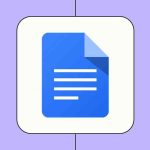If you have ever stared at your iPhone screen watching the “Waiting for Activation” message spin endlessly, you know how frustrating it can be. This error often pops up when you get a new phone, switch carriers, or update your software. The good news is that while Apple’s servers can be finicky, this problem is usually easy to fix with a few practical steps.
Why Does This Happen?
Before diving into the fixes, it helps to know why FaceTime is acting up. Here are the most common culprits:
- Silent SMS Failure: Your phone tries to send a background text message to Apple servers to verify your number. If your carrier blocks this or you have no credit, activation fails.
- Time Zone Mismatch: If your date and time aren’t perfectly synced, Apple’s security servers reject the connection.
- Poor Connection: Weak Wi-Fi or cellular data can interrupt the handshake process.
Fixes You Can Try
1. The “Toggle and Restart” Refresh
Sometimes the activation process just hangs and needs a hard reset. This is the oldest trick in the book, but it works surprisingly often.
- Go to Settings → Apps → FaceTime (or Settings → FaceTime on older iOS versions).
- Toggle the switch to Off.
- Restart your iPhone completely.
- Once the phone is back on, go back to settings and toggle FaceTime On.
Wait a few minutes to see if the activation message clears.
2. Check Your Date and Time
This sounds strange, but it is one of the most common causes for activation errors. Apple’s servers require precise time synchronization to verify your identity.
- Navigate to Settings → General → Date & Time.
- Make sure the toggle for Set Automatically is green (On).
- If it is already on, verify that the Time Zone listed below it matches your current location perfectly.
3. Verify Carrier & SMS Settings
FaceTime activation requires your phone to send a “silent” SMS message to Apple. If this text can’t go through, FaceTime won’t work.
- Check Prepaid Balance: If you use a prepaid plan, make sure you have enough credit to send at least one international SMS. Even if you have an unlimited data plan, you often need a small cash balance for this specific verification text.
- Allow SMS Charges: If you see a popup saying “Your network provider may charge for SMS messages,” tap OK or Turn On. Denying this will block activation immediately.
- Test Regular SMS: Try texting a friend (who doesn’t have an iPhone) to ensure your carrier is actually processing text messages correctly.
4. Reset Network Settings
If your connections are glitchy, wiping the network slate clean can force a proper reconnection to Apple’s servers.
Note: This will forget your saved Wi-Fi networks and Bluetooth devices, so have your Wi-Fi password handy.
- Go to Settings → General → Transfer or Reset iPhone.
- Tap Reset and choose Reset Network Settings.
- Enter your passcode and confirm. Your device will restart.
5. Sign Out of Apple ID
Occasionally, your account credentials might be stuck in a loop. Refreshing your login can help.
- Go to Settings and tap your Name/Profile at the very top.
- Scroll to the bottom and tap Sign Out.
- Restart your phone.
- Go back to Settings and sign in again with your Apple ID.
Workarounds & Advanced Fixes
Use Your Email Address Instead
If your phone number simply won’t verify (common with certain carriers), you can still use FaceTime by activating it via your Apple ID email.
- Go to Settings → Apps → FaceTime.
- Look for the section “You can be reached by FaceTime at”.
- Tap your email address to select it.
- This bypasses the SMS verification requirement and usually activates instantly.
Update Your Software
Apple frequently patches carrier bugs in iOS updates. If you are running an older version, an update might contain the specific fix for your carrier.
- Go to Settings → General → Software Update and install any available updates.
What NOT to Do
- Don’t toggle rapidly: Do not switch FaceTime on and off repeatedly in a short period. This can flag your number as spam on Apple’s servers and lock you out for longer.
- Don’t panic immediately: Activation can take time. It is normal for the “Waiting” message to persist for a few hours.
When to Contact Support
Most of the time, this issue resolves itself. However, there are times when you need outside help.
- Wait 24 Hours: Apple officially advises waiting a full 24 hours before assuming the process is broken. Activation often completes overnight.
- Contact Your Carrier: If you recently switched providers, they may need to update your routing information on their end.
- Contact Apple Support: If it has been over 24 hours and you have tried the steps above, reach out to Apple. They can check if your number has been accidentally blacklisted or flagged.
Conclusion
Seeing “Waiting for Activation” is annoying, but it is rarely permanent. Most users find that simply toggling FaceTime off/on with a restart or checking their Date & Time settings resolves the issue immediately. If all else fails, wait out the 24-hour period—the problem often clears up on its own.