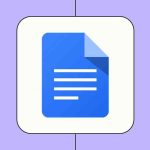Remote Desktop is a handy tool for working on another computer from afar, but sometimes it throws up errors that stop you in your tracks. One of the most common is error code 0x204. Let’s break down what this error means, why it happens, and the best ways to fix it.
What Is Error Code 0x204?
Error 0x204 usually pops up when your computer can’t connect to the remote device. In plain terms, the link between your computer (the client) and the other computer (the host) is failing.
This issue shows up often when a Mac tries to connect to a Windows PC using Microsoft’s Remote Desktop app, though it can also happen in other setups.
Why Does Error 0x204 Happen?
Here are the main reasons you might see this error:
- Remote Desktop not enabled – If the feature isn’t turned on in Windows, no connection can be made.
- Firewall blocking it – Firewalls are designed to protect your computer, but sometimes they block Remote Desktop by mistake.
- Antivirus or third-party security apps – Security software can misread the connection attempt as suspicious.
- Wrong port settings – Remote Desktop needs port 3389 (not 3359 as sometimes confused). If it’s blocked or closed, the connection won’t work.
- DNS issues – Sometimes, connecting with the computer’s name fails because DNS can’t resolve it. Using the IP address instead usually helps.
- Corrupted temporary files on Mac – On macOS, leftover or broken Remote Desktop files can cause problems.
How to Fix Remote Desktop Error 0x204
Here are the most effective fixes. You don’t need to try all of them—just go through one by one until your connection works.
1. Enable Remote Desktop on Windows
- Press Win + R, type
sysdm.cpl, and press Enter. - Go to the Remote tab.
- Under Remote Desktop, check Allow remote connections to this computer.
- Click Apply and then OK.
2. Allow Remote Desktop Through Windows Firewall
- Press Win + R, type
firewall.cpl, and press Enter. - Select Allow an app or feature through Windows Defender Firewall.
- Find Remote Desktop and Remote Assistance, then tick both Private and Public boxes.
- Save the changes.
3. Use the IP Address Instead of PC Name
- On the Windows PC, press Win + R, type
cmd, and hit Enter. - Type
ipconfigand note the IPv4 address. - On your Mac, enter this IP address in the Remote Desktop app instead of the PC’s name.
4. Clear Remote Desktop Temporary Files on Mac
- Open Finder and go to the Group Containers folder.
- Find the folder named UBF8T346G9.com.microsoft.rdc.
- Right-click it and choose Move to Trash.
- Restart the Remote Desktop app and try again.
5. Check Port 3389
If the above steps don’t work, make sure port 3389 is open on both your Windows PC and your router. On Windows, you can do this by:
- Opening Windows Defender Firewall with Advanced Security.
- Creating a new Inbound Rule for port 3389.
- Allowing the connection on the networks you use.
6. Temporarily Disable Antivirus or Third-Party Firewalls
If you’re running extra security software, it might be blocking the connection. Turn it off for a moment and test again. If this works, add Remote Desktop as an exception.
Extra Tip: Update the App
If you’re using Microsoft Remote Desktop on Mac or iPad, make sure it’s the latest version. Uninstall and reinstall if necessary.
Conclusion
Error 0x204 in Remote Desktop can be frustrating, but the fixes are usually simple. In most cases, enabling Remote Desktop, adjusting firewall settings, or using the IP address instead of the computer name solves the issue.
If nothing works, you can try alternatives like Chrome Remote Desktop or other free remote access tools that might be easier to set up.