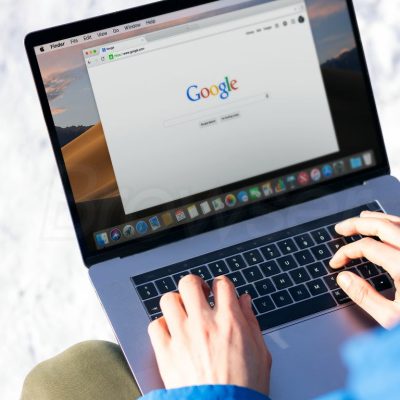If you ever open Google Chrome and see a strange message that says “chrome-error://chromewebdata/”, don’t worry. It usually means Chrome is having trouble displaying a webpage or connecting to a server. The issue might come from something simple like a bad URL, a network problem, or a corrupted file. Let’s go through what causes it and how you can fix it.
What Causes the Chrome Webdata Error
This error often appears when Chrome can’t properly load a page or when something goes wrong inside the browser. Common reasons include:
- Wrong URL or port number: If the web address or port isn’t correct, Chrome can’t connect to the website.
- Server issues: The website’s server might be temporarily down or unavailable.
- Corrupted cache or cookies: Damaged files stored by Chrome can stop pages from loading.
- Problematic extensions: Some browser extensions can interfere with websites or cause display errors.
- Outdated Chrome version: Older versions may have bugs or compatibility issues.
- Malware infection: Viruses or unwanted programs can disrupt how Chrome works.
- Corrupted Chrome profile: If your browser profile is damaged, you might see repeated errors or crashes.
Step-by-Step Ways to Fix It
Follow these methods one by one until the error goes away.
1. Check the Website Address and Port
Make sure you’ve typed the web address correctly. Even a small typo can lead to an error.
If the URL looks fine, check whether the port number (the part after “:”) is valid. Most sites use port 80 for standard connections. If you’re unsure, contact the website admin or your hosting provider.
2. Check if the Website Server Is Down
Sometimes the issue isn’t on your end. Try visiting the same site on another device or browser. If it still doesn’t open, the site’s server might be down. In that case, you’ll need to wait until it’s fixed.
3. Clear Chrome’s Cache and Cookies
Old or corrupted cache files can confuse Chrome. Clearing them often fixes the problem.
How to clear cache and cookies:
- Open Chrome and click the three dots in the top-right corner.
- Go to Settings > Privacy and security > Clear browsing data.
- Choose All time in the time range.
- Select Cached images and files (and optionally Cookies and other site data).
- Click Clear data, then restart Chrome.
4. Disable Extensions
Some extensions—especially ad blockers or security tools—can cause conflicts.
To check them:
- Type
chrome://extensionsin the address bar. - Turn off all extensions using the toggle switches.
- Try loading the page again.
- If it works, enable extensions one by one until you find the one causing the problem, then remove it.
5. Update Google Chrome
Running the latest version helps prevent bugs and improves security.
To update Chrome:
- Click the three dots > Help > About Google Chrome.
- Chrome will check for updates automatically.
- Once it finishes, restart the browser.
6. Scan Your Computer for Viruses
A malware infection can interfere with browser activity.
Use your built-in antivirus or Windows Security tool:
- Open Windows Security.
- Go to Virus & threat protection > Scan options.
- Choose Full scan and start scanning.
- Let it remove any detected threats, then restart your PC.
7. Create a New Chrome Profile
If the issue keeps happening, your Chrome profile might be corrupted.
To create a new one:
- Click your profile picture in the top-right corner.
- Select Add > Sign in and log in with your Google account.
- Chrome will sync your bookmarks, passwords, and other data automatically.
8. Reset Chrome to Default Settings
If you’ve tweaked Chrome settings in the past, they might be causing trouble.
To reset:
- Open Settings.
- Go to Reset settings > Restore settings to their original defaults.
- Click Reset settings.
This removes custom settings, extensions, and temporary data but keeps your bookmarks and passwords.
9. Reinstall Google Chrome
If nothing else works, reinstall Chrome completely to get a clean version.
To reinstall:
- Open the Control Panel on Windows.
- Go to Programs > Uninstall a program.
- Select Google Chrome and click Uninstall.
- Once done, download the latest version from the official Chrome website and reinstall it.
Conclusion
The “chrome-error://chromewebdata/” message might look strange, but it’s usually easy to fix. In most cases, clearing your cache, updating Chrome, or disabling extensions will solve it. For deeper issues, creating a new profile or reinstalling the browser gives you a clean start.
Once you’ve followed the steps above, you should be able to browse normally again—without those confusing error screens getting in your way.