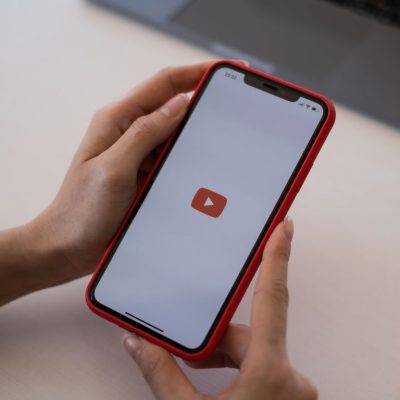Nothing is more annoying than clicking on a YouTube video and seeing the dreaded message: “This video is unavailable. Error code: 4.” It blocks playback and leaves you staring at an error screen instead of the content you wanted.
The good news is, this problem is common and usually easy to fix. Let’s break down why it happens and what you can do about it.
Why Error Code 4 Appears
Error Code 4 is simply YouTube’s way of saying the video player couldn’t load properly. The most common reasons include:
- Ad blockers or extensions: Tools like uBlock Origin or Tampermonkey sometimes block YouTube scripts.
- Corrupted cache or cookies: Old data stored in your browser may conflict with fresh requests.
- Browser or app issues: Outdated software or temporary glitches can stop playback.
- Network problems: A weak or unstable internet connection may interrupt the video stream.
- YouTube itself: Occasionally, the issue comes from YouTube’s servers. In that case, all you can do is wait.
- Region restrictions: Some videos are blocked in certain countries, which shows up as an “unavailable” message.
Quick Fixes to Try
Here are the most effective solutions. Start from the top and move down until the problem is solved.
1. Refresh the Page
Sometimes it’s just a temporary hiccup. Press the reload button a few times or hit F5 on your keyboard to force the browser to fetch a fresh version of the page.
2. Go Fullscreen
Strange but true: pressing F to switch to fullscreen forces YouTube’s player to reload. This simple trick has worked for many users.
3. Open YouTube in Incognito Mode
Incognito disables most extensions and uses a fresh session without stored cookies. If the video plays fine here, the problem is likely caused by an extension or cached data.
4. Disable Extensions
Ad blockers and script managers are the usual suspects.
- Go to your browser’s Extensions/Manage Extensions menu.
- Temporarily turn off ad blockers and reload the video.
- If the video works, you’ve found the culprit.
5. Clear Cache and Cookies
Corrupted cache can block playback.
- In Chrome: Settings > Privacy & Security > Clear Browsing Data.
- Delete cookies and cached files, then restart your browser.
6. Restart Your Device and Network
Glitches in your device or router can cause YouTube errors. Restart your phone, PC, or smart TV. Also unplug your router/modem for a minute, then plug them back in.
7. Update Browser or App
Outdated software may not support YouTube’s latest features. Make sure your browser or the YouTube app is up to date.
8. Try Another Browser
If Chrome keeps failing, test YouTube on Firefox, Edge, or Safari. Different browsers handle playback differently, and switching often clears the issue.
9. Adjust Video Quality
If your internet speed is slow, the video may not play at high quality. Click the gear icon on the player and choose a lower resolution like 480p or 360p.
10. Use a VPN for Restricted Videos
If the error appears because the video isn’t available in your region, a VPN can help bypass those restrictions by connecting through another country.
11. Reinstall the App (Mobile/TV Users)
On phones, tablets, or smart TVs, uninstall the YouTube app and reinstall it from the official store to fix corrupted files.
When to Contact Support
If none of these steps work, the issue might be on YouTube’s end or tied to your account. In that case:
- Contact YouTube Support.
- Share details like your device, browser/app version, and a screenshot of the error.
How to Prevent Error Code 4
You can avoid running into this problem often by following a few habits:
- Keep your browser or YouTube app updated.
- Whitelist YouTube in your ad blocker.
- Clear cache and cookies regularly.
- Restart your device if playback issues persist.
- Use a stable internet connection.
Conclusion
YouTube Error Code 4 looks scary, but it’s usually just a small glitch caused by browser extensions, cache issues, or a weak connection. Most fixes take only a few minutes. And if the error turns out to be on YouTube’s side, all you need to do is wait until they sort it out.