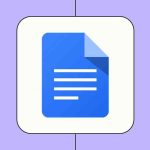When you work with large spreadsheets in Excel, it’s easy to lose track of which column or row you’re looking at. Once you start scrolling, headers disappear, and comparing information becomes difficult. Two features make this much easier: Freeze Panes and Split Panes.
Freezing Rows and Columns
Freezing keeps certain rows or columns visible while the rest of the sheet scrolls. Most people use this to keep headers in place.
Freeze the top row
- Select the View tab.
- Click Freeze Panes.
- Choose Freeze Top Row.
Now the first row stays visible no matter how far you scroll down.
Freeze the first column
- Go to the View tab.
- Click Freeze Panes.
- Choose Freeze First Column.
Column A will remain visible when you scroll to the right.
Freeze multiple rows
If you want to freeze more than one row, select the row that comes after the last row you want frozen.
For example, to freeze rows 1 and 2, click row 3, then:
- View → Freeze Panes → Freeze Panes
Rows 1 and 2 will stay locked.
Freeze multiple columns
To freeze more than one column, select the column that comes after the last column you want locked.
Example: To freeze columns A and B, select column C, then:
- View → Freeze Panes → Freeze Panes
Freeze both rows and columns at the same time
Select the cell below the last row you want frozen and to the right of the last column you want frozen.
Example: If you want to freeze the first row and the first column, click cell B2, then use Freeze Panes.
Unfreeze panes
If you want to remove the freeze:
- View → Freeze Panes → Unfreeze Panes
Splitting the Worksheet
Split Panes divides the sheet into separate sections that can scroll independently. This is helpful when you want to compare two areas of the same worksheet without opening another window.
To split:
- Select the cell where you want the split to occur.
- Go to the View tab.
- Click Split.
Excel will divide the sheet based on the selected cell. You can drag the split bars to resize each section.
To remove the split, click Split again.
Opening the Same Workbook in Multiple Windows
If you want to compare different worksheets from the same file:
- Go to the View tab.
- Click New Window.
A second window of the same workbook will open, and you can switch each one to a different sheet.
For easier comparison, click Arrange All to place both windows side by side.
Quick Summary
| What you want to do | Where to go |
|---|---|
| Keep top row visible | View → Freeze Panes → Freeze Top Row |
| Keep first column visible | View → Freeze Panes → Freeze First Column |
| Freeze multiple rows/columns | Select cell below/right of rows/columns → View → Freeze Panes |
| Remove freezing | View → Freeze Panes → Unfreeze Panes |
| Compare parts of the same worksheet | View → Split |
| Compare worksheets in separate windows | View → New Window |
Conclusion
Once you start using Freeze Panes and Split Panes, navigating large spreadsheets becomes much easier. Headers stay visible, scrolling becomes clearer, and comparing information feels much more organized. These are simple tools, but they save a lot of time and frustration when dealing with heavy data in Excel.