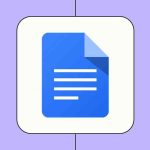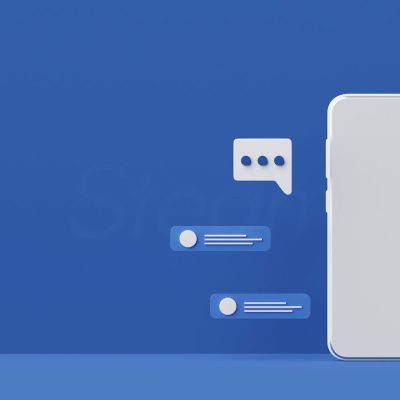Want to stop strangers from seeing your posts, photos or full-size profile picture? Locking your Facebook profile quickly makes most of your profile visible only to people you’ve added as friends. Below is a guide showing what locking does, how to turn it on (or mimic it if your account doesn’t have the button), and a few smart extras to keep your account safer.
What “Lock Profile” actually does
When you lock your profile, Facebook changes most things so only your friends can see them. In short:
- Past and future posts become friends-only.
- Full-size profile and cover photos are hidden from non-friends (they can’t zoom in or download easily).
- Timeline and tag review get stricter so tagged content needs your approval.
- Most “About” details are hidden from people who aren’t friends.
- People can still send friend requests and message you (locking doesn’t block messages).
You’ll usually see a small lock or blue ring around your profile photo when the lock is active.
How to lock your profile (quick steps)
On Android
- Open the Facebook app and go to your profile.
- Tap the three dots (next to Edit Profile).
- Tap Lock Profile (if you see it), then confirm.
On iPhone / iPad
- Open Facebook and tap the menu icon, then tap your name to open your profile.
- Tap the three dots next to Edit Profile.
- Choose Lock Profile and confirm.
On Desktop (browser)
- Visit facebook.com and open your profile.
- Click the three dots under your cover photo.
- Select Lock Profile and confirm.
If you use Android 14+ or a recent iPhone, you can also enable device-level passkeys or biometric locks in Settings > Security for an extra layer when opening the app.
Don’t see “Lock Profile”? Do this
The lock button isn’t available everywhere or on every account. If you don’t see it, you can still get the same privacy by changing a few settings manually:
- Make future posts friends-only
Settings > Privacy > Who can see your future posts? → Friends. - Limit past posts
Settings > Privacy > Limit Past Posts → confirm to change public posts to friends-only. - Hide profile info
Edit your About section (Contact & Basic Info) and set items to Friends or Only me. - Turn on Profile and Tag Review
Settings > Profile and Tagging → enable review so tagged posts don’t show automatically. - Stop search engines linking to your profile
Settings > How people find and contact you → turn off “Allow search engines outside of Facebook to link to your profile.” - Enable Profile Picture Guard (if available) to make it harder for others to download or reuse your photo.
These manual steps give nearly the same protection as the one-tap lock.
Extra privacy steps everyone should do
- Turn on Two-Factor Authentication (2FA) for stronger login security.
- Review and remove apps or websites linked to your Facebook account.
- Be strict with friend requests — only accept people you know or can verify.
- Check privacy settings regularly — Facebook changes things often.
- Download a backup copy of your data now and then (Settings > Your Facebook Info).
Pros and cons at a glance
Pros
- Fast way to restrict most content to friends only.
- Reduces risk of misuse of your photos and posts.
- Simple to set up.
Cons
- Limits public visibility (harder to network or be found).
- Some Facebook features that rely on public posts may be less useful.
- Not available for Pages or some account types (e.g., Professional Mode may block the option).
Conclusion
Locking your profile is an easy, effective step if you want more privacy on Facebook. If the one-tap lock isn’t available, the manual privacy settings above will give you the same protection — it just takes a few more taps. Do a quick privacy check now and revisit settings every few months to stay in control.