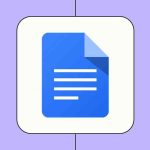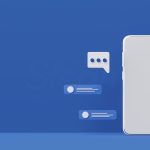Most of us jump whenever the phone buzzes or pings, even if we’re trying to relax or stay focused. That’s why Do Not Disturb (DND) exists. It lets you mute calls and notifications for a while, without turning off your phone completely. Alarms and important exceptions can still get through, so you don’t miss anything essential.
Below is a look at how it works, why it sometimes turns on by itself, and how you can switch it off on both iPhone and Android.
Why Do Not Disturb Sometimes Turns On Unexpectedly
If you notice DND activating on its own, it’s usually because of one of these simple reasons:
Accidental taps
A quick slip of the finger in the notification panel or Control Center can toggle DND without you noticing.
A schedule you forgot about
Many phones allow automatic DND schedules—like at bedtime, during meetings, or when driving. If this was set earlier, it may still be running.
Airplane mode interactions
On some devices, switching Airplane mode on or off can accidentally influence DND settings, leaving it enabled even after you reconnect.
Blocked callers
In rare cases, attempts from blocked numbers or restricted messages can trigger DND-like behavior on certain phones.
Gaming apps
A few games use their own “focus” mode to avoid interruptions and may toggle DND during gameplay.
How to Turn Off Do Not Disturb
The fastest way is usually from your Quick Settings or Control Center.
On iPhone
- Swipe down from the top-right corner (on older models, swipe up from the bottom).
- Look for the moon icon.
- If it’s highlighted, tap it once to turn DND off.
If you want to check for schedules:
- Go to Settings > Focus > Do Not Disturb and make sure no automatic timers are set.
You can also press and hold the moon icon in Control Center to see if another Focus mode—like Work or Sleep—is active instead.
On Android
(Android menus vary slightly by brand, but the idea is the same.)
- Swipe down from the top of your screen to open Quick Settings.
- Look for the Do Not Disturb icon (a circle with a dash).
- Tap it once to disable it.
For more control:
- Go to Settings > Notifications (or Sound & vibration) > Do Not Disturb.
- Check your schedules, allowed callers, and other exceptions.
Do Not Disturb vs. Silent Mode
These two often get mixed up, but they behave differently:
- Do Not Disturb:
Blocks calls, texts, and app alerts but can allow alarms or certain people if you choose. - Silent mode:
Your phone still shows notifications, but everything is muted—sound and vibration.
If you want peace without missing alarms or important calls, DND is the safer choice. If you want complete silence, go with Silent mode.
If You Still Can’t Turn Off DND
If nothing changes even after you toggle the setting:
- Check if another Focus mode is active (iPhone).
- Review your Notification Settings to ensure calls and messages are allowed.
- Look for a schedule you might’ve set in the past.
- Restart your device.
If the issue persists, it might be a system glitch. In that case, a service center or phone support team can help diagnose it.