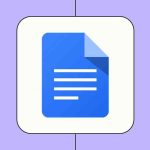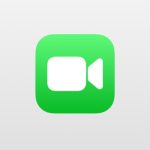If you’ve ever downloaded a RAR file and double-clicked it only to get nothing, you know how frustrating that can be. Windows doesn’t come with built-in support for RAR archives, which means you need extra software to open these compressed files. The good news is that you can easily solve this with free, reliable tools that take just a minute to install.
Quick Answers
- Why can’t Windows open RAR files? Microsoft only included native support for ZIP files, not RAR format, due to licensing and format ownership.
- Best free solution? 7-Zip is completely free, open-source, and handles RAR extraction perfectly.
- Best premium solution? WinRAR is the original RAR creator with advanced features for power users.
- What if I can’t install software? Use PeaZip Portable or online tools for quick extraction without admin rights.
Fixes You Can Try
1. Install 7-Zip (Best Free Option)
Most Windows users stick with 7-Zip because it’s completely free and does everything you need. It’s lightweight, fast, and never bugs you with paid upgrade prompts.
- Download 7-Zip from the official site (7-zip.org) – avoid any other sites!
- Run the installer (choose your Windows version: 32-bit or 64-bit)
- Right-click any RAR file and choose **7-Zip → Extract Here** for instant unpacking
- You can also drag files directly from the RAR into any folder
Pros: Free, no ads, small size, supports tons of formats
Cons: Can’t create RAR files (only extract them), basic interface
2. Use WinRAR (Power User Choice)
WinRAR might remind you of older Windows software, but it’s still the king when it comes to handling tricky RAR files. The “trial” actually never expires – you just get occasional pop-up reminders.
- Download from rarlab.com (the official site)
- Install with default settings
- Right-click RAR files and select **Extract Here** or open with WinRAR first
- Use the **Extract To** button to choose a specific destination folder
Pros: Creates and repairs RAR files, handles split archives perfectly, built-in search
Cons: Paid license (technically), slightly dated interface, nag screens after 40 days
3. Try Portable Options (No Installation Needed)
When you’re using someone else’s computer or don’t have admin rights, portable tools save the day:
- PeaZip Portable: Download, unzip, and run – no installation required
- 7-Zip Portable: Same as regular 7-Zip but works from a USB drive or folder
4. Use Online Extractors (Last Resort)
For quick, one-time extractions on locked-down computers, online tools work okay:
- Visit sites like extract.me or b1.org/online
- Upload your RAR file and download the extracted contents
- Only do this with non-sensitive files (avoid anything personal or work-related)
What NOT to Do
- Don’t download from third-party sites – only use official websites to avoid malware
- Don’t ignore security warnings – some fake RAR openers bundle adware or viruses
- Don’t use online tools for sensitive files – your data gets uploaded to their servers
- Don’t pay for RAR software unless you specifically need WinRAR’s advanced features
When to Use Each Tool
- Regular home use: Stick with 7-Zip – it’s free and reliable
- Work/enterprise environments: 7-Zip is often preferred for its open-source licensing
- Broken or password-protected RARs: WinRAR handles these better than most alternatives
- School/public computers: Use PeaZip Portable or online tools when you can’t install software
Conclusion
At the end of the day, you really only need one tool to open RAR files on Windows. Start with 7-Zip since it’s free and handles most situations perfectly. If you frequently work with damaged archives, split files, or need to create RARs, then WinRAR is worth the investment. Just remember to always download from official sources and scan extracted files if you’re unsure about their origin.