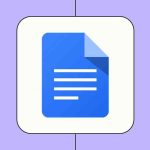Have you ever opened a translated version of your software and felt a moment of panic? A button stretched across half the screen. A label cut in the middle of a word. A menu pushing itself out of the box like it’s trying to escape. It’s almost shocking how quickly a polished interface can fall apart in another language. And while it’s easy to point to the translator or the software translation company, these “broken” screens rarely signal a bad translation or a technical bug. They reveal something deeper.
They show where the original design never expected to leave its home language. And in a world where global users discover apps faster than ever, that assumption can quietly hold your entire product back.
The real challenge isn’t translation. It’s making sure your UI survives translation. Once you understand the mechanics behind that, keeping your layouts clean in every language becomes far easier than most teams imagine. Let’s break down how to do that.
Why UI Breaks During Translation
UI issues usually come down to one simple thing. Languages behave differently. English might fit neatly into a short button label, but German, French, Russian, Arabic, and even Japanese may expand or shrink the text in ways your layout wasn’t designed for.
Here are the biggest causes:
1. Text expansion and contraction
Some languages naturally take more space. German and Russian can expand by 30 to 50 percent. Spanish adds extra words. Arabic and Hebrew read in the opposite direction. If your UI elements are hard-coded to a fixed width, they will break in these languages.
2. Hardcoded strings
Developers sometimes embed text directly into code. This makes the translation process harder. It also increases the chance of missing strings or breaking layouts when new languages are added.
3. Missing internationalization
If your product wasn’t built with global markets in mind, key components might not support variable text length, Unicode fonts, or direction changes.
4. Font limitations
Some fonts don’t support all characters. When this happens, the UI shows broken glyphs, question marks, or boxes.
5. Line breaks that don’t adapt
Manual line breaks or tight spacing can cause overlapping text in longer languages.
Understanding why UI breakage happens is the first step. The next step is preventing it.
Start With Internationalization First
Before thinking about translation, your product needs to be ready for a multilingual environment. This is where internationalization comes in. Think of it as designing your product so it can comfortably accept any language without redesigning individual screens.
Here’s what strong internationalization looks like:
Flexible layout design
Allow containers to grow or shrink. Avoid fixed-width buttons. Use auto-layout rules that adapt to long words.
Language-aware spacing
Add extra padding around text. This gives translators more room and prevents crowding.
Unicode support
Your UI should support multilingual character sets. Unicode covers most languages and ensures consistency.
Dynamic text rendering
If your strings change due to translation, the UI needs to react without breaking spacing, alignment, or wrapping.
Teams that build with internationalization in mind avoid nearly 70 percent of the UI issues that appear later. It’s one of the smartest early investments in global-scale software.
Remove Hardcoded Text Completely
Hardcoded text is a silent UI breaker. It hides inside the code and doesn’t show up in your translation files. This leads to three major problems:
- Missing translations
- Inconsistent phrasing across the app
- Broken UI when new languages are introduced
Move all user-facing text into external resource files. This keeps your translation workflow clean and ensures that translators work with a complete, organized set of strings.
If you’re already deep into development, it’s not too late. You can gradually extract strings and run automated checks to make sure none are missed.
Plan for Text Expansion From Day One
Many teams design UI strictly around English. That works at first but cracks quickly when localizing.
A more sustainable approach is designing for expansion:
- Give labels extra room.
- Avoid placing text inside narrow buttons.
- Use icons where possible instead of long labels.
- Don’t rely on exact character counts.
Here’s a simple rule used by localization experts. If a button needs 10 characters in English, design for at least 15 to 18 characters. This small change prevents most breakage in European languages.
Use Pseudo-Localization Before Actual Translation
Pseudo-localization is one of the best tools for catching UI issues early. It replaces English text with longer, accented versions of the same strings. It also simulates expansion, special characters, and direction changes.
For example:
- “Save” becomes “Šàvëëë”
- “Settings” becomes “[!! Šëttíñgš !!]”
Seeing this inside your UI will immediately reveal whether buttons stretch, wrap, or break.
Companies building global products use pseudo-localization as a standard part of QA. It saves a lot of time later.
Test Layouts in All Target Languages
Once actual translations are ready, don’t wait until release day to test how everything looks. Visual QA is critical. Every language should go through a layout check to spot:
- Overflowing text
- Tight spacing
- Wrong direction alignment
- Missing characters
- Overlapping elements
This becomes even more important when working with complex languages such as Arabic, Thai, Korean, or languages with long compound words like German.
If you are targeting gaming audiences, even UI for quests, missions, inventory screens, and character menus needs visual checks. Many studios today rely on gaming translation services that include layout QA for exactly this reason.
Avoid Breaking Lines Manually
A surprising number of UI problems come from developers adding manual line breaks or rigid text formatting. These often work in English but break entirely when translated.
Let your UI handle line wrapping automatically. This gives translators freedom to write natural sentences without worrying about breaking the layout. It also prevents lines from appearing too short or too long.
Choose Fonts That Support All Languages
Fonts can make or break UI. A font that looks perfect in English may fail completely in Japanese, Arabic, or Vietnamese.
To avoid font issues:
- Use font families designed for global languages
- Check for compatibility before launch
- Test across web, mobile, and desktop
Avoid mixing too many font styles. Consistency helps your UI feel stable, clean, and readable in every market.
Work With Localization Experts Who Understand UI
Translators can’t fix UI issues alone. Developers can’t catch everything either. Smooth localization requires coordination between both sides and also a team that understands how language changes affect design.
This is where choosing the right partner matters. A translation provider with software-focused workflows can:
- Preview translations directly inside your UI
- Report layout issues as they appear
- Keep terminology consistent
- Flag components that need redesign
One well-known provider that handles software and gaming interfaces is MarsTranslation. Their teams often work directly with developers to ensure the final product feels native, not just translated.
Build a Continuous Localization Workflow
Localization should not be a one-time process. Every update, new feature, or UI change should move smoothly into your translation pipeline.
A continuous localization workflow allows you to:
- Push new strings automatically
- Pull updated translations into your product
- Catch UI issues before public release
- Maintain consistency as your software grows
This approach saves hours of manual work and dramatically reduces the chance of last-minute UI failures.
Conclusion
UI breakage during translation can feel frustrating, but it’s entirely avoidable. When teams prepare early and build with global users in mind, the process becomes much smoother. Flexible layouts, internationalization, pseudo-localization, and thorough testing make all the difference.
Think of localization as part of product quality. A clean, readable, well-structured UI in every language makes users feel at home. It builds trust. It increases adoption. And it helps your software grow in global markets without constant rework.
Preventing UI breakage is not just a technical task. It’s a design decision, a workflow decision, and a commitment to giving every user the best experience possible, no matter where they live or what language they speak.