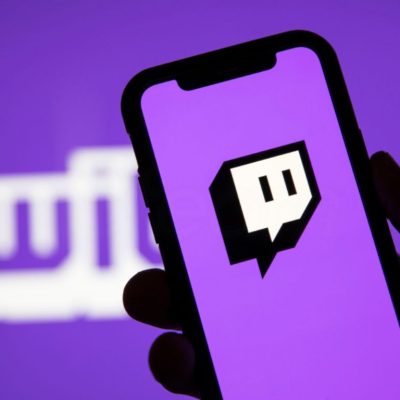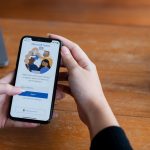Running into “There was a network error. Please try again. (Error #2000)” on Twitch? It usually points to a connection or browser hiccup. The good news: you can fix it quickly with a few checks.
Quick Answer
- Refresh the stream and check your internet first.
- Disable ad blockers or other extensions, then try again.
- Clear your browser cache/cookies, or open an Incognito/Private window.
- Switch browsers or devices if needed.
- Reboot your router and PC.
- Try different DNS (e.g., Google/Cloudflare).
- Temporarily turn off antivirus/firewall to test.
- If you’re a streamer, keep your bitrate ≤ 6000 kbps.
- If nothing helps, check Twitch’s service status or call your ISP.
Why Error #2000 Happens
- Shaky internet: brief dropouts, Wi-Fi interference, or ISP issues.
- Browser mess: corrupted cache/cookies or a bad update.
- Extensions: ad blockers, privacy tools, or script managers interfering.
- Security software: antivirus/firewall overblocking Twitch.
- DNS problems: your DNS can’t resolve Twitch cleanly.
- Stream bitrate (for creators): pushing higher than Twitch’s recommended limit.
Start Here: Fast Checks (1–3 minutes)
- Refresh the page (F5) or pull down to refresh on mobile.
- Open another site to confirm your internet is fine.
- Try Incognito/Private window (extensions are usually off there).
- Switch the stream quality once (gear icon → choose a different resolution).
If it still fails, go step-by-step below.
Step-by-Step Fixes
1) Check Your Connection
- If on Wi-Fi, move closer to the router or switch to 5 GHz band.
- If on ethernet, reseat the cable.
- Try a quick speed test; if it’s crawling, reboot your router (see Step 6).
2) Disable Ad Blockers & Other Extensions
Extensions are the #1 cause.
- Turn off ad blockers, privacy tools, script blockers, and any “security” add-ons.
- Reload Twitch.
- If it works, re-enable extensions one by one to find the culprit.
- Or just test in Incognito/Private (with extensions disabled by default).
3) Clear Cache & Cookies
Browsers hang on to old data that can break Twitch playback.
- Chrome/Edge: Settings → Privacy → Clear browsing data → select Cookies and Cached images/files → All time → Clear.
- Firefox: Settings → Privacy & Security → Cookies and Site Data → Clear Data.
- Relaunch the browser and retry Twitch.
4) Try a Different Browser or Device
- Swap Chrome ↔ Firefox ↔ Edge ↔ Safari.
- If it works elsewhere, your original browser had a config/extension issue.
- Also try your phone/tablet to isolate device issues.
5) Flush DNS & Change DNS
Sometimes your DNS has stale entries.
- Windows (Admin Command Prompt):
ipconfig /flushdns - Change DNS (router or device) to Google (8.8.8.8, 8.8.4.4) or Cloudflare (1.1.1.1, 1.0.0.1), then test again.
6) Reboot Router and PC
- Power-cycle the router/modem: unplug for 60–90 seconds, plug back in, wait 2–3 minutes.
- Restart your computer to clear temporary glitches.
7) Temporarily Disable Antivirus/Firewall (Test Only)
- Pause real-time protection and firewall briefly.
- Reload Twitch. If it works, add Twitch as an exception in your security app and turn protection back on.
8) Update Your Browser & OS
- Outdated software can break streaming.
- Update your browser to the latest version.
- Install pending Windows/macOS updates and reboot.
9) Avoid or Adjust VPN
- Some VPNs break Twitch; turn it off and test.
- If you must use a VPN, try a different location or provider.
10) Check Twitch’s Service Status
- If Twitch is having issues, nothing on your side will fix it.
- Wait a bit and try again.
For Streamers: Keep Bitrate Reasonable
- Set your encoder ≤ 6000 kbps for Twitch.
- If viewers report Error #2000 only on your channel, this may be the reason.
Extra Tips
- Log out/in of Twitch once to refresh your session.
- Reinstall the Twitch app if you’re using the desktop or TV app.
- Smart TVs/Fire TV sometimes lag behind—try a phone, tablet, or browser as a control test.
- If work/school networks block streaming, use a personal network.
When to Call Your ISP or Support
- You’ve tried everything above on multiple devices and browsers, and streams still fail.
- Other services also buffer or drop out.
- Ask your ISP to check for packet loss or issues on their side.
Questions
Does Error #2000 mean Twitch is down?
Not always. It’s often a local browser/extension/network issue. Check status first.
Will disabling my ad blocker always fix it?
It’s the most common fix. If you don’t want to remove it, add twitch.tv to its allowlist.
Is it dangerous to turn off antivirus/firewall?
Only do it briefly for testing, then turn it back on and add proper exceptions.
Why does it work on my phone but not my PC?
That points to a PC browser/extension/cache problem. Follow Steps 2–3 and 8.
Conclusion
Error #2000 is annoying but usually simple to solve. Start with the browser (extensions, cache), check your connection, try a new DNS, and reboot gear. Most people are back to watching within minutes.