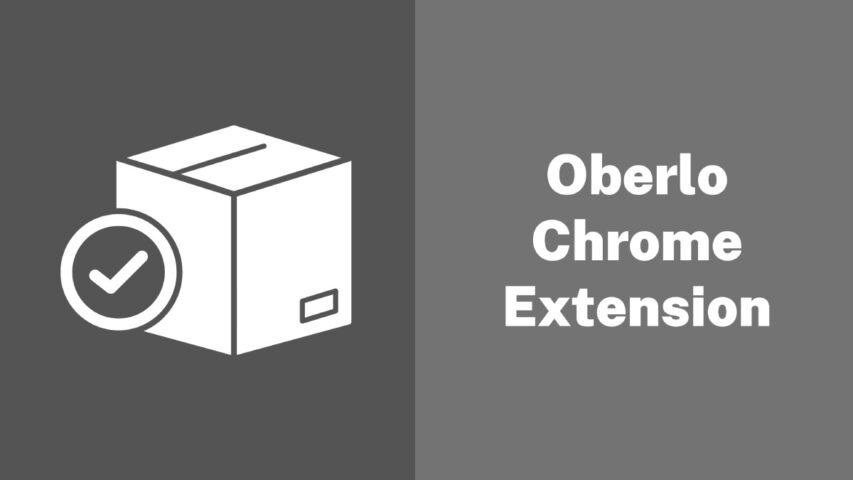Oberlo is a famous e-commerce platform that enables entrepreneurs to easily launch their online enterprises. Oberlo’s Chrome extension, for example, simplifies the process of importing products from AliExpress into your online store.
In this article, we will look at how the Oberlo Chrome extension works and investigate its numerous features and functionalities.
What is Oberlo?
Oberlo is a platform that simplifies dropshipping businesses. It offers helpful resources for tasks ranging from building your business to refining your marketing strategy. Oberlo not only provides valuable advice and support for your dropshipping business, but it also acts as a bridge between your Shopify store and AliExpress suppliers.
Though Oberlo only integrates with these two platforms currently, AliExpress boasts a massive inventory of over 100 million products, giving you ample options for your store. With three different pricing tiers, including a free plan, Oberlo is an excellent choice for both new and experienced drop shippers seeking to launch or grow their businesses.
Oberlo Chrome Extension
The Oberlo Chrome extension is a highly valuable feature that simplifies dropshipping by enabling you to manage your business with a few clicks. Once you add the extension to your Chrome browser, you can effortlessly choose products from AliExpress and integrate them into your Shopify store.
With an auto-filled checkout form, you can handle customer orders with ease, making your business more streamlined. The Chrome extension comes with all Oberlo subscription plans, including the free one, and is an essential tool for any drop shipper.
This extension offers numerous advantages, but the top three benefits are:
- Importing products directly from AliExpress into your Shopify store.
- Sorting products based on preferred shipping options on AliExpress.
- Streamlining order processing for AliExpress orders through the Oberlo extension’s automation features, reducing manual work.
How to get the Oberlo Chrome extension?
To add the Oberlo Chrome extension, you must first sign up for Oberlo. The extension is available with all subscription packages, including the free one.
- After signing up, go to the Google Chrome store, locate the Oberlo extension, click “Add to Chrome” and then “Add Extension.”
- The Oberlo icon will then appear in your browser bar.
Note that the Oberlo Chrome extension is only compatible with Google Chrome on Windows or Mac OS operating systems, and cannot be installed on mobile devices or tablets. A desktop or laptop computer is necessary to use the extension.
How to use the Oberlo Chrome extension to Import Products?
Now, let’s see how to import products from AliExpress to your store with the Oberlo Chrome extension.
1. Browse the app to find products
To import products from AliExpress to Oberlo, simply browse the website and hover over the product you want to import. The extension will highlight automatically and give you the option to import the product to your Oberlo app.
After importing the products to Oberlo, you can edit them either in Oberlo or your Shopify store.
Before importing a product to your Shopify store, the Oberlo app will give you two options: import as draft or import as active. If you choose to import as a draft, the product will be hidden from the sales channel until you activate it. If you choose to import as active, the product will be available for sale on Shopify’s sales channels right away.
2. Importing the products
After browsing the product categories that interest you, click on “Start import” located at the top left of your screen next to your username. A new window will appear asking if you want to import the products into an existing store or create a new one.
- Choose the appropriate option based on whether this is your first time using Oberlo.
- If it’s not, selecting “existing store” will add the products to your current shop without overwriting any existing information.
- If it is your first time, click on “create a new store” and enter all the necessary details for your online business, including email address, domain name, and website theme, which Shopify requires.
3. Check the Imported Products
After your listing has finished importing, click on each product individually. Scroll down to the ‘Details’ tab at the bottom of your screen. Here, you have two options: if you’re satisfied with the product’s appearance on your store, click ‘Save’; if you want to make changes, click ‘Edit’.
You can also choose whether or not private listings are visible by checking a box. Once you’ve updated the details, click ‘Save’ and move on to the next product.
4. Update the product images
If your new products have white or black backgrounds, you’ll need to replace the photos with your own so that customers can see what they look like and make informed buying decisions.
You can use image editing software like Photoshop, Gimp, or Pixlr Editor. Once the photo is updated, it will be marked as such, which assures customers that they’re not purchasing out-of-date goods. This is crucial for businesses that want to maintain their reputation.
5. Categorize the products
After importing and updating your products, you need to categorize them. To do this, go to the left-hand side of your screen where you’ll see a list of all the different categories in your store. Click on each one and when you find the right match for your product, click ‘Add’ in the bottom right corner to move it to that section.
You can add a product to more than one category if it fits in multiple places. This increases its visibility when customers search by keyword or browse using tags. If you have many products, consider creating subcategories to avoid cluttering the main categories.
6. Placing and Fulfilling Orders
The Oberlo Chrome extension not only helps import products from AliExpress into your Shopify store but also streamlines the order placement and fulfillment process.
After importing products to the Orders Page, click on the orange “Order Product” button next to the item you want to buy. You will be directed to the AliExpress purchasing page, where Oberlo will automatically fill in the product and shipping information. After checkout, the extension updates the order status to “In Processing.”
The Oberlo extension can simplify bulk orders when you upgrade to one of the paid plans. To place bulk orders, select the products you want to buy on the Oberlo Orders page, then click “Place AliExpress Orders.” The extension will automatically fill in the shipping and product information on the AliExpress purchasing page, making checkout easier. With the upgraded subscription plans, you can also track the shipments and receive shipping updates until the orders are marked as “fulfilled.”
Oberlo Pricing
Here’s an overview of oberlo’s pricing:
- Oberlo Free Plan: This is the basic plan that is completely free to use. It includes the ability to import and sell up to 500 products, track orders, and manage multiple users.
- Oberlo Basic Plan: This plan costs $29.90 per month and includes all of the features of the free plan, as well as the ability to import and sell an unlimited number of products, view sales statistics, and receive email support.
- Oberlo Pro Plan: This plan costs $79.90 per month and includes all of the features of the Basic plan, as well as the ability to use multiple user accounts, order fulfillment monitoring, and receive priority support.
Conclusion
The Oberlo Chrome extension is a useful tool for drop shippers, even as a free service. It allows for the easy importation of products from AliExpress and simplifies order fulfillment. Customization options are also available through the extension. Upgrading to a premium package offers even more benefits, such as increased order capacity and access to additional learning resources, making it an excellent choice for advanced drop shippers.