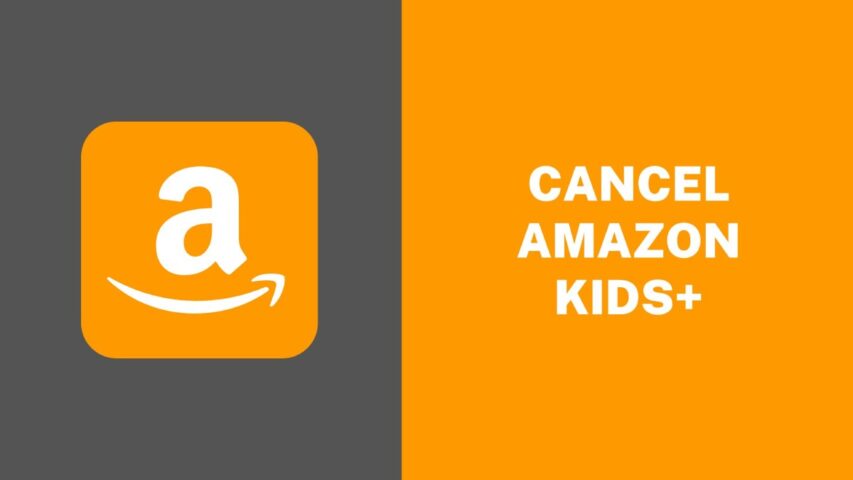Like parents, children love their favorite tv shows, books, movies, and music. Thank goodness Amazon Kids+ (formerly Amazon Freetime Unlimited) has tons of kid-friendly content to choose from!
But there may come a time when you no longer need the kid’s streaming service.
For example, many families are cutting back on expenses to save some green in this unstable economy. Or your children outgrew the content. Or, perhaps your free trial ended, and you must cancel before your card gets charged.
Luckily, it’s super easy to cancel your Amazon Kids subscription. All you need is a minute!
I’ll walk you through how to cancel the monthly subscription service on a computer and an iOS and Android device.
You can also click the link below to take you directly to the Parental Dashboard to cancel your subscription without fumbling through Amazon. The dashboard is where you can manage your kid’s content and payment method.
Cancel Amazon Kids+ Subscription On The Computer
There are 2 ways you can cancel on the computer.
You can do so by logging into your Amazon account first, then the Parental Dashboard, or by clicking the link below to streamline yourself to the Parent Dashboard.
Here’s how to cancel your subscription on the computer through your Amazon account:
- Open Amazon on your computer.
- Log into your account.
- Click on the top right corner of the hamburger icon (the three stacked lines). This will bring up a menu.
- Select “Manage Amazon Kids+ Subscription.”
- Under your plan information, click “Cancel Subscription.”
- Click “No, I don’t want to provide feedback. Please cancel my subscription” or answer the questions, then click “Cancel my subscription on [your last day of service].”
That’s it! If you have a free 30-day trial, you’ll have until your trial subscription end date to continue testing the service. You’ll immediately lose access to the service if you do not have an Amazon Kids+ trial.
Likewise, you can copy and paste the URL below to take you straight to the Parental Dashboard if you have difficulty locating where to go on the Amazon website.
You will need to log in and follow the steps above on the Amazon Parent dashboard section.
Cancel Amazon Kids+ Subscription On iOS
On the other hand, it’s possible to cancel your Amazon Kids+ subscription on the Amazon app if you have an iPhone. You can download it from the Apple app store.
Here’s how to cancel your subscription on the Amazon app:
- Open the Amazon app on your phone.
- Log into your account by tapping “Sign In.”
- Next, tap the hamburger icon (the three stacked lines) in the bottom right corner.
- Next, tap the “Account” button toward the bottom.
- Under “Account settings,” scroll down to tap “Memberships & subscriptions.”
- Next, scroll to find the Amazon Kids+ subscription.
- Finally, tap “Cancel Subscription.”
- Follow the prompts, cancel, or select “No, I don’t want to provide feedback. Please cancel my subscription.”
Your kids can still download and stream until your service ends if you use a free 30-day trial. If you are outside the trial period and cancel the service, you won’t be able to access it anymore.
Additionally, you might want to delete the app from your child’s tablet to keep from teasing them. Nothing like getting excited only to have your screen dreams crushed!
Cancel Amazon Kids+ Subscription On Android
Amazon also makes it easy to cancel your subscription if you have an Android device. If you don’t have the Amazon app yet, you need to download it from the Google Play store.
- Open the Amazon app on your phone.
- Log into your account.
- Tap the hamburger icon (the three stacked lines) in the bottom right corner.
- Tap the “Account” button toward the bottom.
- Scroll down to find “Account Settings.” From there, select “Memberships & subscriptions.”
- Find your Amazon Kids+ subscription.
- Then, tap “Cancel Subscription.”
- Answer the feedback questions and tap to cancel your subscription, or select the bottom option to skip the feedback portion and go straight to canceling your account.
If you signed up for the first time, your Amazon Kids+ subscription could still be accessed on the Google Play store until the end of your trial period. You won’t be able to view more content after you cancel if you sign up without a trial subscription.
With thousands of exciting and age-appropriate titles for young children, Amazon Kids+ makes screen time fun. But, there may come a day when you no longer need the service.
And that’s when it’s time to tap ‘unsubscribe.’