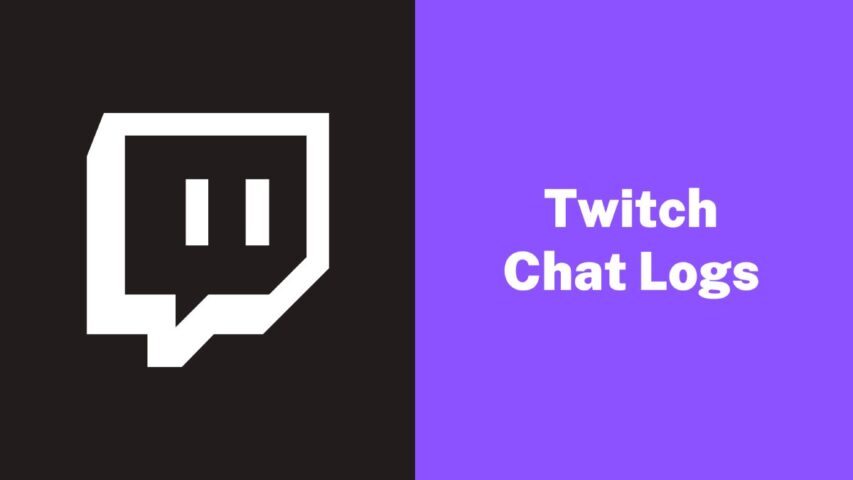Twitch is one of the most popular platforms for live-streaming video games and other content. It allows users to connect with each other through its chat feature, which allows them to communicate with the streamer and each other in real time. However, sometimes it can be useful to check the chat logs to review past conversations or monitor user behavior.
This article will discuss how to check Twitch chat logs, including the built-in chat log feature and third-party tools that can provide even more detailed information. By the end of this article, you will better understand how to access and analyze Twitch chat logs to improve your streaming experience.
What are chat logs?
Chat logs are records of talks that occur in a chat room or messaging platform. Chat logs are records of all communications sent in a single channel within a specific time frame in the context of Twitch. Messages from the streamer, moderators, and viewers may be included in these logs.
Twitch chat logs can be beneficial for a number of purposes, such as reviewing previous talks, tracking user behavior, and evaluating chat patterns. Streamers can acquire insights about their audience and increase their engagement with viewers by studying conversation logs. Chat logs can also be used to enforce community norms and provide a safe and positive environment for all members.
Why check Twitch chat logs?
There are several reasons why you may want to check your Twitch chat logs:
- Monitor User Behavior: Checking Twitch chat logs can help you monitor user behavior, identify any rule-breaking or inappropriate behavior, and take action accordingly. This can help maintain a safe and positive environment for all users.
- Improve Engagement: By reviewing chat logs, you can gain insights into your audience’s interests, questions, and concerns. This can help you tailor your content to better engage your viewers and build a stronger community.
- Analyze Chat Trends: Chat logs can also provide valuable data on chat trends, such as popular memes, phrases, and emoticons. This information can be used to optimize your channel’s chat settings and improve engagement with viewers.
- Review Past Conversations: Chat logs can serve as a record of past conversations, allowing you to revisit important discussions or interactions that you may have missed during the live stream.
In summary, checking your Twitch chat logs can help you create a better streaming experience for both yourself and your viewers.
How to Check Twitch Chat Logs?
You can check the chat logs for your streams in multiple ways. We will explain each of them below:
1. Third-party chatbots

There are third-party chatbot applications like Chatty, Nightbot, and Streamlabs that can help you keep track of your chat logs. Chatty is one of them, and it is open-source and Java-based. It offers various features, such as chat moderation automation and chat history download.
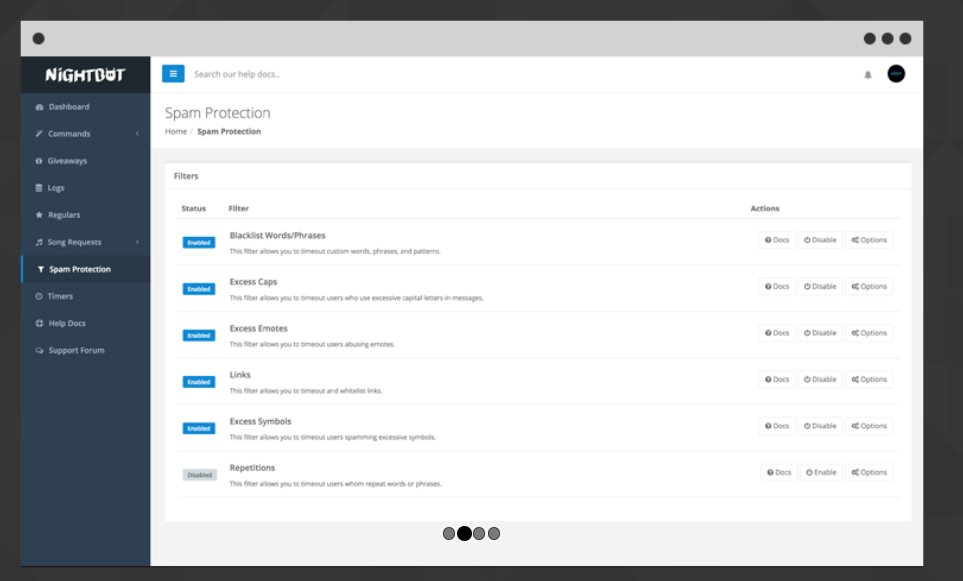
It is easy to set up and provides extensive chat data for your stream. To use Chatty, download and install it, activate the bot, and link it to your Twitch account.
2. User search command
You can use the Twitch user search command to find specific viewers by their usernames. It’s a simple command that you can type into your channel’s chat box. Type ‘/user’ followed by the username and press Enter.
Twitch will then display all the comments that the user has made in your stream’s chat, along with information such as their follower duration, account age, and ban history. However, the command doesn’t display comments that were removed by a moderator.
3. Using VOD
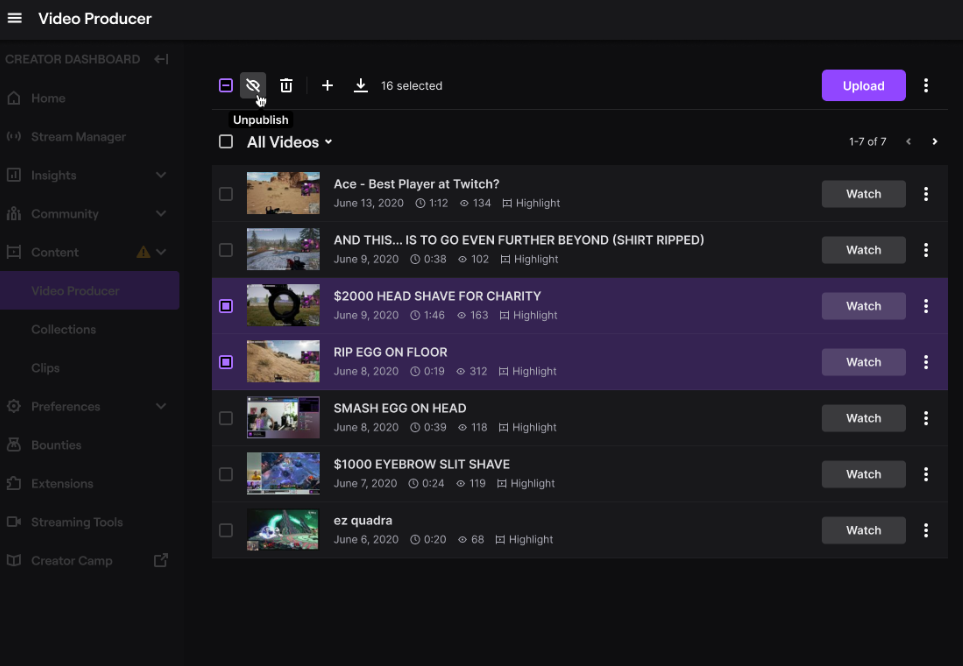
You can access your stream’s chat logs by watching the VOD (video-on-demand) of the stream, which is stored on your channel after the stream has ended. By playing the VOD, you can see the entire stream and the corresponding live chat. This method allows you to view comments as they were made during the stream and any comments that were later removed by moderators.
However, this method can be time-consuming since you have to watch the entire stream, and there are no filters available to sort through the chat logs.
4. Use another display as a 2nd monitor
If you’re a streamer and want to check Twitch chat while streaming, the best solution is to use a second monitor that only displays chat messages. However, if you don’t want to buy a second monitor, you can use your smartphone or tablet instead. Just place the device on a stand, activate the “Chat Only” feature in the settings, and monitor the chat from there.
If you do have a second monitor, check your streaming software for how to create a separate window for the Twitch chat and move that window to the second monitor. A two-monitor setup is common among streamers and is useful for various PC activities, including gaming and work.
5. Using chat moderator view
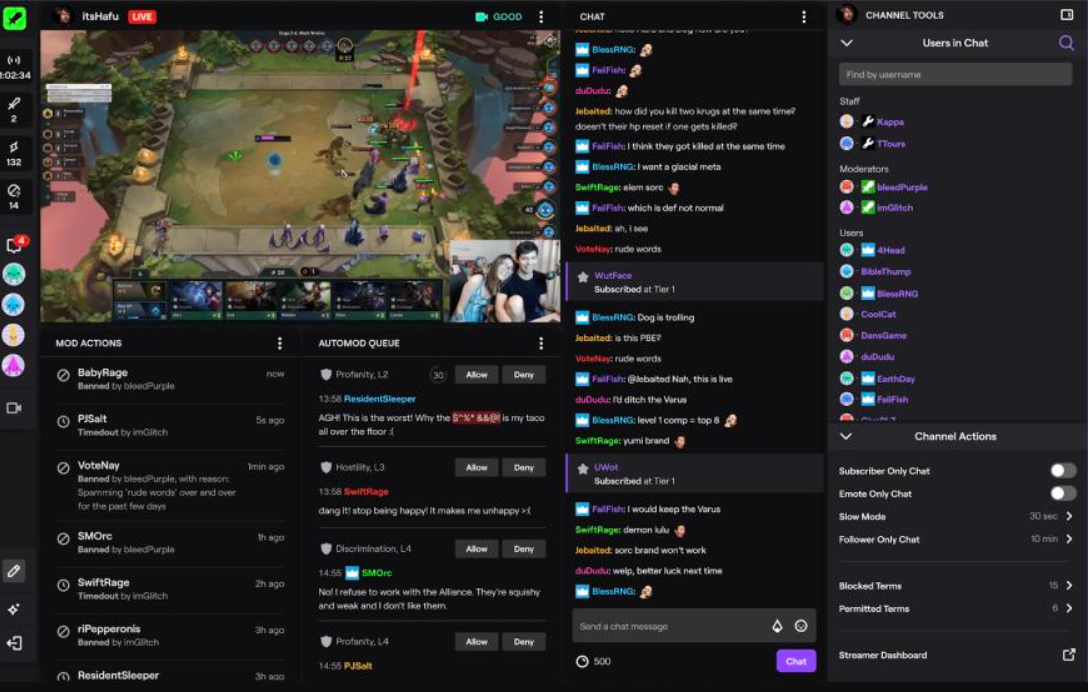
As a moderator, you can view the stream’s chat logs by entering the mod view on Twitch. To do this, click the sword icon at the bottom-right corner of the screen, and then click on any viewer’s username to access their entire chat history on your channel.
Conclusion
In conclusion, there are various ways to check Twitch chat logs, depending on your needs and preferences. You can use a third-party chatbot application like Chatty or Nightbot, use the user search command in Twitch to search for specific viewers, watch the VOD of your stream, use a second monitor, or enter the mod view if you have moderator access.
By keeping track of your chat logs, you can analyze viewer engagement and feedback, identify areas for improvement, and maintain a healthy community on your channel. Experiment with these methods and find the one that works best for you. Happy streaming!