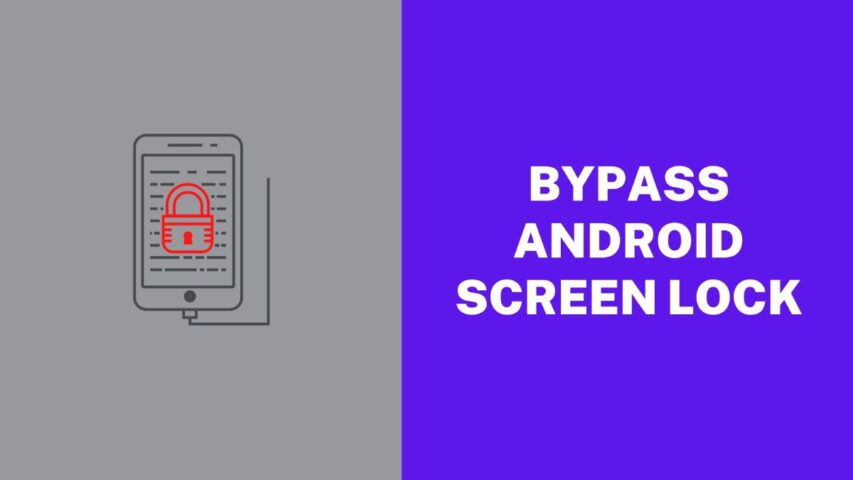Sometimes, you may face issues unlocking your smartphone in the case of a forgotten password or pattern. What will do in such situations? How to unlock your device without a password if it is completely locked? There are a lot of methods to solve this problem. Many people are unaware of such tricks and methods. So, here we will discuss some useful methods to unlock a locked Android screen without a password, pin, or pattern.
Semi Data Loss Method
Unlocking your device is more important than the data in it. However, if there is any way to keep the data safe, definitely you will go with that solution. So, let’s first discuss unlocking the screen with the semi-data loss method.
It is the easiest and fastest way to unlock any device, including taking a logged android device, holding the power button, and turning it off. Once completely turned off, boot into your device’s recovery menu by holding a special combination of hardware buttons, including the power button with either the volume keys or the home button, depending on your device.
For Samsung devices, its volume up plus home plus the power button. After that, select the option that says clear data, factory reset, or something similar by using the touch screen or volume buttons. Then wait till android resets your phone into a faster than before mode and, most importantly, an unlocked device factory resetting through the android recovery formats your phone deleting certain files like apps and settings, but if your data was synced with your Google account, then all the important files will be back within hours of logging in into your google account.
No Data Loss Method
These methods are used to bypass, reset or entirely remove the lock screen without any data loss. The first and easiest method is the google recovery option.
1.Google Recovery
Google Recovery is the official way to unlock your locked android device without losing any data. It works like this. If you enter the wrong lock screen password or pattern five times, an option will appear at the bottom end of your lock screen, which says forgot pattern or password. You just tap on that, then you will be prompted to enter your google username and password that you use to set up your device. Once it is filled, tap on sign in. Then wait for a second to verify.
Before doing all these things, ensure your device is connected to the internet. What will you do if the Wi-Fi or data connection is turned off before logging out? A simple solution to overcome this problem will allow you to turn on your device’s internet while the device is still locked. You simply ask your friend to give a call to your locked phone, and you will have a sudden option to access the notofication bar, and you can turn on the wifi or data connection from here.
Once the verification is done, you will be navigated to select a new lock screen. After choosing a new pattern, go with the new pattern, and your device will be unlocked.
2. Android Device Manager(ADM)
The devices running on a latest version of Android, such as version 5.0 lollipop and above, google decided to give away the old forgot password system and went with a most robust recovery system called Android Device Manager.
It includes keeping a locked phone and taking another internet-connected device, a computer, or another phone. You just open the browser and enter the google account details you used on the locked phone.
Once you are logged in, it will search in the world map, and we get a couple of options such as Ring, Lock, and Wipe. Here, you have to select the Lock option. After that, enter a new password and additional information like your alternate phone number or a message saying please return the phone to this address if the phone was lost or stolen. This will unlock your phone if the permissions were set correctly, but if nothing works out, you can always remotely wipe your device by executing the wipe command from here.
It is similar to the factory reset method but faster and cooler. Moreover, it will unlock your device without entering the recovery mode.
3. Safe mode
Most modern android devices have a cool hidden mode called safe mode, similar to the one we find on all computers. It is primarily used to troubleshoot and debug electronic devices. To enter into this, single press on the physical power button, then long press on the power off option for a couple of seconds. Now, you will get an additional menu that will reboot your device into the safe mode.
You must press the volume down button while the device is turning on for Samsung devices. If done correctly, your device will restart with a safe mode watermark at the bottom left corner of your screen with all third-party apps turned off, which means there is no third-party lock screen.
4. Bypass Android Lockscreen Using ADB
This is a simple way to unlock your phone without a pin or password. You can use this technique on a rooted phone. First, you have to open your PC and download the ADB files. After that, install the ADB Drivers. Then press the Shift key along with clicking the right button of the mouse.
Next, you have to open the command prompt. Then, connect your phone through Wifi. To check the devices, type ADB devices. Then type ADB shell followed by the Enter key. Type cd data/system. Then type su and press Enter key. After that, type the command rm *.key. Finally, you have to reboot your phone. Now, your phone will be automatically unlocked.