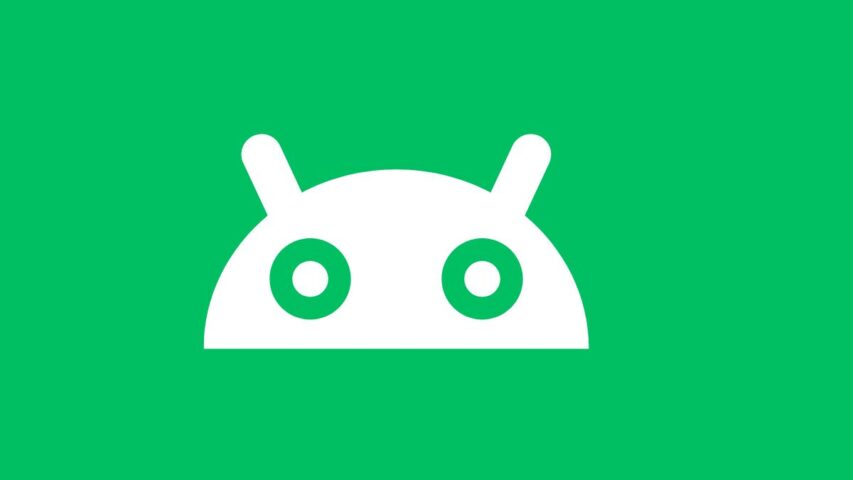Safe Mode is a tool for Android phones and tablets. It starts the device with only the most important apps and services running. This basic mode helps find problems caused by other apps or settings you have added. Safe Mode is very useful for fixing software issues.
However, sometimes you may want to turn off Safe Mode so you can use all of your device’s normal features again. This guide will explain why you might disable Safe Mode and show you how to do it step-by-step.
What is Android safe mode?
Android’s safe mode is a program that assists you in identifying the issue(s) with your smartphone. Your Android phone or tablet only functions with the standard installed apps and services when it is in safe mode. You can then determine if the problems are being caused by additional programs you installed.
Android devices allow you to install a wide variety of third-party apps to enhance your functionality. Occasionally, though, these additional apps may cause your device to lag or crash. Safe mode disables all those unnecessary apps, allowing you to remove each one individually to see if that’s the cause of the issue.
How to Disable Safe Mode on Android?
1. Using Power and Volume Key
You can turn off safe mode on your Android device by using the power and volume buttons. This is similar to how you turned on safe mode.
Here are the steps to disable safe mode with the buttons:
- Turn off your Android completely.
- Press and hold the power button until you see the logo, then let go.
- Quickly press and hold the Volume Down button until you enter recovery mode.
- From the safe mode menu, choose to restart your device.
- When your device starts up again, it should be out of safe mode and working normally.
2. Restart the Phone
To exit safe mode, you can restart your phone. On an Android tablet or phone, this is the simplest way to get out of safe mode. The device will restart normally if you do so when it is in safe mode.
To disable safe mode by rebooting, follow these steps:
- Toggle the power button on and off.
- Make the selection “restart” or “reboot” from the menu that appears.
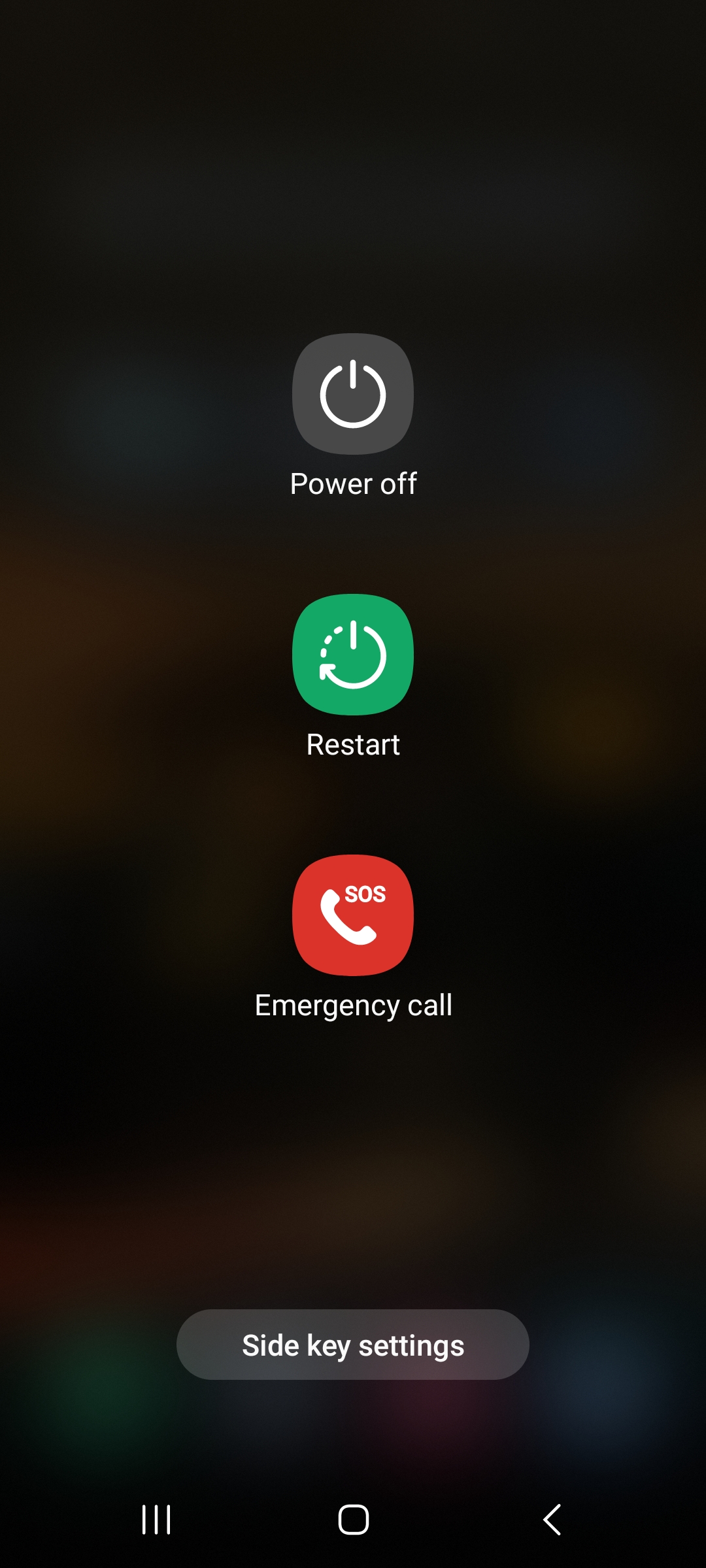
- Instead, you can choose to shut off some gadgets, which only offer that choice.
- If you select restart, your device will restart itself and switch back on.
- To turn the gadget back on if it has been shut down, hit the power button once more.
Your Android will not be in safe mode when it restarts.
3. Using the Android Notification Panel
You may view alerts and notifications on your Android device using the notification panel. It can also be used on some Android devices to get out of safe mode. All gadgets do not, however, support this technique.
If your device supports it, follow these instructions to exit safe mode from the notification panel:
- To view the notification panel, swipe down from the top of the screen.
- Find the “Safe mode” option and press on it.
Your phone should now be operating normally after exiting safe mode. But keep in mind that not all Android devices will support this notification panel solution.
4. Factory Reset Your Phone
You have one more option: a factory reset if none of the other ways work. Your phone will be completely erased and returned to its factory settings as a result. A factory reset should disable safe mode, however this is a severe measure.
Make a backup of your phone’s data before performing a factory reset so you can restore it later.
To factory reset from settings:
- Go to Settings > Reset.
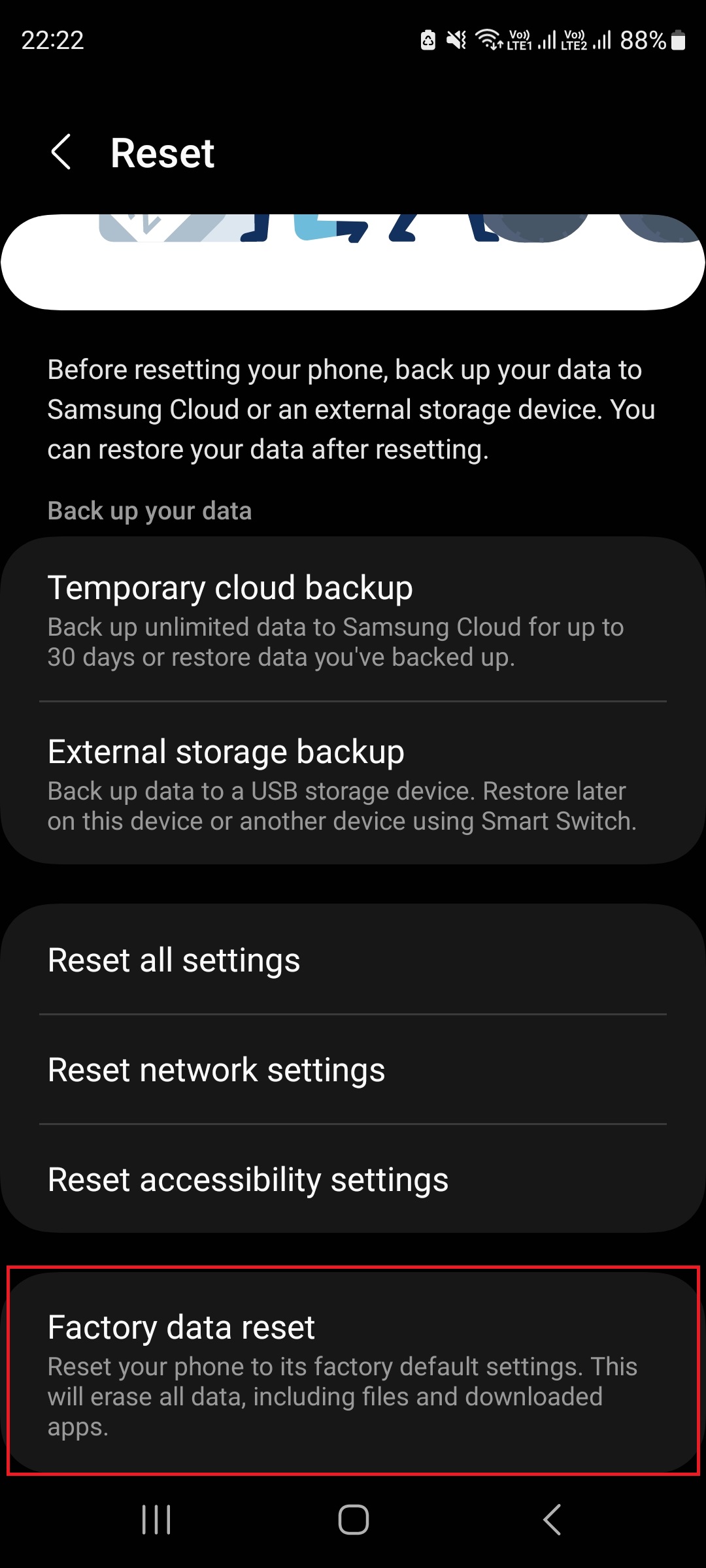
- Select Factory Data Reset.
To factory reset from recovery mode:
- Enter recovery mode
- Use volume keys to highlight “Wipe Data/Factory Reset”
- Select it with the power button
- Choose “Reboot System Now”
This will reset your phone and disable safe mode, but you’ll need to restore your data from a backup.
Conclusion
In conclusion, knowing how to turn off Safe Mode on your Android phone or tablet is important. The steps in this guide allow you to exit Safe Mode so you can use all of your device’s normal apps and features again.
Safe Mode is a useful tool when you need it to fix problems. But you’ll also want to disable Safe Mode when you’re done so you can go back to using your device as you normally do. Follow the instructions here and you’ll be able to easily get out of Safe Mode mode whenever needed.