Apple Music Replay has become a beloved feature among music enthusiasts, offering a delightful way to reflect on your favorite songs, artists, and albums from the past year. It’s a fantastic tool that allows you to rediscover cherished tracks, explore new musical horizons, and share your eclectic taste with others. In this article, we will guide you through finding your Apple Music Replay and unraveling the hidden gems of your personal musical journey.
Whether you’re a longtime Apple Music user or new to the platform, Apple Music Replay empowers you to dive deep into your listening habits and preferences. With this powerful feature, you can access a comprehensive overview of your top tracks, artists, and albums, reliving your year’s musical moments.
In the following sections, we’ll outline the steps to finding your Apple Music Replay. We’ll walk you through generating your personalized Replay playlist, exploring your most-played songs and artists, and uncovering unique insights about your music tastes.
What is Apple Music Replay?
Apple Music Replay functions as a counterpart to Spotify Wrapped, offering a comparable feature. Subscribers of Apple Music have the ability to retrieve a playlist encompassing their most frequently played songs throughout the current year. This playlist is regularly updated on a weekly basis, culminating in a comprehensive compilation of their listening preferences for the entire year.
Moreover, users can delve into more comprehensive data regarding their Apple Music Replay through a designated webpage. This platform supplies supplementary insights, including play counts, listening milestones, the number of diverse artists listened to, and additional noteworthy details.
How to Find Your Apple Music Replay?
Steps to Access Your Apple Music Replay Playlists in the Mobile App
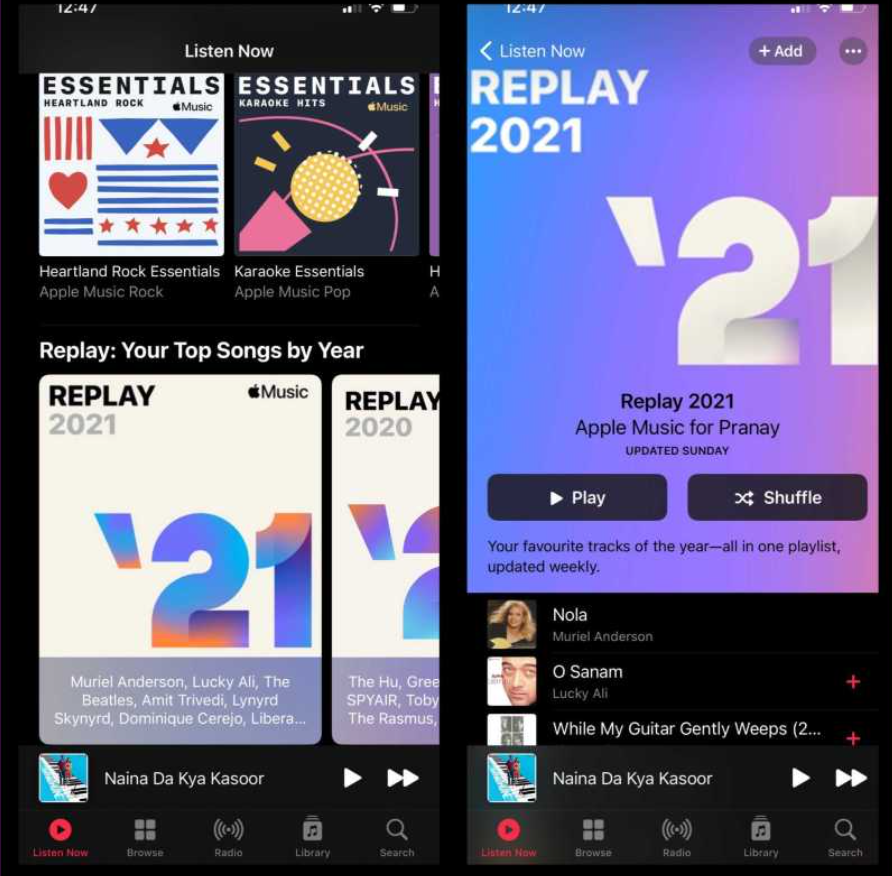
To locate the Apple Music Replay playlists in the mobile app, follow these steps:
- Launch Apple Music.
- Tap the Listen Now tab located at the bottom of the screen.
- Scroll all the way down until you reach the Replay section.
- The first item in this section is a link to the Apple Music Replay website, not a playlist.
- Scroll left to explore all your Apple Music Replay playlists, with the most recent one appearing first. These playlists will be regularly updated on a weekly basis until the year’s end.
- Continue scrolling left to access Apple Music Replay playlists from the time you initially started using Apple Music. These playlists remain fixed and won’t receive further updates.
- Tap on a playlist to view the Apple Music Replay playlist for that specific year.
- Tap “Play” to listen to the songs in sequential order or tap “Shuffle” to enjoy them in a random order.
- To share your Apple Music Replay playlist with others, tap the Three Dots icon at the top of the screen.
- Select “Share Playlist.”
Now you can share the playlist using various methods such as AirDrop, email, messaging apps, and more.
Steps to Access Your Apple Music Replay Playlists in the Desktop App
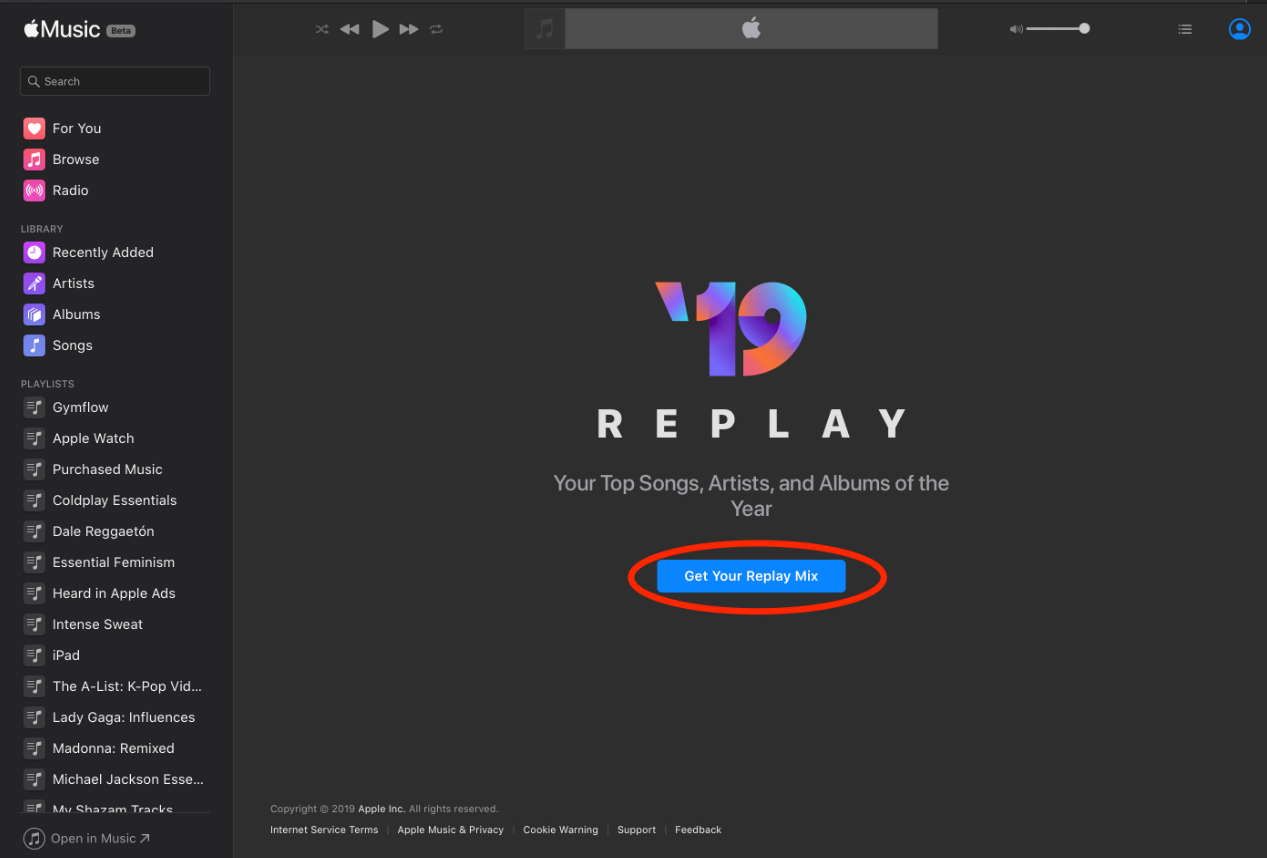
To discover your Apple Music Replay playlists in the desktop app, follow these steps:
- Launch the Apple Music desktop app.
- Click on the Listen Now tab located in the left menu of the app.
- Scroll down the page until you reach the Replay section.
- The initial result will be a link to the Apple Music Replay website. On the left side, you will find all your Apple Music Replay playlists, with the most recent one appearing first.
- Continue scrolling left to access Apple Music Replay playlists for each year of your Apple Music subscription.
- Click on a playlist to open it and view the tracks.
- Click “Play” to listen to the tracks in their designated order, or select “Shuffle” to play them in a random sequence.
- To share the playlist, click the Three Dots icon.
- Choose the “Share” option from the menu.
- Select one of the available sharing options to share your playlist.
Steps to Access Apple Music Replay Stats in a Browser
To access the Apple Music Replay webpage through a browser, follow these steps:
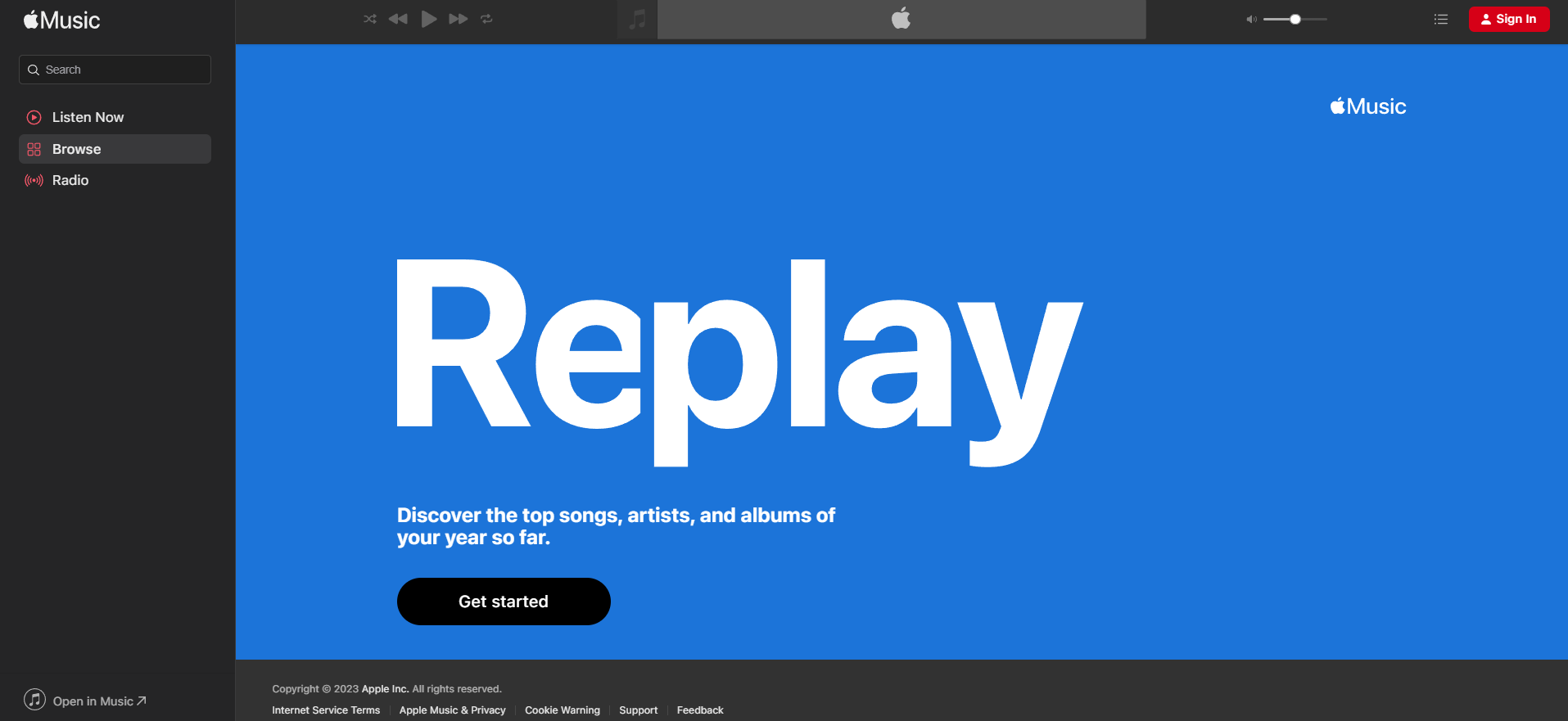
- Go to https://replay.music.apple.com/ in your preferred browser.
- Click on the “Get Started” button.
- Select “Continue With Password” to sign in using the suggested Apple ID.
- If you prefer to use a different Apple ID, choose “Use a Different Apple ID.”
- Once you have successfully signed in, you will be greeted by the Apple Music Replay splash screen.
- Scroll down the page to find information about any Minute milestones you have achieved.
- Click on the arrow to view details of previous Minute milestones you have reached.
- Scroll down further to discover information about any Songs Played milestones you have achieved.
- Continue scrolling to unveil your Top Songs.
- Keep scrolling to explore Artists Played milestones.
- Further down the page, you will find details about your Top Artists.
- Scroll even more to discover your Top Albums.
Conclusion
In conclusion, Apple Music Replay offers a similar experience to Spotify Wrapped, allowing Apple Music subscribers to access their personalized playlists and detailed statistics based on their listening habits. Whether you’re using the mobile app or the desktop app/browser, you can easily find and explore your Apple Music Replay playlists. The playlists are updated weekly, providing a representation of your favorite songs throughout the year.
Additionally, the dedicated Apple Music Replay webpage offers a comprehensive overview of your listening milestones, top songs, artists, and albums. Sharing your Apple Music Replay playlists with others is also made simple through various sharing options. With Apple Music Replay, you can delve into a retrospective musical journey and relive your favorite tracks and moments.


